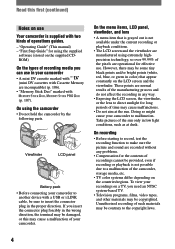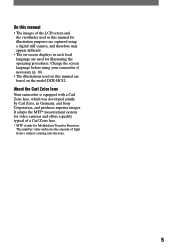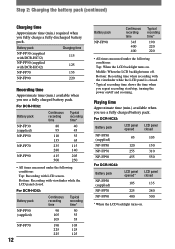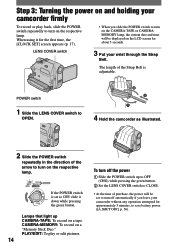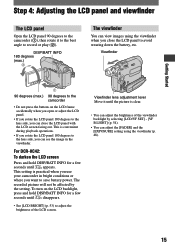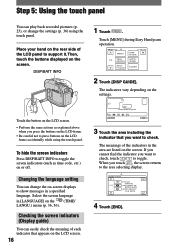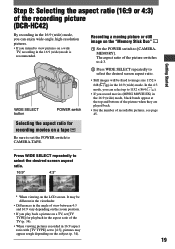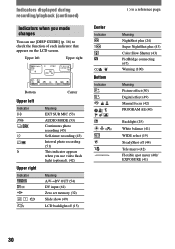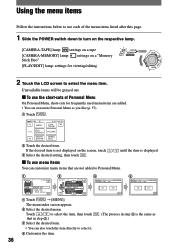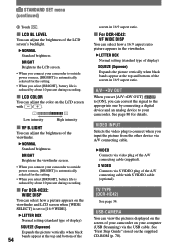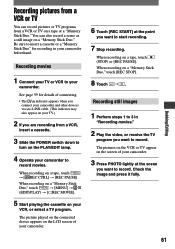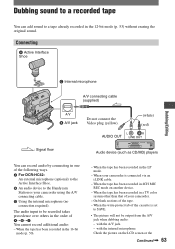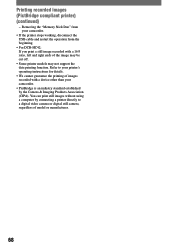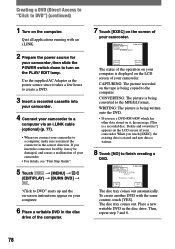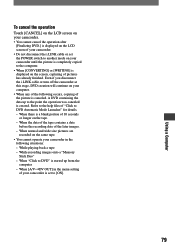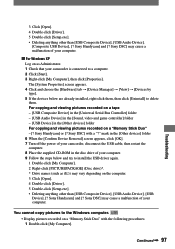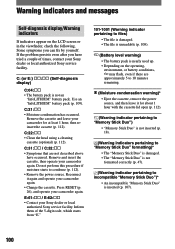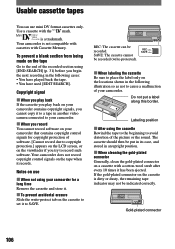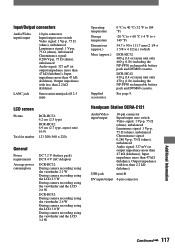Sony DCR-HC42 Support Question
Find answers below for this question about Sony DCR-HC42 - Handycam Camcorder - 1.0 MP.Need a Sony DCR-HC42 manual? We have 1 online manual for this item!
Question posted by sarayockey on July 13th, 2011
Lcd Screen Problems
when you open the lcd screen picture rolls, the viewfinder is still working properly.
Current Answers
Related Sony DCR-HC42 Manual Pages
Similar Questions
How To Get The Lcd Screen/touch Panel To Operate On Digital Hd Video Camera
recorder-model #hdrcx190
recorder-model #hdrcx190
(Posted by scLero 9 years ago)
Lcd Screen & View Finder..../vi
when the lcd screen is opened, the view finder and screen function goes off..... zilch! kaput! nada!
when the lcd screen is opened, the view finder and screen function goes off..... zilch! kaput! nada!
(Posted by bjortiz 11 years ago)
Problem In Inserting Cassete,is Moving Half And The Ribon Of Casette Gat Damage
problem in inserting cassete,is moving half and the ribon of casette gat damage
problem in inserting cassete,is moving half and the ribon of casette gat damage
(Posted by Anonymous-53293 12 years ago)
I Cannot Get My Tape To Eject On My Sony Handycam Dcrhc$2-ntsc 12x Zoom.
(Posted by kumark 12 years ago)
Where I Can Get A Memeory Stick For The
Sony Dcr Pc101 - Handycam Camcorde -1.0
Sony DCR PC101 - Handycam Camcorder - 1.0
Sony DCR PC101 - Handycam Camcorder - 1.0
(Posted by drfsantos 12 years ago)