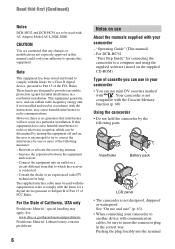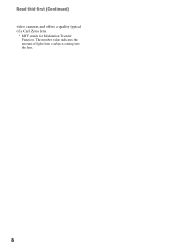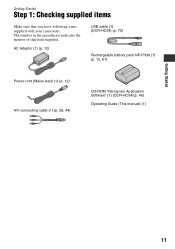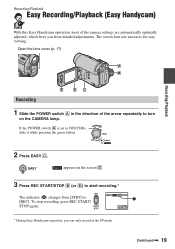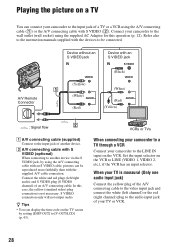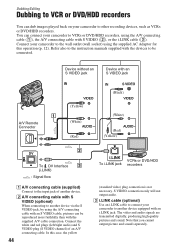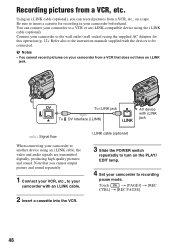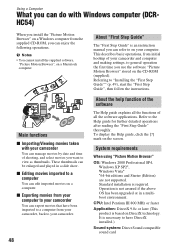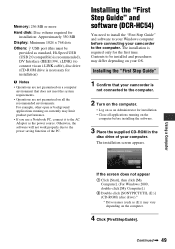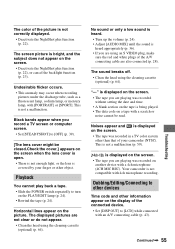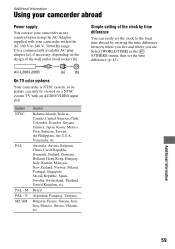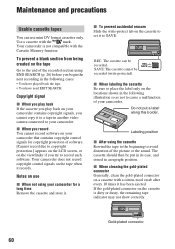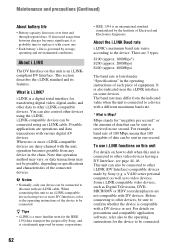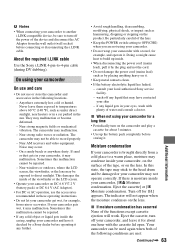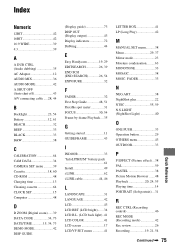Sony DCR-HC52 Support Question
Find answers below for this question about Sony DCR-HC52 - Handycam Camcorder - 680 KP.Need a Sony DCR-HC52 manual? We have 1 online manual for this item!
Question posted by marcwkohler on May 24th, 2017
I Have Lost My Cd To Allow Me To Transfer Videos To A Macbook Pro.
Current Answers
Answer #1: Posted by BusterDoogen on May 24th, 2017 3:34 PM
I hope this is helpful to you!
Please respond to my effort to provide you with the best possible solution by using the "Acceptable Solution" and/or the "Helpful" buttons when the answer has proven to be helpful. Please feel free to submit further info for your question, if a solution was not provided. I appreciate the opportunity to serve you!
Related Sony DCR-HC52 Manual Pages
Similar Questions
I transfer video clip to my pc but cant view only sound
My Sony Handycam DCR-SR21e is not work in USB system. Showin a massge "preparing" when i cannect it ...
How To Transfer Videos From Sony Handicam Dcr Trv340e, Using Pal System, To The Pc Using Windows7
PLEASE REPLY FOR ABOVE TITLE THAT HOW CAN WE TRANSFER VIDEO FROM HANDYCAM TO DVD?
Hello , I need windows7 driver for my SONY handycam DCR-HC26 Thanks