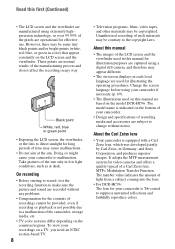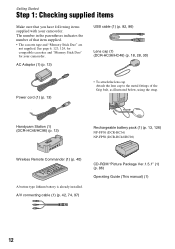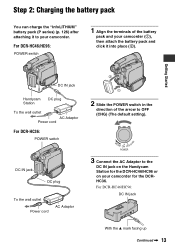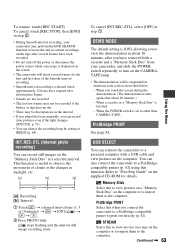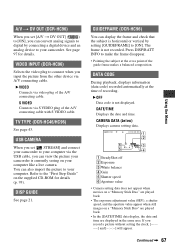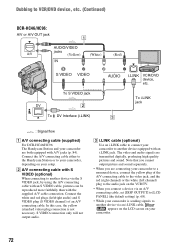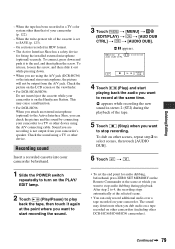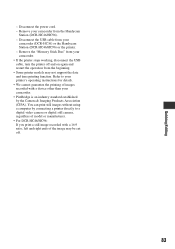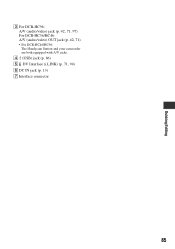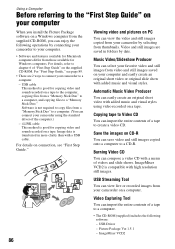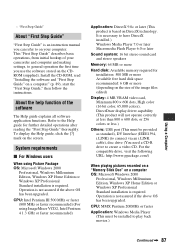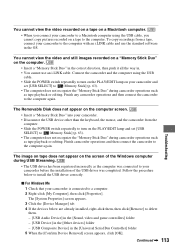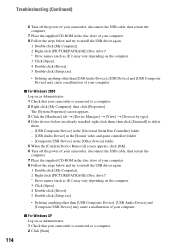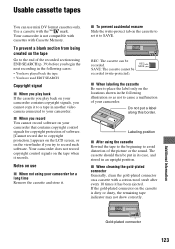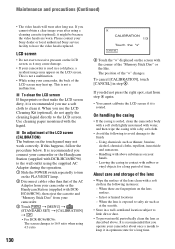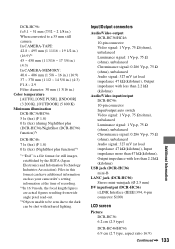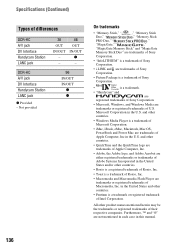Sony DCR-HC46 Support Question
Find answers below for this question about Sony DCR-HC46 - MiniDV 1MP Digital Handycam Camcorder.Need a Sony DCR-HC46 manual? We have 1 online manual for this item!
Question posted by emeyvarkey on December 31st, 2014
How To Get Usb Driver
The person who posted this question about this Sony product did not include a detailed explanation. Please use the "Request More Information" button to the right if more details would help you to answer this question.
Current Answers
Answer #1: Posted by Autodiy on December 31st, 2014 12:23 AM
Visit the link below and select your os, then download.
http://esupport.sony.com/p/swu-download.pl?mdl=DCRHC46&upd_id=2158
Www.autodiy.co.za
Related Sony DCR-HC46 Manual Pages
Similar Questions
Sony Video Camera Dcr-sx85 Date Stamp On Photo Only Shows On Viewfinder Not
when uploaded
when uploaded
(Posted by jess7he 10 years ago)
How I Can Import Video Tape From Dcr-hc 46 Handicam To Windows 7
I trying to import video tape from dcr-hc46 handicam to windows 7 laptop , but snaps are imported . ...
I trying to import video tape from dcr-hc46 handicam to windows 7 laptop , but snaps are imported . ...
(Posted by kvasant 11 years ago)
Unable To Import Video From Mini Dv To Windows Seven Pc
I HAVE SONY HANDICAM DCR HC46. I HAVE SINCE SIFTED TO A NEW PC I.E. ON WINDOWS 7 OS. SINCE UPGRADED ...
I HAVE SONY HANDICAM DCR HC46. I HAVE SINCE SIFTED TO A NEW PC I.E. ON WINDOWS 7 OS. SINCE UPGRADED ...
(Posted by soumendra15 11 years ago)
I Need Urgently Sony Dcr-hc32e Usb Driver For Windows 7.
i need urgently Sony DCR-HC32E USB driver for Windows 7.
i need urgently Sony DCR-HC32E USB driver for Windows 7.
(Posted by mkamil1 11 years ago)
Not Installing Driver
i use dcr hc46 and ineed to install driver cd on windows 7 wat can i do,if any new driver available ...
i use dcr hc46 and ineed to install driver cd on windows 7 wat can i do,if any new driver available ...
(Posted by tamiljai6p 12 years ago)