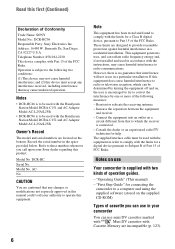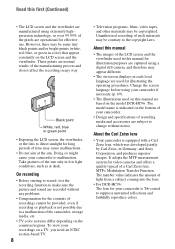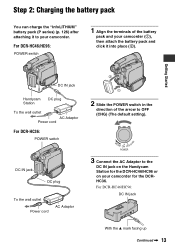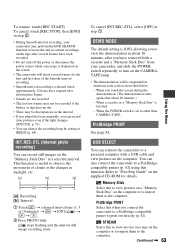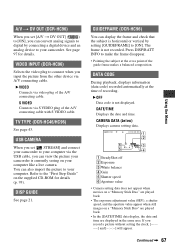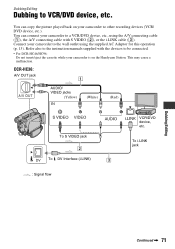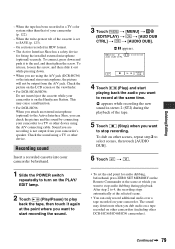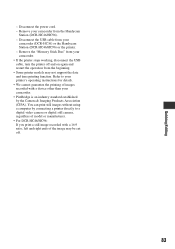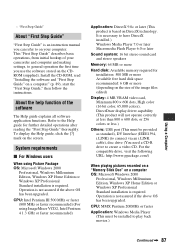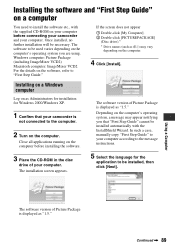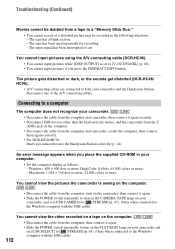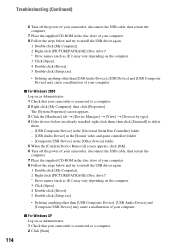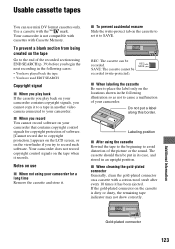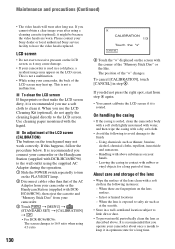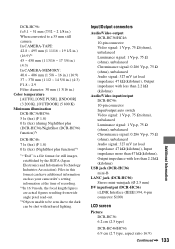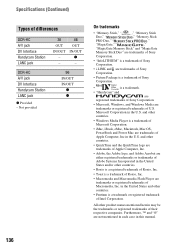Sony DCR-HC46 Support Question
Find answers below for this question about Sony DCR-HC46 - MiniDV 1MP Digital Handycam Camcorder.Need a Sony DCR-HC46 manual? We have 1 online manual for this item!
Question posted by tamiljai6p on November 25th, 2011
Not Installing Driver
i use dcr hc46 and i need to install driver cd on windows 7 wat can i do,if any new driver available please suggest me.
Current Answers
Related Sony DCR-HC46 Manual Pages
Similar Questions
Video Camera Eating Tapes
My video camera Sony DCR-TRV27 started messing up tapes (eating tapes) Any sugestion
My video camera Sony DCR-TRV27 started messing up tapes (eating tapes) Any sugestion
(Posted by janosurimb 1 year ago)
How To Get Usb Driver
(Posted by emeyvarkey 9 years ago)
Sony Video Camera Dcr-sx85 Date Stamp On Photo Only Shows On Viewfinder Not
when uploaded
when uploaded
(Posted by jess7he 10 years ago)
How I Can Import Video Tape From Dcr-hc 46 Handicam To Windows 7
I trying to import video tape from dcr-hc46 handicam to windows 7 laptop , but snaps are imported . ...
I trying to import video tape from dcr-hc46 handicam to windows 7 laptop , but snaps are imported . ...
(Posted by kvasant 11 years ago)
How To Install Picture Package Tool Of Handycam Sony Dcr-hc46 For Window7?
(Posted by richatripathi45 11 years ago)