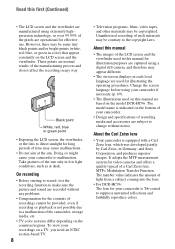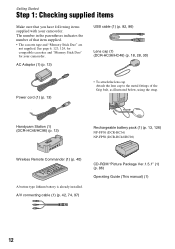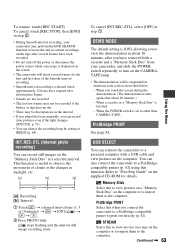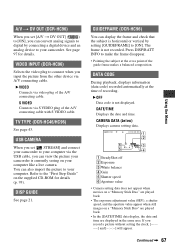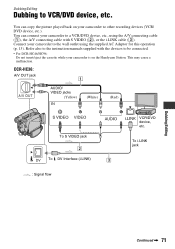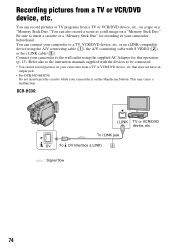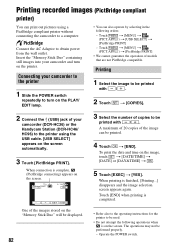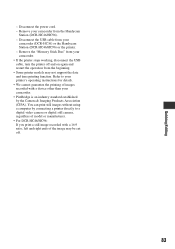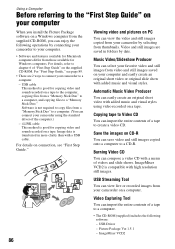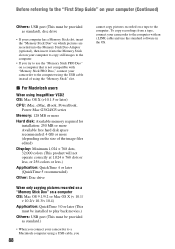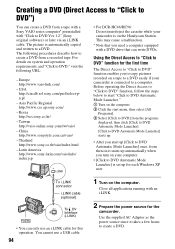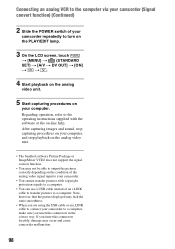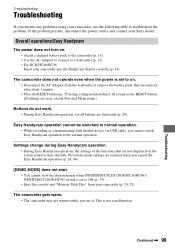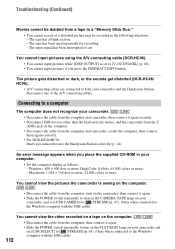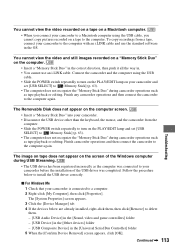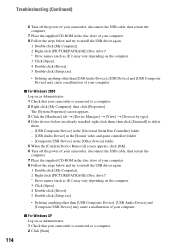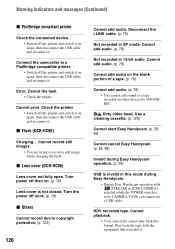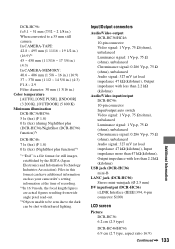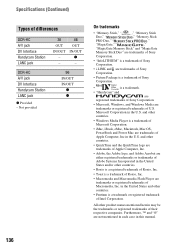Sony DCR-HC46 Support Question
Find answers below for this question about Sony DCR-HC46 - MiniDV 1MP Digital Handycam Camcorder.Need a Sony DCR-HC46 manual? We have 1 online manual for this item!
Question posted by kvasant on February 27th, 2013
How I Can Import Video Tape From Dcr-hc 46 Handicam To Windows 7
I trying to import video tape from dcr-hc46 handicam to windows 7 laptop , but snaps are imported . I cant import video tape by steaming ,my laptop is not recognising usb cable while for snap it was connecting.
pl suggest me any solution.
Current Answers
Related Sony DCR-HC46 Manual Pages
Similar Questions
How Can I Copy The Video On Memory Card To Laptop Via Usb Cable.
(Posted by selimcagatay 9 years ago)
Problems Connecting Hdr-sr7 To Pc Via Usb Cable
I am not able to connect my camcorder to PC via USB cable. It is telling me that is connecting on th...
I am not able to connect my camcorder to PC via USB cable. It is telling me that is connecting on th...
(Posted by radetic 11 years ago)
Unable To Import Video From Mini Dv To Windows Seven Pc
I HAVE SONY HANDICAM DCR HC46. I HAVE SINCE SIFTED TO A NEW PC I.E. ON WINDOWS 7 OS. SINCE UPGRADED ...
I HAVE SONY HANDICAM DCR HC46. I HAVE SINCE SIFTED TO A NEW PC I.E. ON WINDOWS 7 OS. SINCE UPGRADED ...
(Posted by soumendra15 11 years ago)
Soft Ware Cd Supplied With Sony Handicam Not Working.
i am not able to transfer videos in my sony dcr hc46 handycam to pc having windows7.please suggest s...
i am not able to transfer videos in my sony dcr hc46 handycam to pc having windows7.please suggest s...
(Posted by jatinpanda 11 years ago)