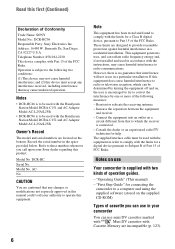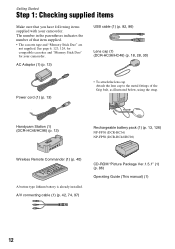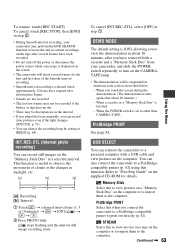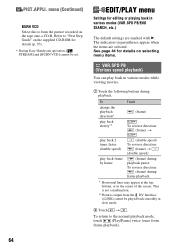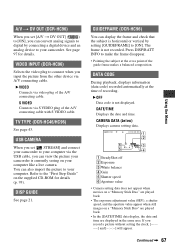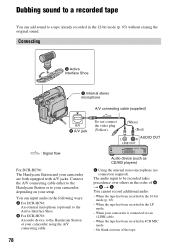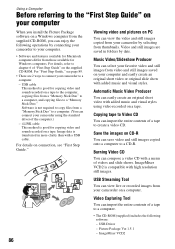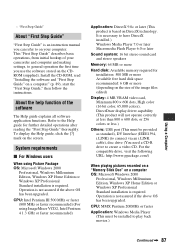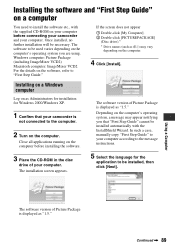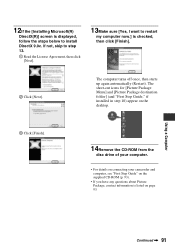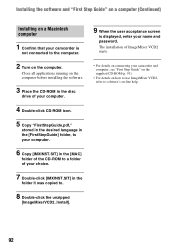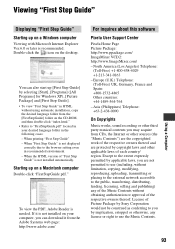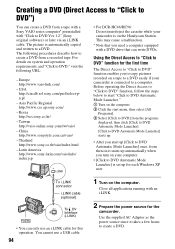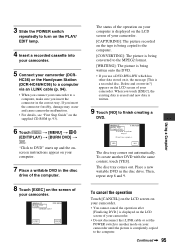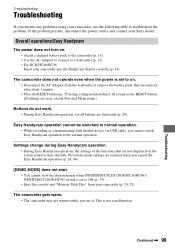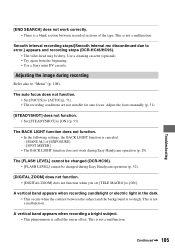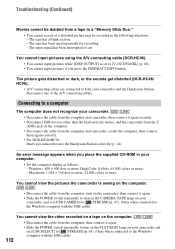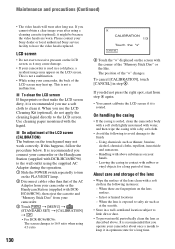Sony DCR-HC46 Support Question
Find answers below for this question about Sony DCR-HC46 - MiniDV 1MP Digital Handycam Camcorder.Need a Sony DCR-HC46 manual? We have 1 online manual for this item!
Question posted by jatinpanda on May 19th, 2012
Soft Ware Cd Supplied With Sony Handicam Not Working.
i am not able to transfer videos in my sony dcr hc46 handycam to pc having windows7.please suggest solution
Current Answers
Related Sony DCR-HC46 Manual Pages
Similar Questions
Sony Hscu-300r Fisher Connector Hardware Issue
yesterday during the work at the studio I felt the burning smell from the unit and at the same time ...
yesterday during the work at the studio I felt the burning smell from the unit and at the same time ...
(Posted by jaflali2017 5 years ago)
How I Can Get A Picture Package To Suit Windows7. Vcd2 Is Not Working.
I cannot stream due to compatiability for the VCD2 .Installation of VCD2 is not permitting.It is not...
I cannot stream due to compatiability for the VCD2 .Installation of VCD2 is not permitting.It is not...
(Posted by duttaprabir55 9 years ago)
How I Can Import Video Tape From Dcr-hc 46 Handicam To Windows 7
I trying to import video tape from dcr-hc46 handicam to windows 7 laptop , but snaps are imported . ...
I trying to import video tape from dcr-hc46 handicam to windows 7 laptop , but snaps are imported . ...
(Posted by kvasant 11 years ago)
Lost My Cd. Where Can I Get Another?
(Posted by petebabington 11 years ago)
Picture Package For Dcr-trve
sir, The CD supplied with handcam at the time of purchase is damage. Now Iwant to copy my handcam c...
sir, The CD supplied with handcam at the time of purchase is damage. Now Iwant to copy my handcam c...
(Posted by soniram04 11 years ago)