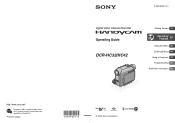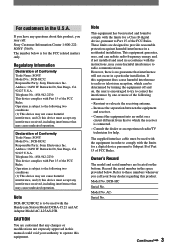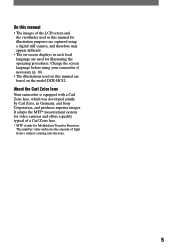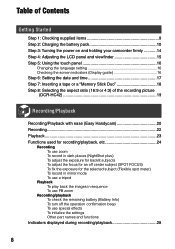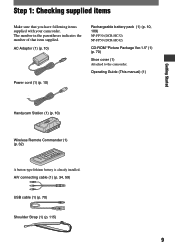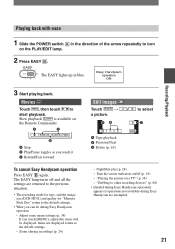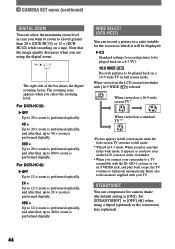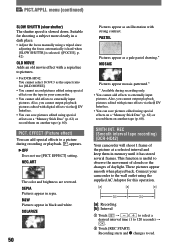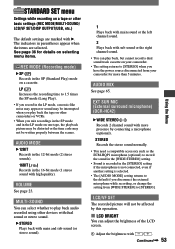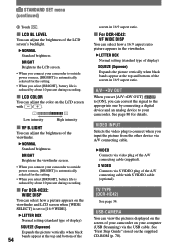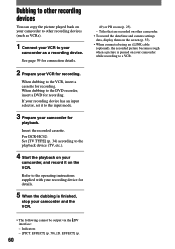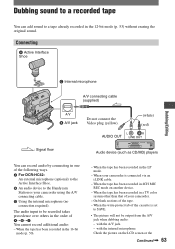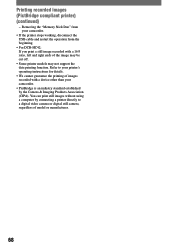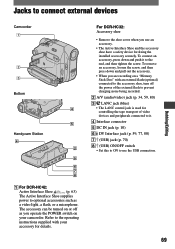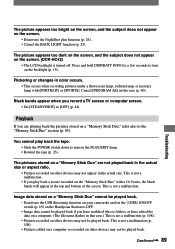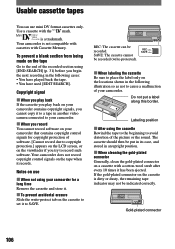Sony DCR-HC42 Support Question
Find answers below for this question about Sony DCR-HC42 - Handycam Camcorder - 1.0 MP.Need a Sony DCR-HC42 manual? We have 1 online manual for this item!
Question posted by Patwfran on January 24th, 2022
Connecting Sony Dcr-hc42 To Tv?
How to choose Cable and connect Sony Handycam DCR-HC42to TV ?
Current Answers
Answer #1: Posted by Troubleshooter101 on January 24th, 2022 3:25 PM
Please respond to my effort to provide you with the best possible solution by using the "Acceptable Solution" and/or the "Helpful" buttons when the answer has proven to be helpful. Please feel free to submit further info for your question, if a solution was not provided. I appreciate the opportunity to serve you!
Troublshooter101
Answer #2: Posted by SonuKumar on January 25th, 2022 9:25 AM
https://www.sony.co.in/electronics/support/camcorders-and-video-cameras-tape-camcorders/dcr-hc42
https://www.youtube.com/watch?v=B9vtkDzsulk
https://www.manualslib.com/products/Sony-Dcr-Hc42-361655.html
Please respond to my effort to provide you with the best possible solution by using the "Acceptable Solution" and/or the "Helpful" buttons when the answer has proven to be helpful.
Regards,
Sonu
Your search handyman for all e-support needs!!
Related Sony DCR-HC42 Manual Pages
Similar Questions
Price Of 'picture Package' For A Sony
Dvd Camcorder
Can you give me a simple answer? What is the price to renew "Picture Package" on my computer so I ca...
Can you give me a simple answer? What is the price to renew "Picture Package" on my computer so I ca...
(Posted by cjsfarm7 11 years ago)
Dcr-trv17 Video Camera
WERE CAN I GET SOFTWARE FOR THE DCR-TRV17 VIDEO CAMERA
WERE CAN I GET SOFTWARE FOR THE DCR-TRV17 VIDEO CAMERA
(Posted by BROUX 11 years ago)
Where Can I Get Battery Chareger And Or Connecting Power Cord To Handycum Statio
Handycum station Model No. DCRA-C121
Handycum station Model No. DCRA-C121
(Posted by shankarjandhyala 12 years ago)
I Cannot Get My Tape To Eject On My Sony Handycam Dcrhc$2-ntsc 12x Zoom.
(Posted by kumark 12 years ago)
Free Operation Manual For Dcr Trv27 Digital Video Camera Recorder
i want a free copy or download for an operation manual of sony dcr tvr27 digital video camera record...
i want a free copy or download for an operation manual of sony dcr tvr27 digital video camera record...
(Posted by sevengrace 12 years ago)