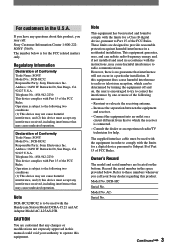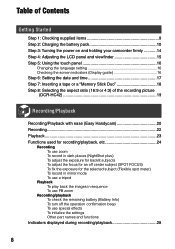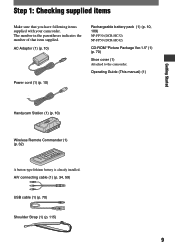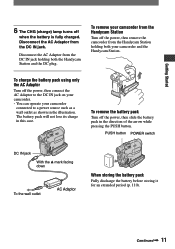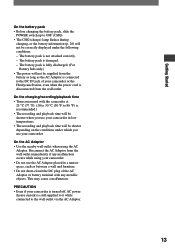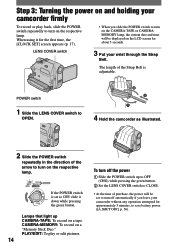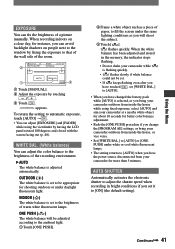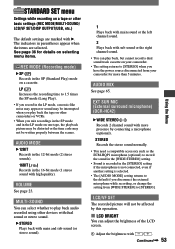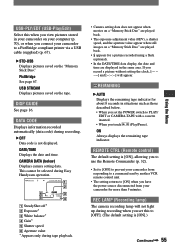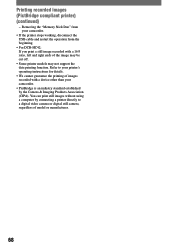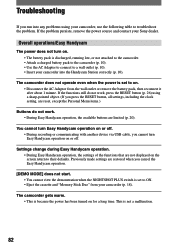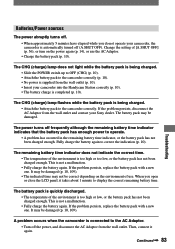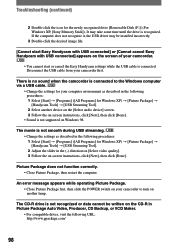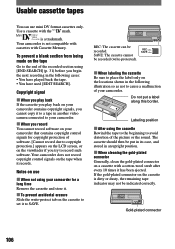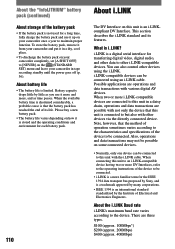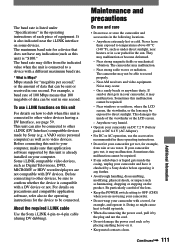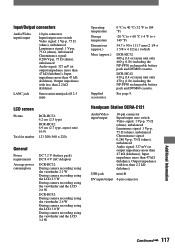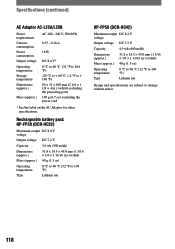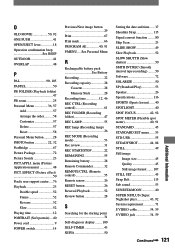Sony DCR-HC42 Support Question
Find answers below for this question about Sony DCR-HC42 - Handycam Camcorder - 1.0 MP.Need a Sony DCR-HC42 manual? We have 1 online manual for this item!
Question posted by shankarjandhyala on January 28th, 2012
Where Can I Get Battery Chareger And Or Connecting Power Cord To Handycum Statio
Handycum station Model No. DCRA-C121
Current Answers
Answer #1: Posted by TVDan on January 29th, 2012 12:11 AM
here's a lst of all accessories and part numbers:
Sony
1-477-534-11
AC ADAPTOR W/ DC CORD
Sony
1-477-898-41
REMOTE CONTROL
Sony
1-829-868-31
CABLE, USB
Sony
1-790-107-41
CORD AC POWER
Sony
1-823-156-51
CABLE, A/V CONNECTING
Sony
2-584-906-11
MANUAL, INSTRUCTION
Sony
NP-FP50
BATTERY PACK, RECHARGABLE
TV Dan
Related Sony DCR-HC42 Manual Pages
Similar Questions
Want Replacement Power Cord For The Ccd-trv81. Not A Battery Charger.
I'm looking for a replacement "direct power" cord for my CCD-TRV81. I believe it's the same configur...
I'm looking for a replacement "direct power" cord for my CCD-TRV81. I believe it's the same configur...
(Posted by rapenney 1 year ago)
What Battery Charger/power Cord Are Compatible With Sony Handy Cam 8 Ccd-trv21?
where can I purchase battery charger/power cord for Sony handy cam video 8 ccd-trv21
where can I purchase battery charger/power cord for Sony handy cam video 8 ccd-trv21
(Posted by Mamba8119 1 year ago)
Connecting Sony Dcr-hc42 To Tv?
How to choose Cable and connect Sony Handycam DCR-HC42to TV ?
How to choose Cable and connect Sony Handycam DCR-HC42to TV ?
(Posted by Patwfran 2 years ago)
Can Camera Operate With Just The Power Cord?
Can you operate a CCD-TRV308 Hi8 Camcorder with no battery but the AC adaptor is plugged into the ca...
Can you operate a CCD-TRV308 Hi8 Camcorder with no battery but the AC adaptor is plugged into the ca...
(Posted by cjmcgary 9 years ago)
I Cannot Get My Tape To Eject On My Sony Handycam Dcrhc$2-ntsc 12x Zoom.
(Posted by kumark 12 years ago)