Sony DCR-HC26 Support Question
Find answers below for this question about Sony DCR-HC26 - Minidv Handycam Camcorder.Need a Sony DCR-HC26 manual? We have 4 online manuals for this item!
Question posted by Jaynecowan on July 31st, 2014
Won't Charge
My camcorder won't charge and I just keep getting. Message saying " re-attach power source"
Current Answers
There are currently no answers that have been posted for this question.
Be the first to post an answer! Remember that you can earn up to 1,100 points for every answer you submit. The better the quality of your answer, the better chance it has to be accepted.
Be the first to post an answer! Remember that you can earn up to 1,100 points for every answer you submit. The better the quality of your answer, the better chance it has to be accepted.
Related Sony DCR-HC26 Manual Pages
2008 Water Housing Cross Reference - Page 1
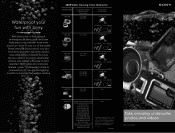
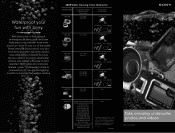
...amazing underwater photos and videos with Sony. In fact, selected 2008 Cyber-shot cameras feature a new "... NAME MPK-THE
Compatible Digital Still Camera/ Camcorder
DSC-T200 DSC-T70
Compatible Accessories
...DCR-HC26/28, DCR-HC36/38 DCR-HC46/48, DCR-HC52/54
DCR-HC62/96 DCR-DVD103/108 DCR-DVD203/308 DCR-DVD403/408 DCR-DVD508/610 DCR-DVD710/810 DCR-DVD910/92 DCR-SR200/220/220D DCR-SR300/42/45/46 DCR...
2008 Water Housing Cross Reference - Page 2
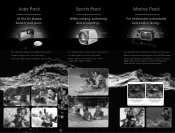
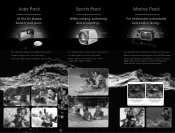
... depths up to 5 feet
• Fits selected Sony® Handycam® camcorders • Guards against dust, dirt, and more • Allows videos to be taken up to 17 feet
below the water's surface
• Fits selected Sony® Cyber-shot® digital still cameras
• Allows underwater photography up to 132 feet deep
•...
Operating Guide - Page 7


... without notice. To view your camcorder if necessary (p. 47).
• Design and specifications of such materials may be some tiny black points and/or bright points (white, red, blue, or green in any problems.
• Compensation for Modulation Transfer Function. It adopts the MTF* measurement system for video cameras and offers a quality typical...
Operating Guide - Page 8
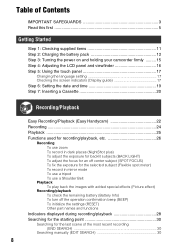
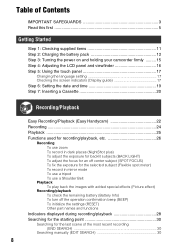
Table of Contents
IMPORTANT SAFEGUARDS 3 Read this first 5
Getting Started
Step 1: Checking supplied items 11 Step 2: Charging the battery pack 12 Step 3: Turning the power on and holding your camcorder firmly ......... 15 Step 4: Adjusting the LCD panel and viewfinder 16 Step 5: Using the touch panel 17
Changing the language setting 17 Checking the screen indicators...
Operating Guide - Page 13


... outside power source
You can operate your camcorder using the power from the wall outlet by making the same connections as you do when charging the ...POWER switch
1
2
V BATT (battery) release lever
When storing the battery pack
Fully discharge the battery before storing it for an extended period (p. 81).
Continued , 13
Bottom: Recording with LCD screen.
Getting Started
5 The CHG (charge...
Operating Guide - Page 15
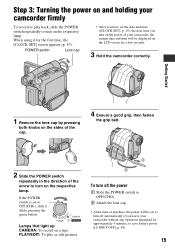
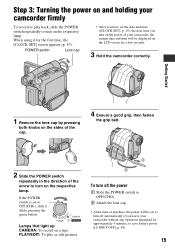
... that light up CAMERA: To record on the respective lamp. PLAY/EDIT: To play back, slide the POWER switch repeatedly to turn on a tape. Step 3: Turning the power on and holding your camcorder firmly
To record or play or edit pictures.
4 1
2
3
To turn off the power
1 Slide the POWER switch to OFF(CHG).
2 Attach the lens cap...
Operating Guide - Page 36
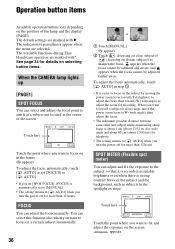
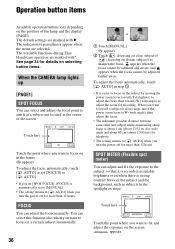
... set [SPOT FOCUS], [FOCUS] is easier to focus on the subject by moving the power zoom lever towards T (telephoto) to adjust the focus, then towards W (wide angle) to focus on the screen.
The available functions during Easy Handycam operation are selected.
appears.
You can adjust the focus manually. Touch here
60min
STBY...
Operating Guide - Page 39
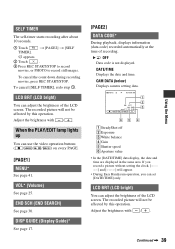
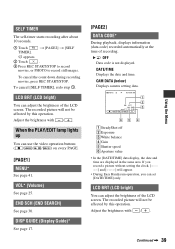
.... To cancel [SELF TIMER], redo step 1.
CAM DATA (below) Displays camera setting data.
60min
0:00:00:00
AUTO 100 AWB F1. 8 9dB
FN... (Volume)
See page 25. If you can use the video operation buttons ( / / / ) on every PAGE.
...record still images.
The recorded picture will appear.
• During Easy Handycam operation, you record a picture without setting the clock and [--:--:--] will...
Operating Guide - Page 45
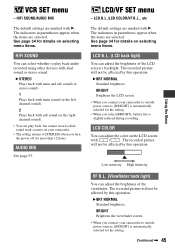
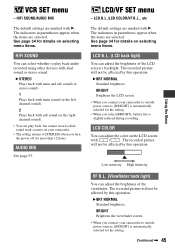
... life is automatically selected for more than 12 hours. See page 34 for details on your camcorder.
• The setting returns to outside power sources, [BRIGHT] is automatically selected for the setting.
• When you turn the power off for the setting. The recorded picture will not be affected by this operation. VCR SET...
Operating Guide - Page 50
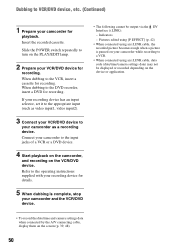
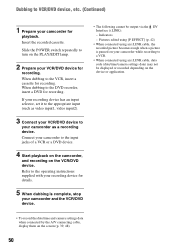
...to VCR/DVD device, etc. (Continued)
1 Prepare your camcorder as video input1, video input2).
3 Connect your VCR/DVD device to
your camcorder for
playback. Refer to the VCR, insert a cassette for...
- Slide the POWER switch repeatedly to turn on the PLAY/EDIT lamp.
2 Prepare your camcorder to a VCR.
• When connected using an i.LINK cable, data code (date/time/camera settings data) may...
Operating Guide - Page 62
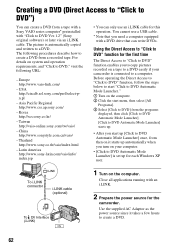
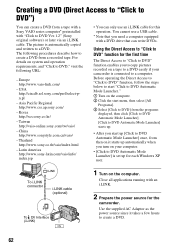
....th/vaio/index.html
- Close all applications running with an i.LINK.
2 Prepare the power source for this operation. China http://www.sonystyle.com.cn/vaio/
- Latin America http://www.... to DVD Ver.1.2" (Sony original software) or later via an i.LINK cable. For details on your camcorder is automatically copied and written to a DVD.
To i.LINK connector
i.LINK cable (optional)
DV
To...
Operating Guide - Page 65
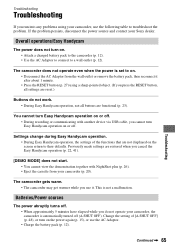
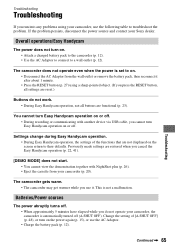
...). Settings change during Easy Handycam operation. • During Easy Handycam operation, the settings of [A.SHUT OFF] (p. 48), or turn on. • Attach a charged battery pack to the camcorder (p. 12). • Use the AC Adaptor to connect to on the screen return to troubleshoot the problem. If the problem persists, disconnect the power source and contact your camcorder (p. 20).
Operating Guide - Page 67
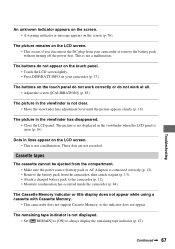
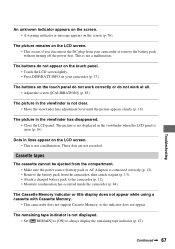
... your camcorder or remove the battery pack without turning off the power first.
This is not a malfunction.
Continued , 67 Troubleshooting
An unknown indicator appears on the screen. • A warning indicator or message appears on the LCD screen. • This occurs if you disconnect the DC plug from the compartment. • Make sure the power source...
Operating Guide - Page 76
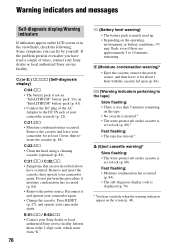
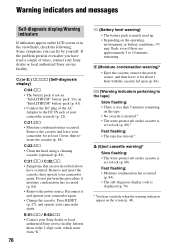
...Moisture condensation warning)* • Eject the cassette, remove the power source, and then leave it and operate your camcorder again. If the problem persists even after you can fix...cassette (p. 84). Press RESET (p. 27), and operate your camcorder again. • Change the cassette. Warning indicators and messages
Self-diagnosis display/Warning indicators
If indicators appear on the ...
Operating Guide - Page 77


... portion of warning messages
If messages appear on other devices by 4CH MIC REC. Eject the cassette (p. 84)
% Moisture condensation. x Others
Cannot record due to a tape recorded on the screen, follow the instructions. x Battery/Power
Use the "InfoLITHIUM" battery pack. (p. 81)
Battery level is locked - Use a new one. (p. 81)
Z Re-attach the power source. (p. 12)
Use...
Operating Guide - Page 80
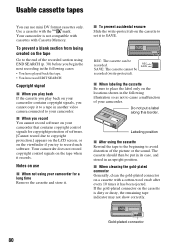
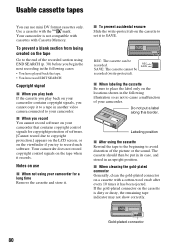
...connector Generally, clean the gold-plated connector on the locations shown in another video camera connected to your camcorder for copyright protection of software. [Cannot record due to copyright protection.] ...Rewind the tape to the beginning to avoid distortion of the recorded section using your camcorder. Notes on the cassette is not compatible with
cassettes with the
mark. REC: ...
Operating Guide - Page 86
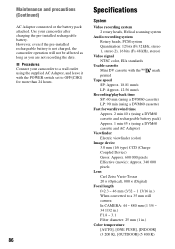
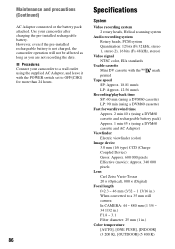
...)
AC Adaptor connected or the battery pack attached. x Procedures Connect your camcorder after charging the pre-installed rechargeable battery. Use your camcorder to a wall outlet using the supplied AC Adaptor, and leave it with the POWER switch set to OFF(CHG) for more than 24 hours.
86
Specifications
System
Video recording system
2 rotary heads, Helical scanning...
Operating Guide - Page 89
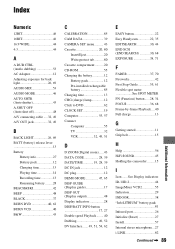
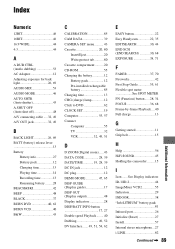
...CAMERA SET menu........... 43 Cassette 20, 80
Insert/Eject 20 Write-protect tab 80 Cassette compartment .......... 20 CD-ROM 55 Charging the battery 12 Battery pack 12 Pre-installed rechargeable battery 85 Charging time 13 CHG (charge... 62
E
EASY button 22 Easy Handycam 22, 35 EDITSEARCH 30, 44 ...charge 13
G
Getting started 11 Grip belt 15
H
Help 56 HiFi SOUND 45 Holding the camcorder...
Marketing Specifications - Page 1
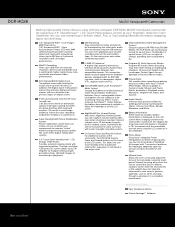
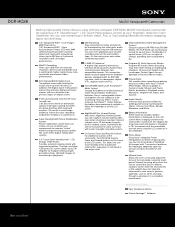
... two compatible devices.
Battery Information At the touch of a button, battery information is displayed on the camcorder's tape. The display will show how much the battery is charged, in a crowded environment.
DCR-HC26
MiniDV Handycam® Camcorder
Making high-quality home videos is easy with Sony's Picture Effect Modes.
You can even playback your favorite recorded scene on...
Marketing Specifications - Page 2


...life may not communicate with S-Video (VMC-30FS)
UPC Code...Handycam, i.LINK, InfoLITHIUM, like.no.other trademarks are trademarks of CIPA. DCR-HC26
MiniDV Handycam® Camcorder
Specifications
General
Imaging Device: 1/6" CCD Pixel Gross: 680K Recording Media: MiniDV...1/2" (65 x 79 x 113mm)
Supplied Accessories
Power Adapter/In-Camera Charger (AC-L25) InfoLITHIUM® Rechargeable Battery ...
Similar Questions
How Do I Pause My Sony Dcr-sx85 Handycam Digital Video Camera
(Posted by BUDpsc 10 years ago)
Need I.link Driver That Works With Mini Dv Camcorder Sony Dcr-hc26 For Vista
(Posted by jpleduc 10 years ago)
Operation System
I want to know the operation system of Sony DCR-HC26 Minidv Handycam Camcord
I want to know the operation system of Sony DCR-HC26 Minidv Handycam Camcord
(Posted by gangulinirmal37 11 years ago)
Camcorder Is Not Charging When Plugged In To The Power Source
(Posted by sahodrap 11 years ago)
Dcr-hc26
I lost the cable for my handycam the model # is dcr-hc26 the product is 1456680, and I am unable to ...
I lost the cable for my handycam the model # is dcr-hc26 the product is 1456680, and I am unable to ...
(Posted by JESSICANEWMAN80 12 years ago)

