Sony DCR-HC26 Support Question
Find answers below for this question about Sony DCR-HC26 - Minidv Handycam Camcorder.Need a Sony DCR-HC26 manual? We have 4 online manuals for this item!
Question posted by gangulinirmal37 on November 10th, 2012
Operation System
I want to know the operation system of Sony DCR-HC26 Minidv Handycam Camcord
Current Answers
There are currently no answers that have been posted for this question.
Be the first to post an answer! Remember that you can earn up to 1,100 points for every answer you submit. The better the quality of your answer, the better chance it has to be accepted.
Be the first to post an answer! Remember that you can earn up to 1,100 points for every answer you submit. The better the quality of your answer, the better chance it has to be accepted.
Related Sony DCR-HC26 Manual Pages
2008 Water Housing Cross Reference - Page 1
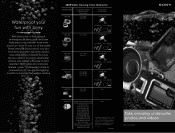
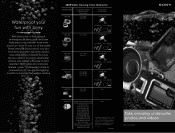
...NAME MPK-THE
Compatible Digital Still Camera/ Camcorder
DSC-T200 DSC-T70
Compatible ...DCR-SR62/65/82/85
HDR-CX7/CX12 HDR-HC3/5/7/9, HDR-SR5/7
HDR-SR10/10D/11/12 HDR-UX5/7/10/20
N/A
© 2008 Sony Electronics Inc.
Reproduction in whole or in and out of the water.
All rights reserved. CA6024W
Take amazing underwater photos and videos. Sony, the Sony logo, Cyber-shot, and Handycam...
2008 Water Housing Cross Reference - Page 2
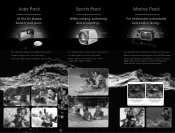
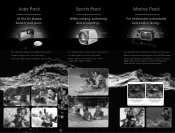
... photos at depths up to 5 feet
• Fits selected Sony® Handycam® camcorders • Guards against dust, dirt, and more • Allows videos to be taken up to 17 feet
below the water's surface
• Fits selected Sony® Cyber-shot® digital still cameras
• Allows underwater photography up to 132 feet deep
•...
Operating Guide - Page 5
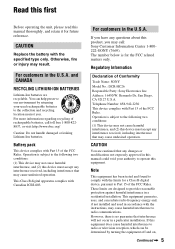
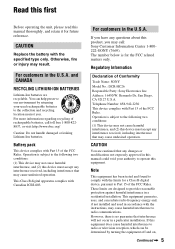
... authority to comply with the specified type only. Operation is for a Class B digital device, pursuant to provide reasonable protection against harmful interference in accordance with Part 15 of the FCC Rules. For more information regarding recycling of Conformity
Trade Name: SONY Model No.: DCR-HC26 Responsible Party: Sony Electronics Inc.
CAUTION
Replace the battery with...
Operating Guide - Page 6
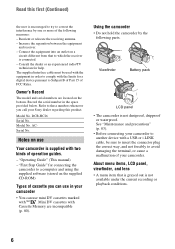
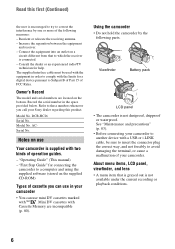
... that is grayed out is supplied with
.
DCR-HC26 Serial No.
Connect the equipment into an outlet on the supplied CD-ROM)
Types of FCC Rules.
Owner's Record
The model and serial numbers are incompatible
(p. 80). "Operating Guide" (This manual) - Viewfinder
Battery pack
LCD panel
• The camcorder is connected. - Increase the separation between...
Operating Guide - Page 7


... at the sun. Change the screen language before using your camcorder to make sure the picture and sound are recorded without notice. It adopts the MTF* measurement system for video cameras and offers a quality typical of a Carl Zeiss lens.
* MTF stands for illustrating the operating procedures. • The LCD screen and the viewfinder are...
Operating Guide - Page 8
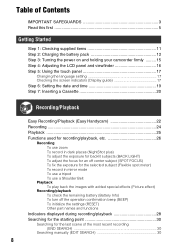
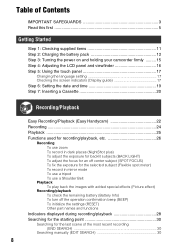
... pack 12 Step 3: Turning the power on and holding your camcorder firmly ......... 15 Step 4: Adjusting the LCD panel and viewfinder ... a Cassette 20
Recording/Playback
Easy Recording/Playback (Easy Handycam 22 Recording 24 Playback 25 Functions used for recording/playback... remaining battery (Battery Info) To turn off the operation confirmation beep (BEEP) To initialize the settings (RESET...
Operating Guide - Page 15
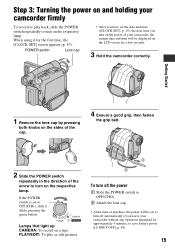
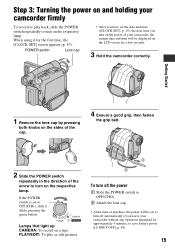
... the POWER switch
repeatedly in the direction of your camcorder without any operation attempted for a few seconds.
3 Hold the camcorder correctly. Lamps that light up CAMERA: To record on a tape.
If the POWER ...have set the date and time ([CLOCK SET], p. 19), the next time you leave your camcorder, the current date and time will be displayed on the LCD screen for approximately 5 minutes,...
Operating Guide - Page 22
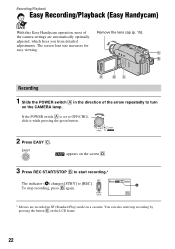
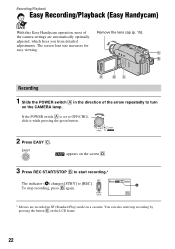
... are recorded in the direction of
Remove the lens cap (p. 15). To stop recording by pressing the button E on the CAMERA lamp. Recording/Playback
Easy Recording/Playback (Easy Handycam)
With this Easy Handycam operation, most of the arrow repeatedly to [REC].
You can also start recording.*
The indicator (A) changes [STBY] to turn
on the...
Operating Guide - Page 28
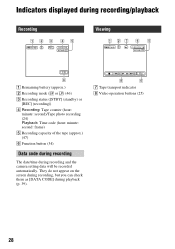
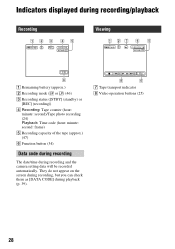
...: second: frame) E Recording capacity of the tape (approx.) (47) F Function button (34)
Data code during recording
The date/time during playback (p. 39).
8
6
G Tape transport indicator H Video operation buttons (25)
28 They do not appear on the screen during recording, but you can check them as [DATA CODE] during recording and the...
Operating Guide - Page 30
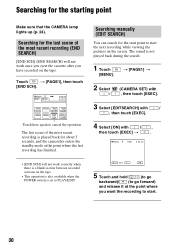
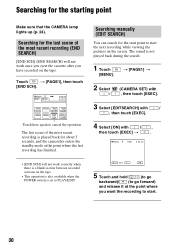
...is played back for about 5 seconds, and the camcorder enters the standby mode at the point where
you have ....
Searching for the start point to start .
30
t [PAGE1] t
2 Select
/
(CAMERA SET) with , then touch [EXEC].
3 Select [EDITSEARCH] with
/
, then touch [EXEC... want the recording to start the next recording while viewing the pictures on the tape.
• This operation is...
Operating Guide - Page 32
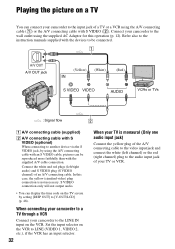
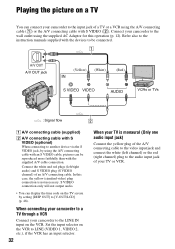
In this operation (p. 12).
When connecting your camcorder to a TV through a VCR
Connect your camcorder to the wall outlet using the supplied AC Adaptor for this case, the yellow (standard video) plug connection is monaural (Only one audio input jack)
Connect the yellow plug of the A/V connecting cable to the audio input jack of your...
Operating Guide - Page 36
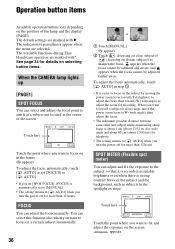
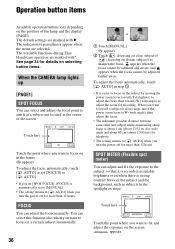
...Handycam operation are selected. To adjust the focus automatically, touch [ AUTO] in step 1.
• It is strong contrast between camcorder...SPOT METER
0:00:00
AUTO
OK
Touch the point where you want to focus on a certain subject intentionally.
36
1 Touch ...appears.
Operation button items
Available operation buttons vary depending on selecting button items.
When the CAMERA lamp lights...
Operating Guide - Page 38
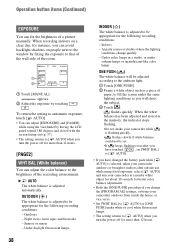
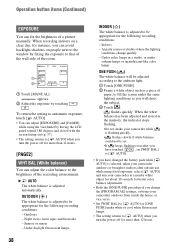
... lamps
38
INDOOR (n)
The white balance is adjusted automatically. Under video lamps in the memory, the indicator stops flashing.
•Do not shake your camcorder outdoors from inside the house, or vice versa.
• Set...brightness of a picture manually. Indoors
- Operation button items (Continued)
EXPOSURE
You can fix the brightness of the recording environment. flashes quickly.
Operating Guide - Page 39
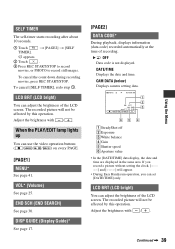
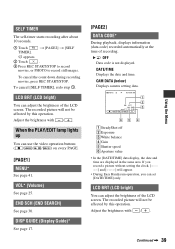
...recorded picture will appear.
• During Easy Handycam operation, you record a picture without setting the clock and [--:--:--] will not be affected by this operation.
Adjust the brightness with / . t [PAGE2... redo step 1. The recorded picture will not be affected by this operation. LCD BRT (LCD bright)
You can use the video operation buttons ( / / / ) on every PAGE.
[PAGE1] MENU*...
Operating Guide - Page 40


Operation button items (Continued)
BURN DVD
When your camcorder ...burn the picture recorded on the tape on a DVD (Direct Access to "Click to Video CD Burn). To reverse direction:
(frame) during frame playback.
* Horizontal lines may see...REC CTRL (Recording control)
See page 51.
40
This is connected to a Sony VAIO series personal computer, you can play back frame by frame
(frame) ...
Operating Guide - Page 50
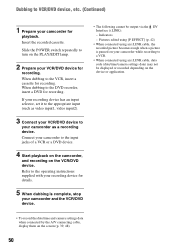
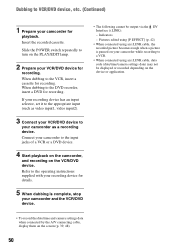
.../time and camera settings data when connected by the A/V connecting cable, display them on the screen (p. 39, 48).
50 When dubbing to the VCR, insert a cassette for recording. If your recording device has an input selector, set it to the appropriate input (such as a recording device. Connect your camcorder as video input1, video input2...
Operating Guide - Page 80
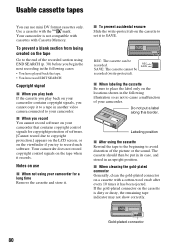
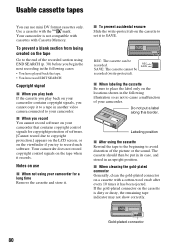
... position. x When cleaning the gold-plated connector Generally, clean the gold-plated connector on the locations shown in another video camera connected to place the label only on a cassette with the
mark. Your camcorder is dirty or dusty, the remaining tape indicator may not show correctly. x To prevent accidental erasure Slide the write...
Operating Guide - Page 86
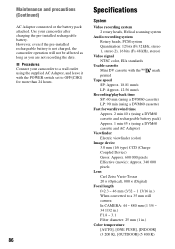
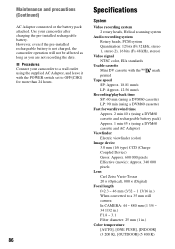
... camcorder operation will not be affected as long as you are not recording the date. Use your camcorder ...
1, stereo 2), 16 bits (Fs 48 kHz, stereo)
Video signal
NTSC color, EIA standards
Usable cassette
Mini DV cassette...
Focal length
f=2.3 ~ 46 mm (3/32 ~ 1 13/16 in.)
When converted to a 35 mm still
camera
In CAMERA: 44 ~ 880 mm (1 3/4 ~
34 1/32 in.)
F1.8 ~ 3.1
Filter diameter: 25 mm ...
Marketing Specifications - Page 1
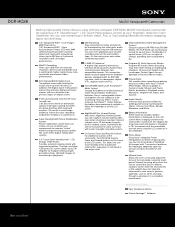
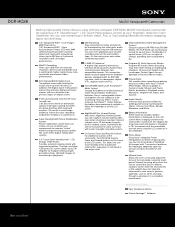
... control at anytime because unlike NiCad (Nickel Cadmium) batteries, Sony's rechargeable Lithium Ion batteries are not subject to a life...camera "shake" without the overall monochrome color common with the compact DCR-HC26 MiniDV Handycam camcorder. Program AE (Auto Exposure) Modes Program AE modes make recording easy even when filming in the viewfinder. Fader Effect(s) Enhance your own video...
Marketing Specifications - Page 2


DCR-HC26
MiniDV Handycam® Camcorder
Specifications
General
Imaging Device: 1/6" CCD Pixel Gross: 680K Recording Media: MiniDV Cassette (sold ...) Lightweight Tripod (VCT-R610) Pocket Tripod (VCT-TK1) High Grade A/V Cable with compatible Sony InfoLITHIUM® batteries. 3. Video Actual: 340K Pixels Still Actual: N/A
Convenience
USB Streaming: Yes SteadyShot® Image Stabilization: ...
Similar Questions
Video Camera Eating Tapes
My video camera Sony DCR-TRV27 started messing up tapes (eating tapes) Any sugestion
My video camera Sony DCR-TRV27 started messing up tapes (eating tapes) Any sugestion
(Posted by janosurimb 1 year ago)
Where Can I Get A Driver Cd For A Sony Dcr-hc26 Camcorder
(Posted by atc94CJQUI 9 years ago)
Need I.link Driver That Works With Mini Dv Camcorder Sony Dcr-hc26 For Vista
(Posted by jpleduc 10 years ago)
Sony Video Camera Dcr-sx85 Date Stamp On Photo Only Shows On Viewfinder Not
when uploaded
when uploaded
(Posted by jess7he 10 years ago)
Dcr-hc26
I lost the cable for my handycam the model # is dcr-hc26 the product is 1456680, and I am unable to ...
I lost the cable for my handycam the model # is dcr-hc26 the product is 1456680, and I am unable to ...
(Posted by JESSICANEWMAN80 12 years ago)

