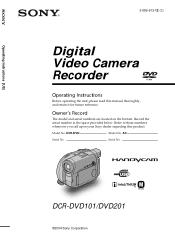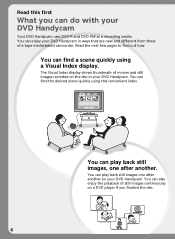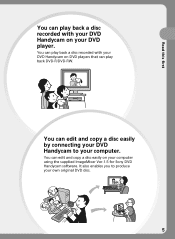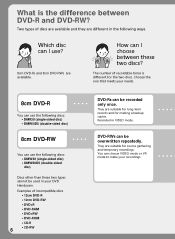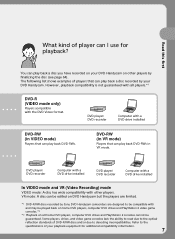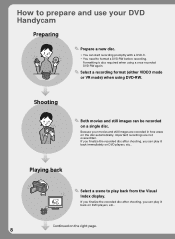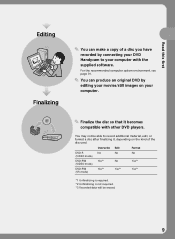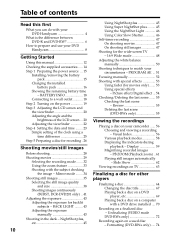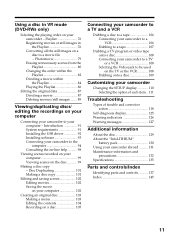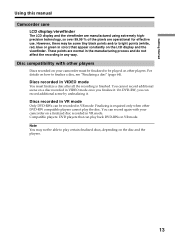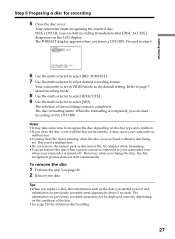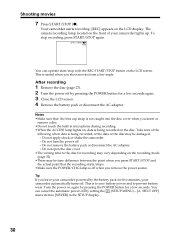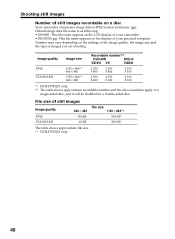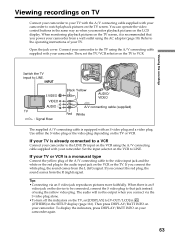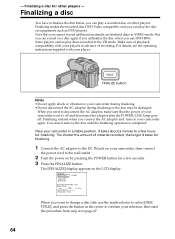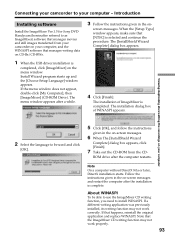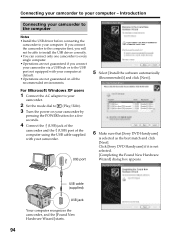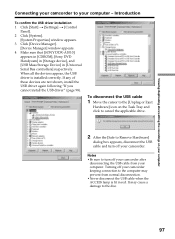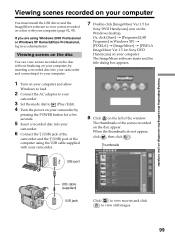Sony DCR-DVD201 Support Question
Find answers below for this question about Sony DCR-DVD201 - DVD Handycam Camcorder.Need a Sony DCR-DVD201 manual? We have 1 online manual for this item!
Question posted by rpsdolar on November 26th, 2012
How Can I Upload Videos To My Mac?
I have a 2004 DCR-DVD201 ntc camera with missing video cable. Planning to upload videos to my 2012 Mac. Need help.
Current Answers
Related Sony DCR-DVD201 Manual Pages
Similar Questions
I Have Purchased A Used Sony Dvd 201e, But It Dos Nt Have A Installation Disk To
install the software on my computer. Where can I obtain it. Please
install the software on my computer. Where can I obtain it. Please
(Posted by johnkinman 9 years ago)
How To View 8mm Video On Sony Dcrtrv460 Digital8 Handycam Camcorder
(Posted by imgar 10 years ago)
Dcr-dvd201-dvd-handycam-camcorder
I want to connect my Sony dvd201e to my pc with win 7. I had no problem win xp, but now image mixer ...
I want to connect my Sony dvd201e to my pc with win 7. I had no problem win xp, but now image mixer ...
(Posted by mikeshome1 11 years ago)
Where I Can Get A Memeory Stick For The
Sony Dcr Pc101 - Handycam Camcorde -1.0
Sony DCR PC101 - Handycam Camcorder - 1.0
Sony DCR PC101 - Handycam Camcorder - 1.0
(Posted by drfsantos 12 years ago)