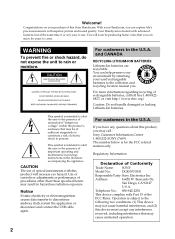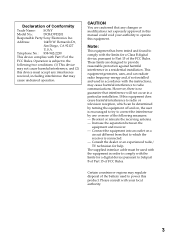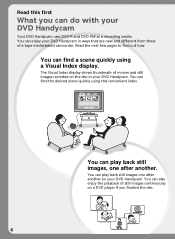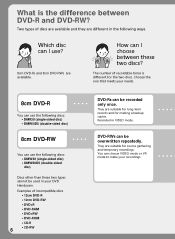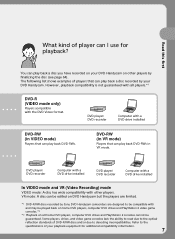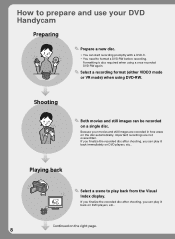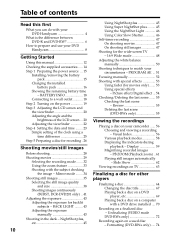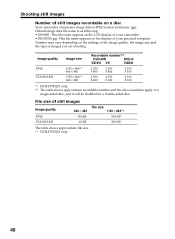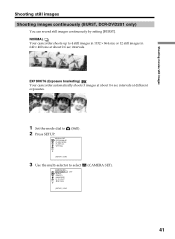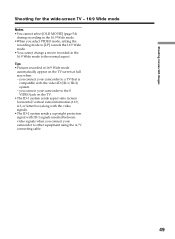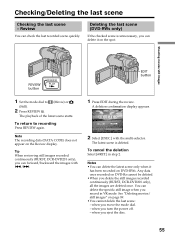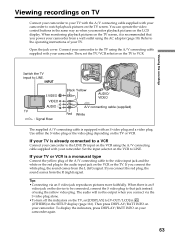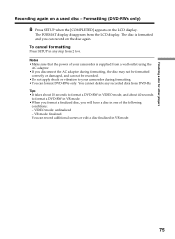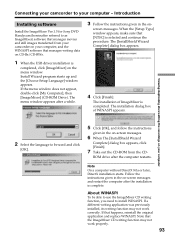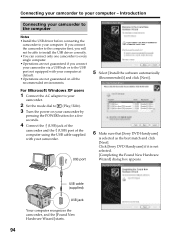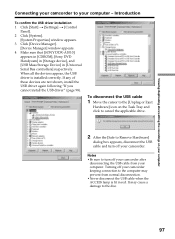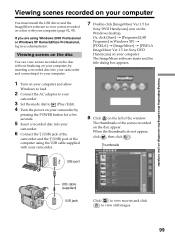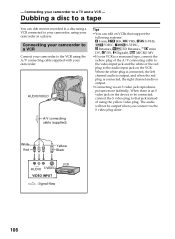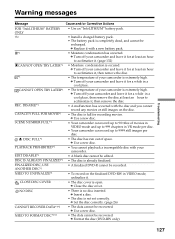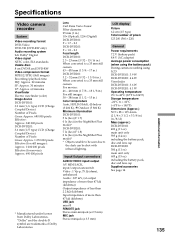Sony DCR-DVD201 Support Question
Find answers below for this question about Sony DCR-DVD201 - DVD Handycam Camcorder.Need a Sony DCR-DVD201 manual? We have 1 online manual for this item!
Question posted by mikeshome1 on September 12th, 2012
Dcr-dvd201-dvd-handycam-camcorder
I want to connect my Sony dvd201e to my pc with win 7. I had no problem win xp, but now image mixer wont see my videos cause it wont load in the drivers needed cause of windows 7 is there a substitute program that can be used.
Current Answers
Related Sony DCR-DVD201 Manual Pages
Similar Questions
Sony Dcr-dvd201
All questions about the Sony DCR-DVD201 connecting to computers on this site have NO answers even th...
All questions about the Sony DCR-DVD201 connecting to computers on this site have NO answers even th...
(Posted by DBoydNL 4 years ago)
I Have Purchased A Used Sony Dvd 201e, But It Dos Nt Have A Installation Disk To
install the software on my computer. Where can I obtain it. Please
install the software on my computer. Where can I obtain it. Please
(Posted by johnkinman 9 years ago)
How Do I Pause My Sony Dcr-sx85 Handycam Digital Video Camera
(Posted by BUDpsc 10 years ago)
How Can I Upload Videos To My Mac?
I have a 2004 DCR-DVD201 ntc camera with missing video cable. Planning to upload videos to my 2012 M...
I have a 2004 DCR-DVD201 ntc camera with missing video cable. Planning to upload videos to my 2012 M...
(Posted by rpsdolar 11 years ago)
I Have A Sony Handycam Dcr-sx85 Want Mute Recording, How?
I record football games and want to do this without any backgraound noise. Is that possible? Than...
I record football games and want to do this without any backgraound noise. Is that possible? Than...
(Posted by tgerving 11 years ago)