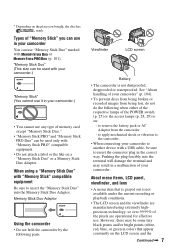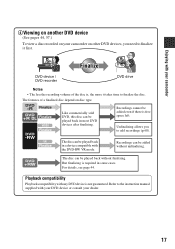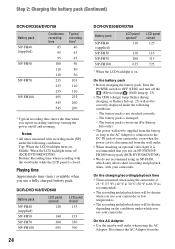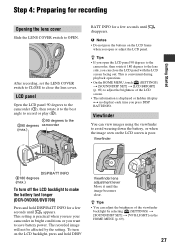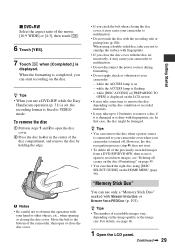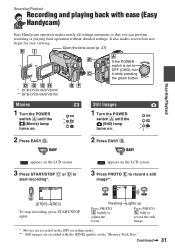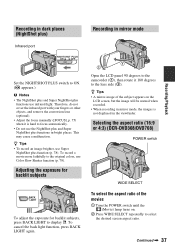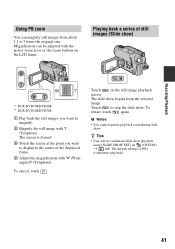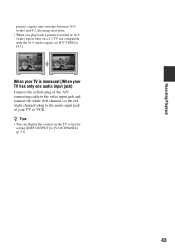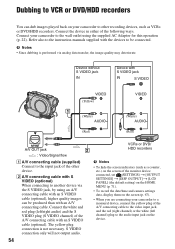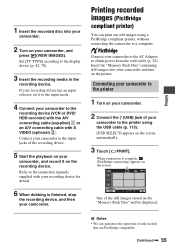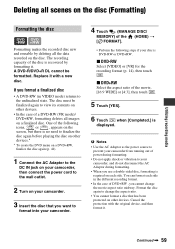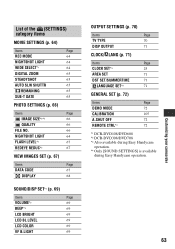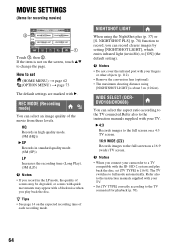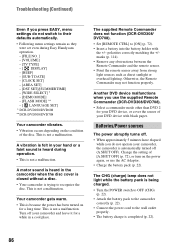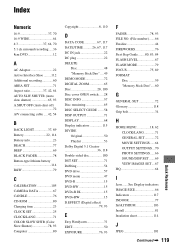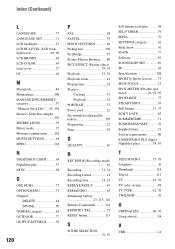Sony DCR-DVD108 Support Question
Find answers below for this question about Sony DCR-DVD108 - Handycam DCR Camcorder.Need a Sony DCR-DVD108 manual? We have 1 online manual for this item!
Question posted by bdaardvark on June 13th, 2013
Disable Demo Mode
disable demo mode when not recording, just using video input to a computer
Current Answers
Related Sony DCR-DVD108 Manual Pages
Similar Questions
Can You Hook Up A Remote Microphone To A Sony Handycam Dcr-dvd108
(Posted by jlpemen 9 years ago)
Sony Handycam Dcr-sx63 How To Move Recordings From Internal Card To Memory Sd
card
card
(Posted by aliovar 10 years ago)
I Have The Sony Handycam Dcr-dvd108 What Memory Stick Do I Use
(Posted by jennSmile 10 years ago)
E:31:00 Error In Sony Handycam Dcr-sr68
I have got error E:31:00 in my sony handycam DCR-SR68.I showed it to sony service centre and they re...
I have got error E:31:00 in my sony handycam DCR-SR68.I showed it to sony service centre and they re...
(Posted by imtiyaz4055 11 years ago)
Sony Handycam Dcr-dvd108 Record-playback Problems
I used mini dvd-r to record my clips as usual , when the disk space ended and i stoped and switched ...
I used mini dvd-r to record my clips as usual , when the disk space ended and i stoped and switched ...
(Posted by Anonymous-42676 12 years ago)