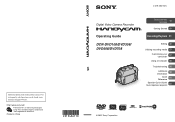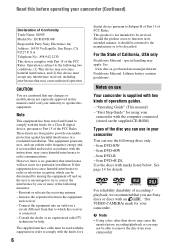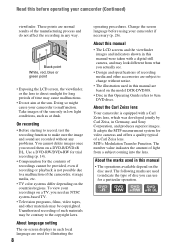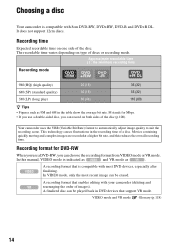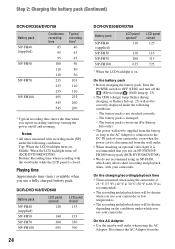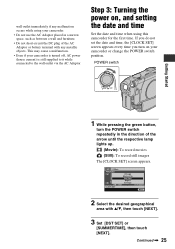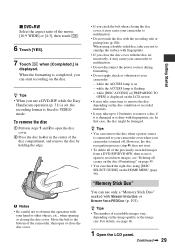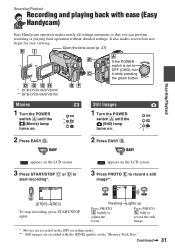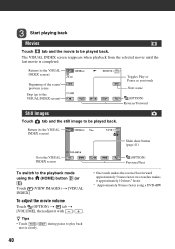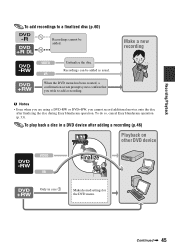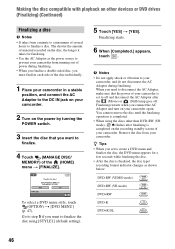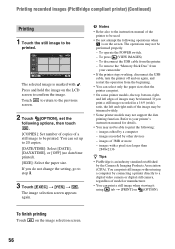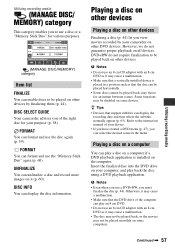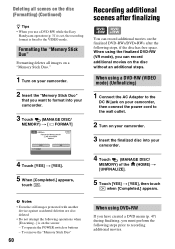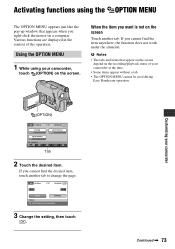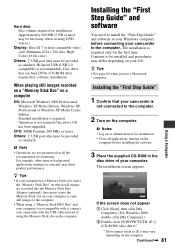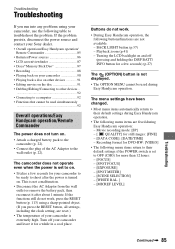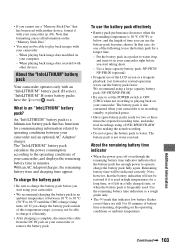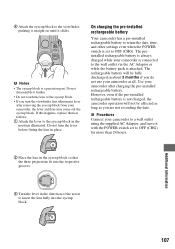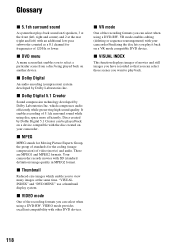Sony DCR-DVD108 Support Question
Find answers below for this question about Sony DCR-DVD108 - Handycam DCR Camcorder.Need a Sony DCR-DVD108 manual? We have 1 online manual for this item!
Question posted by Anonymous-42676 on November 12th, 2011
Sony Handycam Dcr-dvd108 Record-playback Problems
I used mini dvd-r to record my clips as usual , when the disk space ended and i stoped and switched to next mini dvd-r. . . when i returned to the my first fully recorded mini dvd-r disk to playback my clips on the handycam message came up "Cannot record movies" (never had that before) and 0 minutes blinking ... the problem was when i turned to the playback menu there was NOthing - i didn't misstaken the disk or anything... HELP
Current Answers
Related Sony DCR-DVD108 Manual Pages
Similar Questions
Sony Video Camera Recorder 8 (ccd-fx310) Troubleshooting
I have a Sony Video Camera Recorder 8 (CCD-FX310) which has not been used for years....... I am supp...
I have a Sony Video Camera Recorder 8 (CCD-FX310) which has not been used for years....... I am supp...
(Posted by bobkerestes 1 year ago)
Can You Hook Up A Remote Microphone To A Sony Handycam Dcr-dvd108
(Posted by jlpemen 9 years ago)
How To Fix A Sony Camcorder Dcr-dvd108 Movie Recording Disabled
(Posted by dwyersaulog 9 years ago)
I Have The Sony Handycam Dcr-dvd108 What Memory Stick Do I Use
(Posted by jennSmile 10 years ago)
Free Operation Manual For Dcr Trv27 Digital Video Camera Recorder
i want a free copy or download for an operation manual of sony dcr tvr27 digital video camera record...
i want a free copy or download for an operation manual of sony dcr tvr27 digital video camera record...
(Posted by sevengrace 12 years ago)