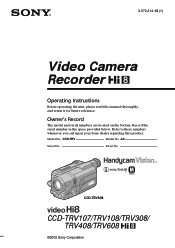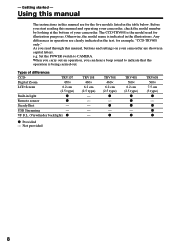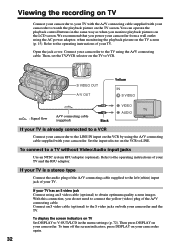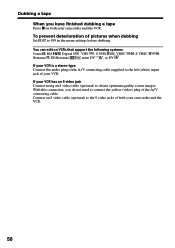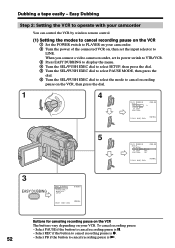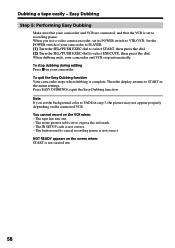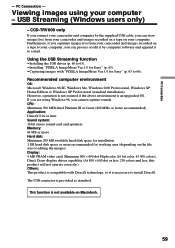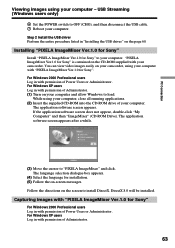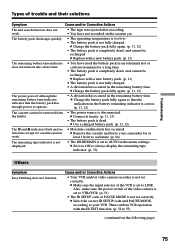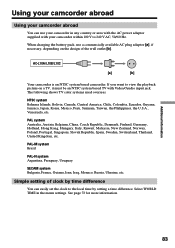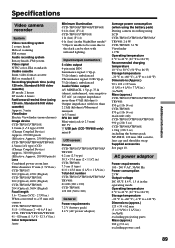Sony CCD TRV608 Support Question
Find answers below for this question about Sony CCD TRV608 - Hi8 Camcorder With 3.0" LCD.Need a Sony CCD TRV608 manual? We have 1 online manual for this item!
Question posted by paco52 on July 28th, 2012
What Type Of Tapes The Sony Ccdtrv608 Hi8 Camcorder With 3.0' Lcd Uses?
The person who posted this question about this Sony product did not include a detailed explanation. Please use the "Request More Information" button to the right if more details would help you to answer this question.
Current Answers
Related Sony CCD TRV608 Manual Pages
Similar Questions
Video Camera Eating Tapes
My video camera Sony DCR-TRV27 started messing up tapes (eating tapes) Any sugestion
My video camera Sony DCR-TRV27 started messing up tapes (eating tapes) Any sugestion
(Posted by janosurimb 1 year ago)
Sir, I Have Sony Camcorder Ccd-trv 608.
I want to transfer pictures from my HI8 cassettes deta to my computer running the camcorder. How can...
I want to transfer pictures from my HI8 cassettes deta to my computer running the camcorder. How can...
(Posted by krishnagokul22553 9 years ago)
Sony Ccd Tvr608 Hi8 Camcorder
Is it worth fixing a Sony CCD TVR608 Hi8 Camcorder? My camcorder is fairly new cause I hardly have u...
Is it worth fixing a Sony CCD TVR608 Hi8 Camcorder? My camcorder is fairly new cause I hardly have u...
(Posted by humfritz 11 years ago)
Where Can I Find The Manual For The Sony Ccdtrv608 Hi8 Camcorder With 3.0' Lcd?
(Posted by paco52 11 years ago)
I Need A Manual For Sony Video Camera Recorder Hi8 Ccd-trv128
(Posted by Soulsingle 12 years ago)