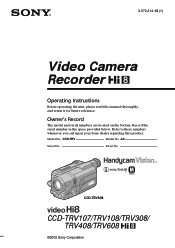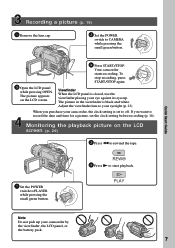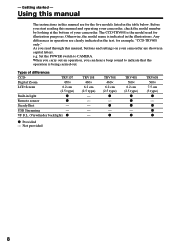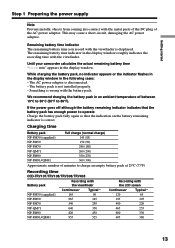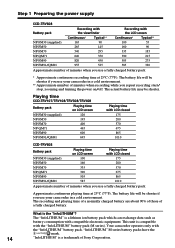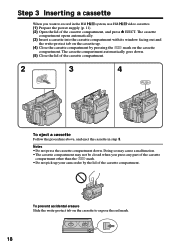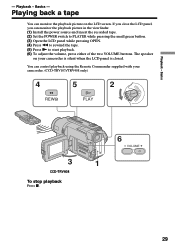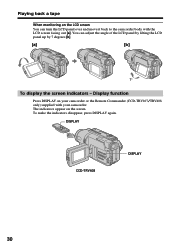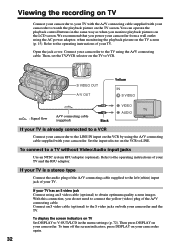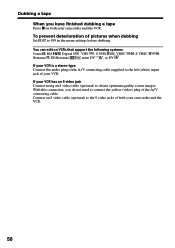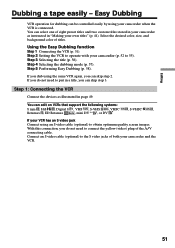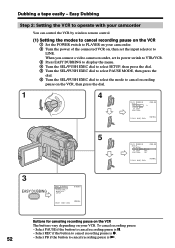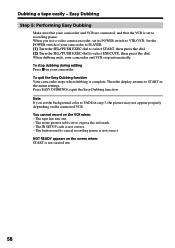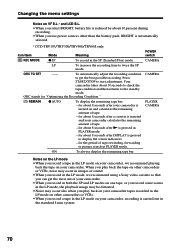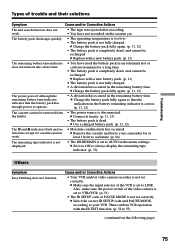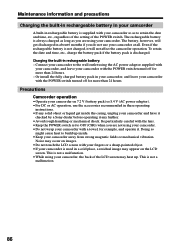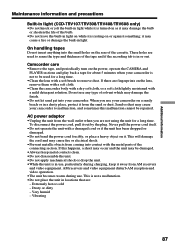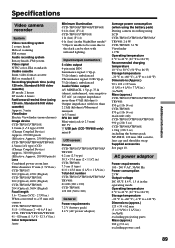Sony CCD TRV608 Support Question
Find answers below for this question about Sony CCD TRV608 - Hi8 Camcorder With 3.0" LCD.Need a Sony CCD TRV608 manual? We have 1 online manual for this item!
Question posted by humfritz on October 29th, 2012
Sony Ccd Tvr608 Hi8 Camcorder
Is it worth fixing a Sony CCD TVR608 Hi8 Camcorder? My camcorder is fairly new cause I hardly have used it. I cannot use it, when I turn it on I get a blue screen. I want to know is it worth to take it somewhere to get fixed, can i do it myself, and if I can't then I mainly want to save it so I can transfer the videos.
Current Answers
Related Sony CCD TRV608 Manual Pages
Similar Questions
Sir, I Have Sony Camcorder Ccd-trv 608.
I want to transfer pictures from my HI8 cassettes deta to my computer running the camcorder. How can...
I want to transfer pictures from my HI8 cassettes deta to my computer running the camcorder. How can...
(Posted by krishnagokul22553 9 years ago)
Repair For A Sony Hi8 Camcorder Ccd Tr 65
Where can I get my Sony Hi8 camcorder, CCD TR 65 repaired?
Where can I get my Sony Hi8 camcorder, CCD TR 65 repaired?
(Posted by theszabos 10 years ago)
Where Can I Find The Manual For The Sony Ccdtrv608 Hi8 Camcorder With 3.0' Lcd?
(Posted by paco52 11 years ago)
What Type Of Tapes The Sony Ccdtrv608 Hi8 Camcorder With 3.0' Lcd Uses?
(Posted by paco52 11 years ago)
Sony Ccd Trv67 Hi8 8mm Video Camcorder ?
can play 8mm & Hi8 so I can put on DVDs
can play 8mm & Hi8 so I can put on DVDs
(Posted by wjzjr1945 12 years ago)