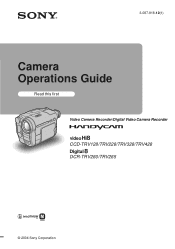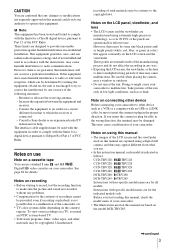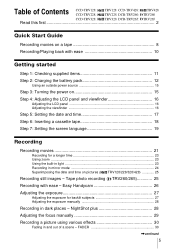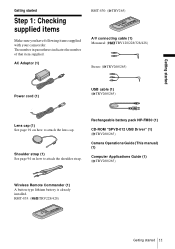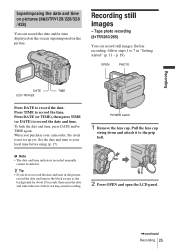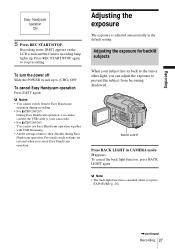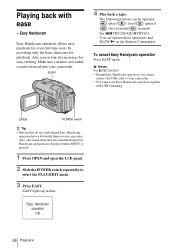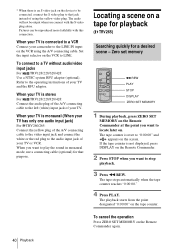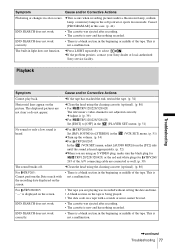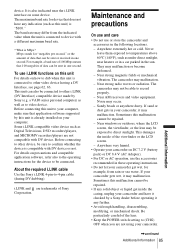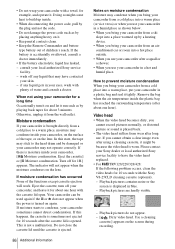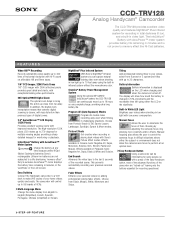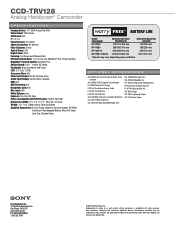Sony CCD-TRV128 Support Question
Find answers below for this question about Sony CCD-TRV128 - Video Camera Recorder 8mm.Need a Sony CCD-TRV128 manual? We have 4 online manuals for this item!
Question posted by Cedar on January 1st, 2012
Where Can I Buy A Sony Ccd-trv128 Carrying Case And A Remote To Use With The Cam
I need a carrying case, remote and USB and other cables for the camera.
Current Answers
Related Sony CCD-TRV128 Manual Pages
Similar Questions
Video Does Not Show On Sony Video Hi8 Handycam Ccd-trv128 Ntsc
(Posted by lanjgr 10 years ago)
Do I Use An Ilink Cable Or Usb Cabl To Input Video From Sony Dcrhc37e To Compute
(Posted by kizzykitten 11 years ago)
How To Put Videos From Ccd-trv66 To Laptop Using S-video To S-video On Laptop
i have a1999 ccd-trv66 ntsc digital xr video hi8 camcorder with laser link ,i would be more than app...
i have a1999 ccd-trv66 ntsc digital xr video hi8 camcorder with laser link ,i would be more than app...
(Posted by michdal11 11 years ago)
I Need A Manual For Sony Video Camera Recorder Hi8 Ccd-trv128
(Posted by Soulsingle 12 years ago)
Ccd-trv128 Ntsc Charger
(Posted by Anonymous-50338 12 years ago)