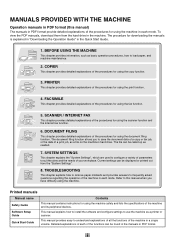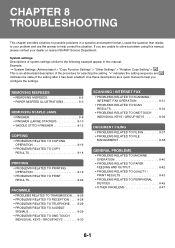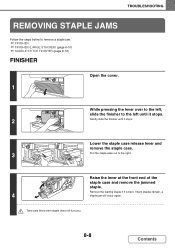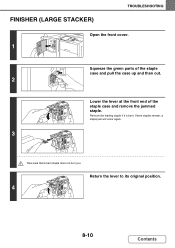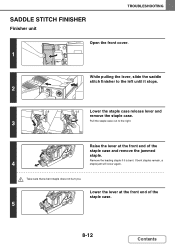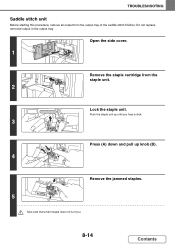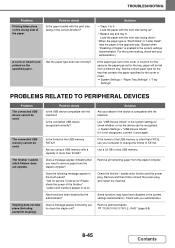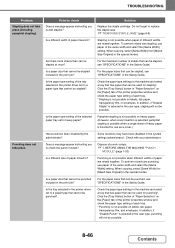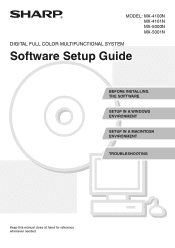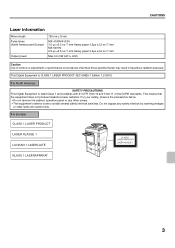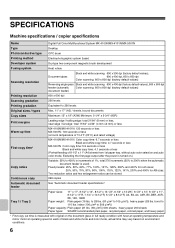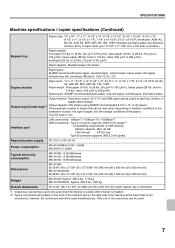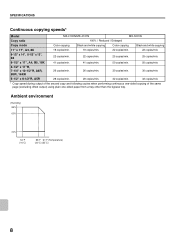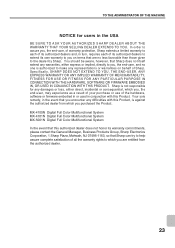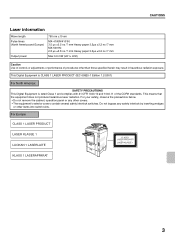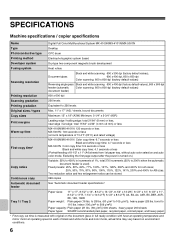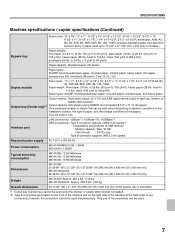Sharp MX-5001N Support Question
Find answers below for this question about Sharp MX-5001N.Need a Sharp MX-5001N manual? We have 3 online manuals for this item!
Question posted by grandmissions on June 8th, 2015
Remove Paper Jam From The Center Cover Of Copier
Current Answers
Answer #1: Posted by thehotchili2000 on June 8th, 2015 9:23 AM
The device will show you how and where the jam is located. Im not sure what by top cover? The auto document feeder on the lid?
There will be green colored levers and wheels located thoughout the machine that you use to remove paper form jams points. If you mean at the output tray, from front of machine look at tray where paper exits the mfp to see if it is stuck at that point. You may also have to open the side panel(right side, where the bypass tray is) and look at the very top[ to see if page is stuck at that point. If you could attach an image that the lcd shows the jam that would help.
You may also want to blow a can of compressed air at the area where they jam appears to be in case you have a small piece of paper stuck in front of the sensor.
Related Sharp MX-5001N Manual Pages
Similar Questions
while copieing there is paper jam frequenty
I want to scan a color print and email to myself. 1) Can this machine scan to TIFF rather than pdf? ...
the only paper is in tray one. This is preventing us from printing, copying and faxing. how do we ov...