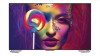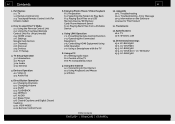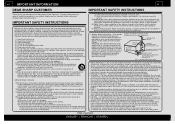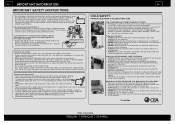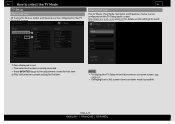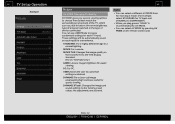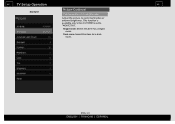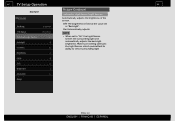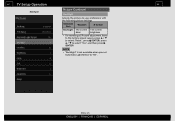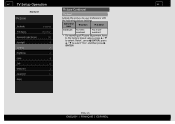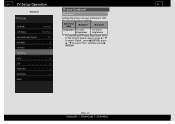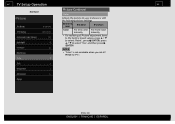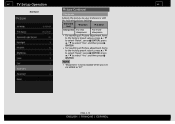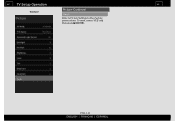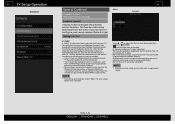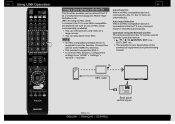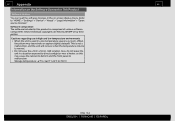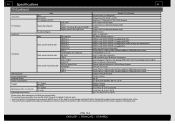Sharp LC-70UH30U Support Question
Find answers below for this question about Sharp LC-70UH30U.Need a Sharp LC-70UH30U manual? We have 1 online manual for this item!
Question posted by Santosmireles on November 28th, 2016
Best Picture Settings
Current Answers
Answer #1: Posted by BusterDoogen on November 28th, 2016 10:17 AM
I hope this is helpful to you!
Please respond to my effort to provide you with the best possible solution by using the "Acceptable Solution" and/or the "Helpful" buttons when the answer has proven to be helpful. Please feel free to submit further info for your question, if a solution was not provided. I appreciate the opportunity to serve you!
Related Sharp LC-70UH30U Manual Pages
Similar Questions
Can I replace a broke flat panel lc 20b4u-sm