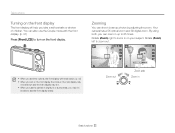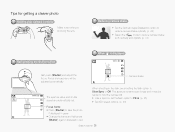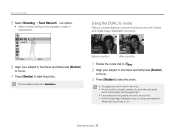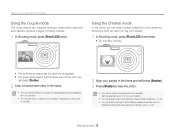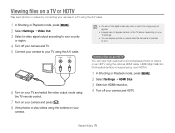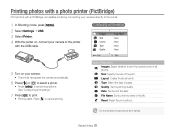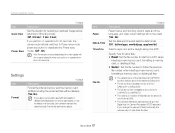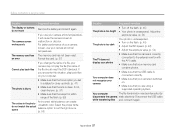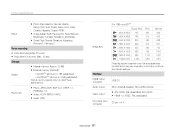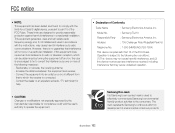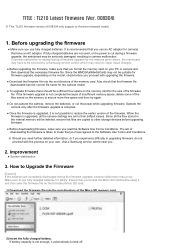Samsung TL210 Support Question
Find answers below for this question about Samsung TL210.Need a Samsung TL210 manual? We have 4 online manuals for this item!
Question posted by Anonymous-94888 on January 19th, 2013
How Do I Reset Samsung Tl210 Back To Factory Setting
The person who posted this question about this Samsung product did not include a detailed explanation. Please use the "Request More Information" button to the right if more details would help you to answer this question.
Current Answers
Related Samsung TL210 Manual Pages
Samsung Knowledge Base Results
We have determined that the information below may contain an answer to this question. If you find an answer, please remember to return to this page and add it here using the "I KNOW THE ANSWER!" button above. It's that easy to earn points!-
General Support
... (Jack) on the upper left soft key for Yes to confirm resetting the handset to reset the factory settings, Master Clear (Erases user storage) and Master Reset (Erases the registry). To reset the handset's factory settings, via buttons, follow the steps below: WARNING: This Reset will Delete ALL added Data from the Handsets Memory From the... -
General Support
...;ALL added Data from the Handsets Memory From the home screen, press the left soft key for Start Select More (7) to reset the factory settings, Master Clear (Erases user storage) and Master Reset (Erases the registry). How Do I Delete All Of My Personal Information From My SGH-I637 (Jack) Phone? These can both be... -
General Support
... steps below: Select Organizer (1) Select Voice Notes (0) Highlight the voice note, using the navigation key Select Delete (4) key for Yes to reset the factory settings, Master Clear (Erases user storage) and Master Reset (Erases the registry). To delete Temporary Internet Files, Cookies or History follow the steps below: Select Internet Explorer Select desired method...
Similar Questions
Have A Camera Wb150f Samsung And Does Not Display Reset Button Under Settings?
have a camera wb150f Samsung and does not display reset button under settings?
have a camera wb150f Samsung and does not display reset button under settings?
(Posted by joyceniedermeier 8 years ago)
I Am Unable To 'power On' My Samsung Pl 90 Digital Camera.
I am unable to 'power on my Samsung PL 90 digital camera. When i press the button for power on, it d...
I am unable to 'power on my Samsung PL 90 digital camera. When i press the button for power on, it d...
(Posted by kayessen 10 years ago)
Does This Camera Have A Burst Mode? If So, What Is The Setting?
(Posted by Lapierre27 11 years ago)
Samsung Tl210
my camera will not power on after a full charge, even after a full charge the battery feels cold
my camera will not power on after a full charge, even after a full charge the battery feels cold
(Posted by sosmartinez08 11 years ago)