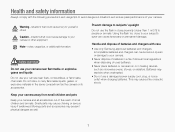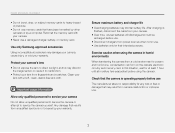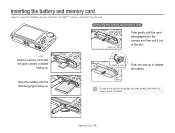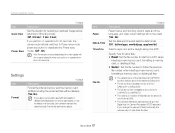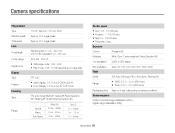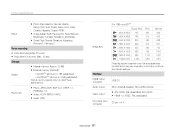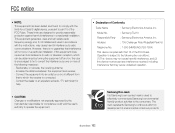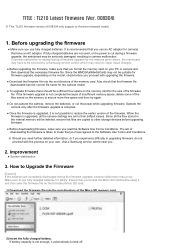Samsung TL210 Support Question
Find answers below for this question about Samsung TL210.Need a Samsung TL210 manual? We have 4 online manuals for this item!
Question posted by sosmartinez08 on July 6th, 2012
Samsung Tl210
my camera will not power on after a full charge, even after a full charge the battery feels cold
Current Answers
Related Samsung TL210 Manual Pages
Samsung Knowledge Base Results
We have determined that the information below may contain an answer to this question. If you find an answer, please remember to return to this page and add it here using the "I KNOW THE ANSWER!" button above. It's that easy to earn points!-
General Support
...Xn (Square Root) Copy Result __ Show digit grouping symbol Keep Calculation log D-Day Birthday... More... Camcorder 2. Timer 1. Video Share (AT&T Paid Services Required) 9. Camera Quality: Super Fine, Fine, Normal, Economy Multi Shot Number: 3, 6, 9 , ...B Remove Programs C Power Management Main Battery Backlight time out on battery Backlight time out on AC Display time ... -
General Support
...Xn (Square Root) Copy Result __ Show digit grouping symbol Keep Calculation log D-Day Birthday ... B Remove Programs C Power Management Main Battery Backlight time out on battery Backlight time out on AC Display time out...1600x1200 2. 1280x960 3. 640x480 4. 320x240 5. 176x144 4. Camera Quality: Super Fine, Fine, Normal, Economy Multi Shot Number: 3, 6, 9 ... -
How To Change The ISO On Your i Series Camera SAMSUNG
Product : Digital Cameras > i series 379. The menu appears on the right and across the top of your camera. How To Change The ISO On Your i Series Camera Accessing The Menu To change the ISO on your camera, follow these steps: Power your camera on by pressing the Power Button on the back of your camera display screen. Press the FN button on the top of your camera.
Similar Questions
I Am Unable To 'power On' My Samsung Pl 90 Digital Camera.
I am unable to 'power on my Samsung PL 90 digital camera. When i press the button for power on, it d...
I am unable to 'power on my Samsung PL 90 digital camera. When i press the button for power on, it d...
(Posted by kayessen 10 years ago)
How Do I Reset Samsung Tl210 Back To Factory Setting
(Posted by Anonymous-94888 11 years ago)
Hello Just Brought A Samsung Wb720 Camera Not Sure How To Record Effectively Tha
Not sure I am able to record effectively, with my new Samsung camera Thanks
Not sure I am able to record effectively, with my new Samsung camera Thanks
(Posted by fijansui 11 years ago)
Pl120 Booklet Digital Camera
Can I buy a instruction manual for my PL120 digital camera.I dont always have use of computer and fi...
Can I buy a instruction manual for my PL120 digital camera.I dont always have use of computer and fi...
(Posted by shushan 12 years ago)