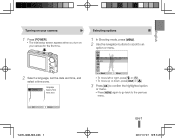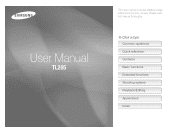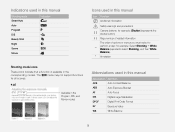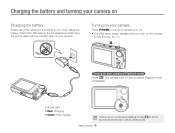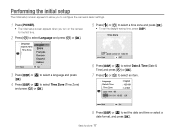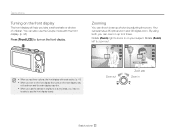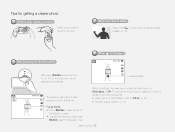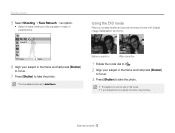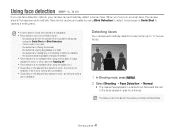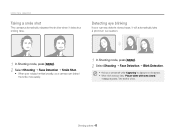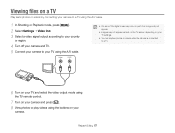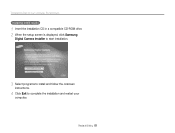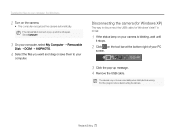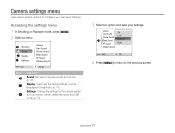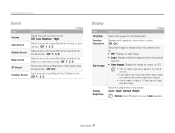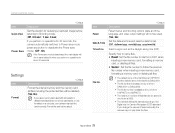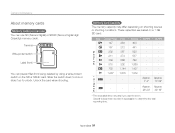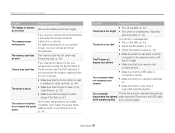Samsung TL205 Support Question
Find answers below for this question about Samsung TL205.Need a Samsung TL205 manual? We have 4 online manuals for this item!
Question posted by skipoo on August 11th, 2011
Screen Black
camera seems to be working in every way except both screens are black?
Current Answers
Related Samsung TL205 Manual Pages
Samsung Knowledge Base Results
We have determined that the information below may contain an answer to this question. If you find an answer, please remember to return to this page and add it here using the "I KNOW THE ANSWER!" button above. It's that easy to earn points!-
How To Turn On Your Camera's Front Screen LCD SAMSUNG
... the bottom left of your cameras Front LCD screen follow the steps below: Press the display icon located on . Turn on Your Front LCD Screen Through the Menu TL220 and TL225 cameras come equipped with a 1.5" front LCD screen, perfect for getting out from behind the camera and get in the picture, quick and easy. Product : Digital Cameras > -
How To Change The ISO On Your i Series Camera SAMSUNG
i series 379. The menu appears on the right and across the top of your camera. Product : Digital Cameras > How To Change The ISO On Your i Series Camera Accessing The Menu To change the ISO on your camera, follow these steps: Power your camera on by pressing the Power Button on the back of your camera display screen. Press the FN button on the top of your camera. -
How To Use The Memory Card Reader SAMSUNG
..., reformat it . Click Start, and then click Computer. Right click your netbook does not work in another PC or device to , or delete data from a digital device such as a digital camera, we can improve the content. Find your PC serviced. If Windows does not display your card or you need , back up the data...
Similar Questions
I Am Unable To 'power On' My Samsung Pl 90 Digital Camera.
I am unable to 'power on my Samsung PL 90 digital camera. When i press the button for power on, it d...
I am unable to 'power on my Samsung PL 90 digital camera. When i press the button for power on, it d...
(Posted by kayessen 10 years ago)
How Do I Load My Pics To My Computer?
i want details on putting my pics on my computer from my TL250 digital camera
i want details on putting my pics on my computer from my TL250 digital camera
(Posted by marlyntrent50 10 years ago)
How To Download Videos From My L700 Digital Camera To My Macbook
How to download videos from my L700 digital camera to my macbook?
How to download videos from my L700 digital camera to my macbook?
(Posted by gargeebardoloi 11 years ago)
I Need A Samsung Camera Charger Model Number Is Tl205 ?
(Posted by Anonymous-30049 12 years ago)