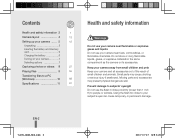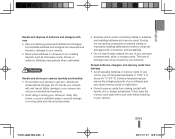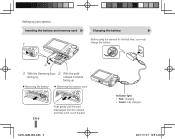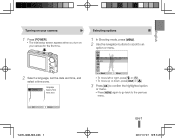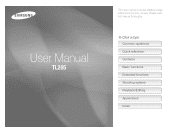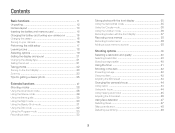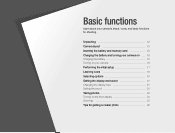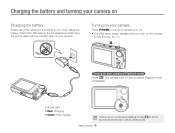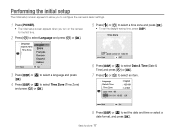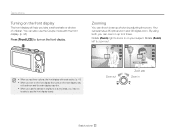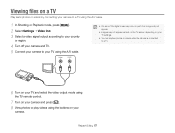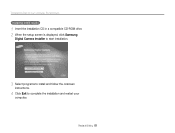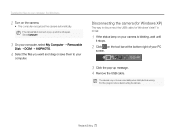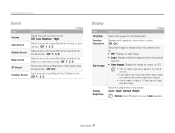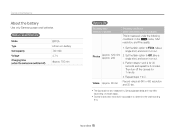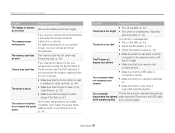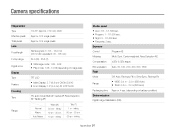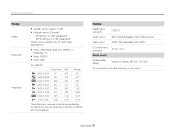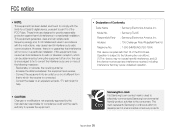Samsung TL205 Support Question
Find answers below for this question about Samsung TL205.Need a Samsung TL205 manual? We have 4 online manuals for this item!
Question posted by Stipltowman on October 5th, 2013
Samsung Tl205 Screen Wont Turn On
The person who posted this question about this Samsung product did not include a detailed explanation. Please use the "Request More Information" button to the right if more details would help you to answer this question.
Current Answers
Related Samsung TL205 Manual Pages
Samsung Knowledge Base Results
We have determined that the information below may contain an answer to this question. If you find an answer, please remember to return to this page and add it here using the "I KNOW THE ANSWER!" button above. It's that easy to earn points!-
General Support
...Connect the Ethernet cable to the LAN terminal on your modem and to the LAN terminal on the screen. Update Start. The update begins and a series of the settings revert back to make changes. ... open press and hold the [INFO] button on -screen instructions for update. You can go ahead and remove the LAN cable or leave it will turn black momentarily. Remove any discs from the player. Manually... -
How To Turn On Your Camera's Front Screen LCD SAMSUNG
Product : Digital Cameras > With child mode you can keep small children's attention through built-in animations that captures those special expressions only kids can perfectly frame yourself in the shot. You can make. On. To turn on your cameras LCD screen. Turn on the bottom left of your cameras Front LCD screen follow the steps below: Press the... -
How To Protect A Specific Picture On Your S630/730 SAMSUNG
... i Series Camera 33628. Press the Playback button on the back of your images on . The camera displays your camera. Protecting a Specific Picture To protect a specific picture and prevent it . You can not recover it from your camera on the LCD screen. 378. How to Connect A High Definition Cable/ Satellite Box SAMSUNG S730 1841. Product : Digital Cameras >