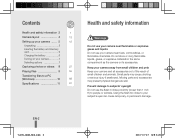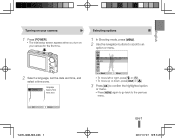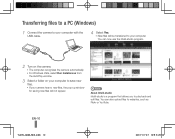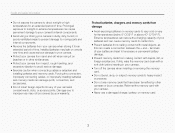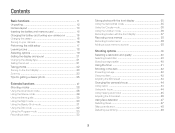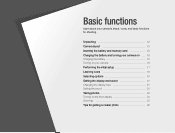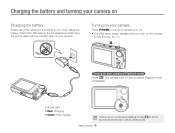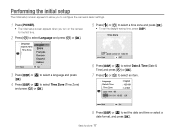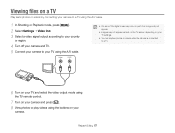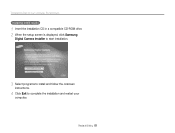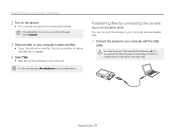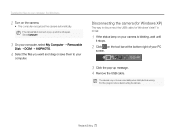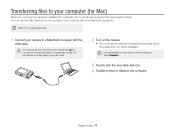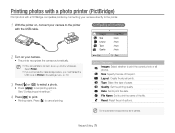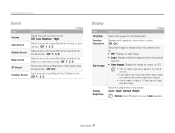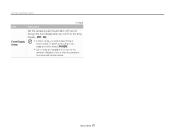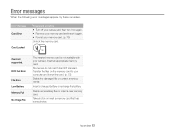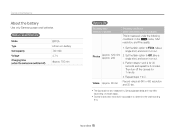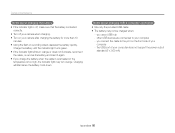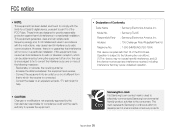Samsung TL205 Support Question
Find answers below for this question about Samsung TL205.Need a Samsung TL205 manual? We have 4 online manuals for this item!
Question posted by kamonhatkh on January 24th, 2014
Samsung Tl205 Wont Turn On And Beeps
The person who posted this question about this Samsung product did not include a detailed explanation. Please use the "Request More Information" button to the right if more details would help you to answer this question.
Current Answers
Related Samsung TL205 Manual Pages
Samsung Knowledge Base Results
We have determined that the information below may contain an answer to this question. If you find an answer, please remember to return to this page and add it here using the "I KNOW THE ANSWER!" button above. It's that easy to earn points!-
How To Protect A Specific Picture On Your S630/730 SAMSUNG
.... Press the Playback button on the back of your images on . The camera displays your camera. How To Protect A Specific Picture On Your S630/730 STEP 3 Accessing The ...camera on the LCD screen. 378. You can not recover it from being deleted, follow these steps: Turn your camera, you can , however, protect pictures and prevent them from being deleted. Product : Digital Cameras... -
General Support
...The Resolution Settings On My SCH-A610? Flashing Light On My SCH-A610 And How Do I Turn On The Camera Flash On The SCH-A610? Do I Remove The Logo And Text From The Wallpaper On My...Dial, Notes Or Commands A 3-Way Call, Or Conference Call On My Phone? Do I Turn This Off? My SCH-A610 Beeps Approximately Once Per Minute, How Can I Take Pictures With My SCH-A610? My SCH-A610 Support... -
General Support
...To Disable The Camera Button On The Phone? The Alarm In The SCH-A670? How Many Phonebook Entries Can The SCH-A670 Have? My SCH-A670 Beeps about Once Per Minute, How Can I Turn This How Do...Brightness On My SCH-A670? Images Images Camera & A Video As My Wallpaper, Opening Screen Or Closing Screen On SCH-A670? Can I Go In Roaming? Why Does Digit Dial Keep Miss-Recognizing My Speech? ...