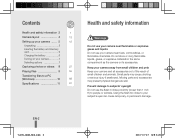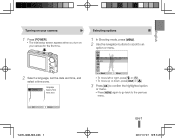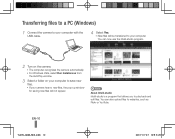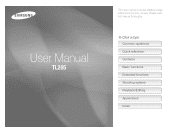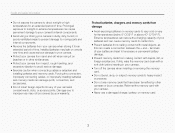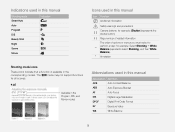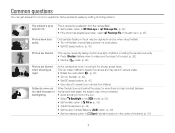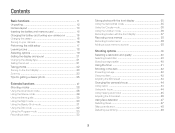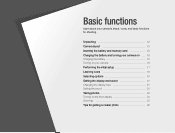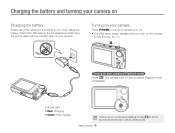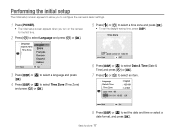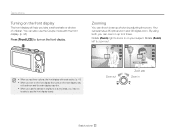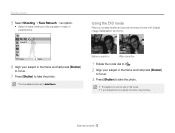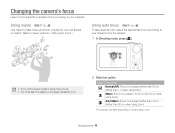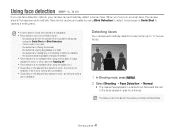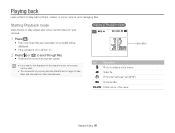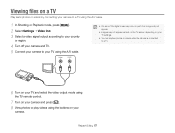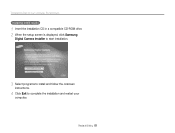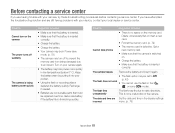Samsung TL205 Support Question
Find answers below for this question about Samsung TL205.Need a Samsung TL205 manual? We have 4 online manuals for this item!
Current Answers
Related Samsung TL205 Manual Pages
Samsung Knowledge Base Results
We have determined that the information below may contain an answer to this question. If you find an answer, please remember to return to this page and add it here using the "I KNOW THE ANSWER!" button above. It's that easy to earn points!-
General Support
... Configurable Email Client? Is There A Way To Disable The Camera Button On The Phone On My MetroPCS SCH-A670? How Do I Turn Off Message Alerts While My MetroPCS SCH-A670 Is In Silent...Record Video With My MetroPCS SCH-A670 Using The Screen As A Viewfinder? I Correct This? SCH-A670, Digital Dial Is Not Recognizing My Voice, How Do I Disable Or Change The Startup / Shutdown Tones On My... -
General Support
... 4: Network Selection* 5: Caller ID 6: Closed User Group* 6: Bluetooth 1: Turn Bluetooth Off/On 2: My Devices 3: My Phone’s Visibility 4: My Phone...Update* 0: Voice Command Settings 1: Choice Lists 2: Sensitivity 3: Digit Dialing 4: Sound 5: About * : Reset Settings # : ... 3: Video Clips 4: Favorite Video 4: Games 5: Applications 1: Camera 2: Voice Command 3: Alarm 4: Calendar 5: Task 6: Note ... -
How To Keep The Intelli Studio Software From Installing SAMSUNG
SAMSUNG CL65 18373. How To Keep The Intelli Studio Software From Installing STEP 2 STEP 3 Power On Your Camera Intelli Studio automatically pops up when you connect your camera to your Camera. 19138. How To Change Your Camera's Flash Setting Compact > Product : Digital Cameras > To turn off Intelli-Studio, follow the steps below: 1. Power on your PC.