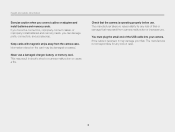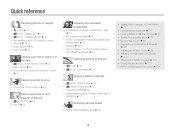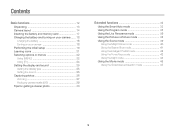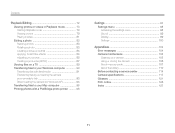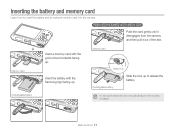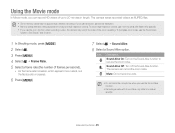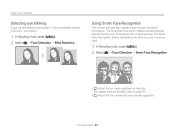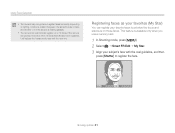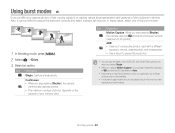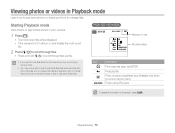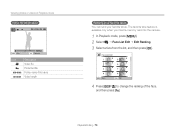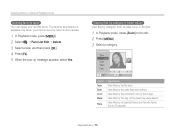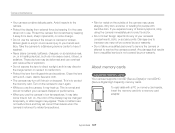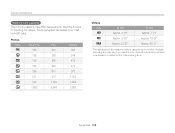Samsung ST66 Support Question
Find answers below for this question about Samsung ST66.Need a Samsung ST66 manual? We have 2 online manuals for this item!
Question posted by mprchandran3172 on March 26th, 2013
St66samsung Camera Howmany Gb Memory Card Suport
The person who posted this question about this Samsung product did not include a detailed explanation. Please use the "Request More Information" button to the right if more details would help you to answer this question.
Current Answers
Answer #1: Posted by brilliantV on March 26th, 2013 8:04 AM
Micro SD Card (up to 2GB guaranteed)/Micro SDHC (up to 8GB guaranteed)
http://www.samsung.com/in/consumer/camera-camcorder/cameras/compact/EC-ST66ZZBDBIN-spec
Hope this helps!
You can visit my blog
http://thegreatlittleblog.blogspot.in/
It has everything must read articles, humour, info, amazing pics, how to.....
Give it a try coz its worth it!
Related Samsung ST66 Manual Pages
Samsung Knowledge Base Results
We have determined that the information below may contain an answer to this question. If you find an answer, please remember to return to this page and add it here using the "I KNOW THE ANSWER!" button above. It's that easy to earn points!-
General Support
... when inserting or removing the card and keep all memory cards out of reach of children. How Do I Format The Storage Card On My SGH-I637 (Jack) Phone? Recommendation: Although the handset will support a 16 GB memory card, for optimal performance, Samsung recommends using a microSD memory card no configurable options available to format a memory card using the SGH-I637 (Jack... -
General Support
...: Although this handset supports a larger capacity (2 GB) memory card, 1 GB is the largest capacity recommended for optimum performance. Camera / Camcorder Memory Camera Memory Max Storage for Pictures in Phone Memory: Limited To Available Shared Memory Direct Save To Removable Memory: Max Storage For Videos in Phone Memory: Max File Length: Messaging SMS Total SMS... -
General Support
... or removing the card and keep all memory cards out of reach of over 16 GB will support a 16 GB memory card, for optimal performance, Samsung recommends using the SGH-I907 (Epix) handset. How Do I Format The Storage Card On My SGH-I907 (Epix) Phone? There are no configurable options available to format a memory card using a microSD memory card no larger than...
Similar Questions
How To Install Memory Card On A Samsung St66 Digital Camera
(Posted by neabgss 9 years ago)
How Do I Clear The Memory Card On A Digimax S800
I need to clear the memory card on a Digimax S800. How can I accomplish this ?
I need to clear the memory card on a Digimax S800. How can I accomplish this ?
(Posted by hermansanchez 10 years ago)
Problem Installing Memory Card-are Magnetic Strips Down-do They Go In First-afra
new camera---problem installing memory card. Arfaid to force it in the slot. Are magnetic strips dow...
new camera---problem installing memory card. Arfaid to force it in the slot. Are magnetic strips dow...
(Posted by matyrrell4 11 years ago)
How To Insert A Memory Card
My old digital camera was exposed to water and will no longer turn on. I was told that I could take ...
My old digital camera was exposed to water and will no longer turn on. I was told that I could take ...
(Posted by kymberliledet 12 years ago)