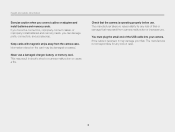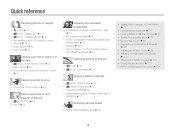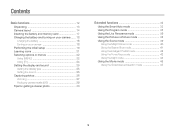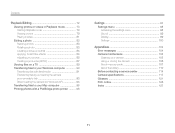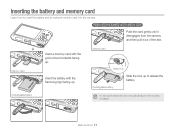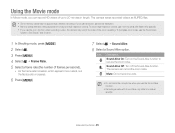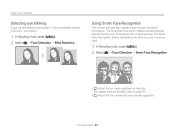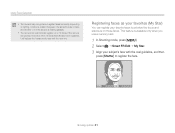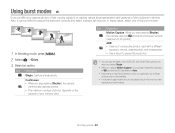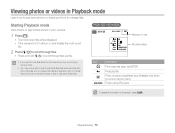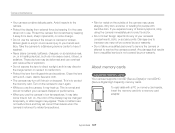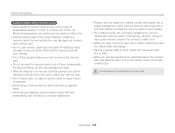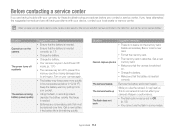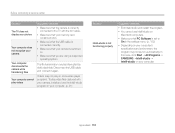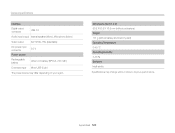Samsung ST66 Support Question
Find answers below for this question about Samsung ST66.Need a Samsung ST66 manual? We have 2 online manuals for this item!
Question posted by gtgrsabris on July 23rd, 2014
What Kind Of Memory Card Do I Need For My Samsung St66 Digital Camera
The person who posted this question about this Samsung product did not include a detailed explanation. Please use the "Request More Information" button to the right if more details would help you to answer this question.
Current Answers
Related Samsung ST66 Manual Pages
Samsung Knowledge Base Results
We have determined that the information below may contain an answer to this question. If you find an answer, please remember to return to this page and add it here using the "I KNOW THE ANSWER!" button above. It's that easy to earn points!-
General Support
...and 188 of the SPH-A800 User's Guide, please see a link to the manual in a digital camera directly to a printer, all without a computer or photo editing software. On the A800,...the SPH-A800 click here PictBridge is a standardized technology which lets you transfer images from the memory card in the Handy Resources section below. For your convenience, the instructions from the ... -
General Support
....13: Reset settings 12.13.1: Reset settings 12.13.2: Master reset 12.14: Software Update 12.15: Camera * SIM dependent feature ** displays when a memory card is inserted ** Displays only if supported by 11.4.5: Missed alarm events 11.4.6: Memory status 12: Settings 12.1: Widget 12.1.1: Web 12.1.2: Photos 12.1.3: Message inbox 12.1.4: IM 12.1.5: Tips... -
How To Use The Memory Card Reader SAMSUNG
... delete data from a digital device such as digital cameras. On the menu, left click Format. Notes: If you intend to use a memory card to have your PC recognizes neither, you need to store data from a memory card that digital device Cards you insert a new, unused memory card for all the data saved on the card If the card contains data you need , back up the...
Similar Questions
How To Install Memory Card On A Samsung St66 Digital Camera
(Posted by neabgss 9 years ago)
How Do I Clear The Memory Card On A Digimax S800
I need to clear the memory card on a Digimax S800. How can I accomplish this ?
I need to clear the memory card on a Digimax S800. How can I accomplish this ?
(Posted by hermansanchez 10 years ago)
Problem Installing Memory Card-are Magnetic Strips Down-do They Go In First-afra
new camera---problem installing memory card. Arfaid to force it in the slot. Are magnetic strips dow...
new camera---problem installing memory card. Arfaid to force it in the slot. Are magnetic strips dow...
(Posted by matyrrell4 11 years ago)
How To Insert A Memory Card
My old digital camera was exposed to water and will no longer turn on. I was told that I could take ...
My old digital camera was exposed to water and will no longer turn on. I was told that I could take ...
(Posted by kymberliledet 12 years ago)