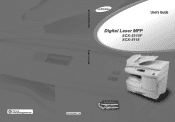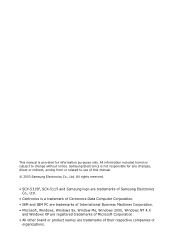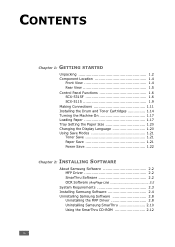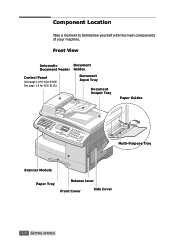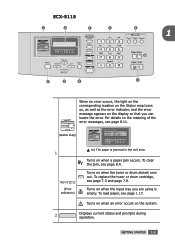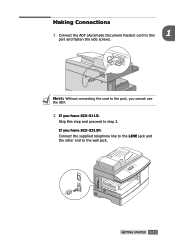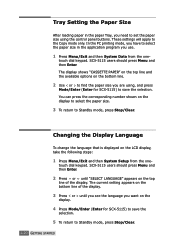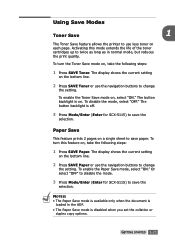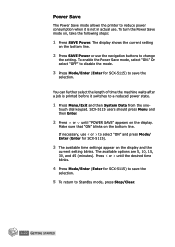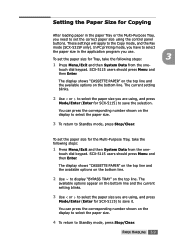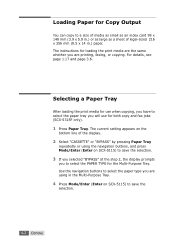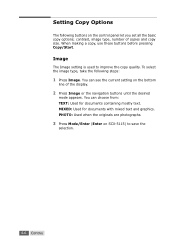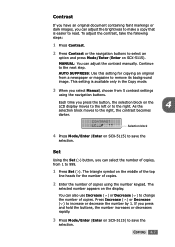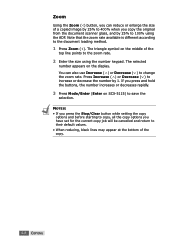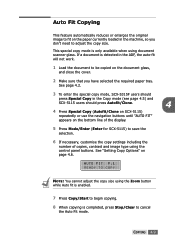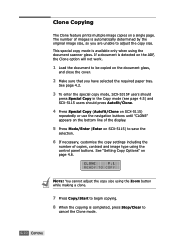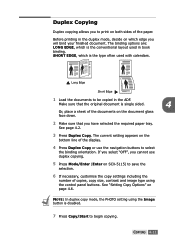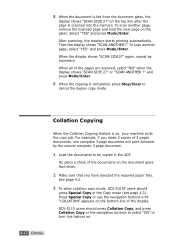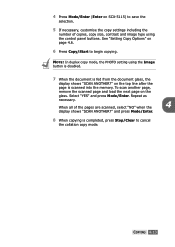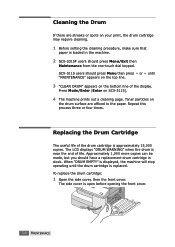Samsung SCX 5115 Support Question
Find answers below for this question about Samsung SCX 5115 - B/W Laser - All-in-One.Need a Samsung SCX 5115 manual? We have 1 online manual for this item!
Current Answers
Related Samsung SCX 5115 Manual Pages
Samsung Knowledge Base Results
We have determined that the information below may contain an answer to this question. If you find an answer, please remember to return to this page and add it here using the "I KNOW THE ANSWER!" button above. It's that easy to earn points!-
General Support
... Home screen, press the left soft key for Done to set the Device Lock feature for Yes to confirm setting the Device Lock feature To disable the Device Lock feature for Unlock Enter the password, for Done to check the box for "Select Prompt if device unused for Start Select Settings Select More (G), to view additional... -
General Support
... Keypad: Press the left soft key for " To enable or disable the automatic Device Lock follow the steps below: Select Security (1) Select Device Lock (1) Press the OK button to unlock the handset. How Do I Use Key Guard Or Key Lock On My SGH-I637 (Jack) Phone? Users can still receive calls and messages... -
General Support
... disable the automatic Device Lock follow the steps below: Press the left soft key for unlocking the handset. Automatic Device Lock The automatic device lock allows users to set the handset to lock itself automatically, and specify a password for Unlock then press the zero key , to save the Device Lock settings To disable the automatic device lock simply uncheck the...
Similar Questions
Scx 4521f Scanner Locked How To Release It?
scx 4521f scanner locked how to release it?
scx 4521f scanner locked how to release it?
(Posted by jeyabharathic 10 years ago)
I Have Missed Cd Installer For Samsung Scx 4300 Monochrome Laser Multifunction .
how can i install the driver from thru net. kindly help. urgent.
how can i install the driver from thru net. kindly help. urgent.
(Posted by licsakthivel107 11 years ago)