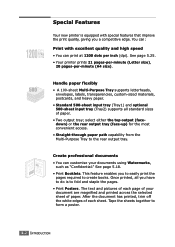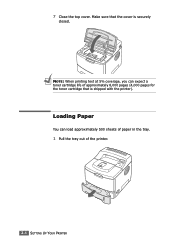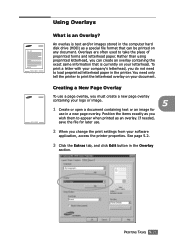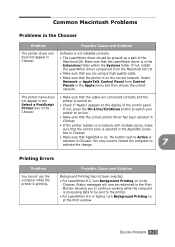Samsung ML 2150 Support Question
Find answers below for this question about Samsung ML 2150 - B/W Laser Printer.Need a Samsung ML 2150 manual? We have 7 online manuals for this item!
Question posted by edtaljit on August 28th, 2011
The Printer Does Not Print The Sheets Just Pass Through With Nothing Printed
the printer not printing what is the problen
Current Answers
Related Samsung ML 2150 Manual Pages
Samsung Knowledge Base Results
We have determined that the information below may contain an answer to this question. If you find an answer, please remember to return to this page and add it here using the "I KNOW THE ANSWER!" button above. It's that easy to earn points!-
General Support
... do this, in your computer, open the lower handle, by doing this from the printer's memory. Click Apply and then Ok. Thank you just wanted to use the bottom tray. Pull and open up if the printer has a pending print job (which the file's paper source is set to Legal size paper) in... -
How To Replace the Imaging Unit In Your CLX-2160 and CLX-3160 Printer SAMSUNG
... steps are below . Color Multifunction Laser Printers 5002. Unplug your printer from the wall outlet, and then open your printer. 21077. How To Scan...printer by carefully pulling on the tab as shown in a safe place. Failure to re-install the toner waste container may cause damage to the imaging unit, follow these instructions carefully. How To Print Multiple Pages On One Sheet... -
General Support
...text, e-mails, vCards, or other dial-up services. Incoming calls ring to a Bluetooth capable printer with a BPP capability, where applicable. The SGH-A657 handset supports the following profiles to function... a standard to a printer from a media source to a SIM card in a handset with built in GSM transceivers, to connect to a connected device. BPP Basic Printing Profile functions as images,...
Similar Questions
Line Going Down , Top To Bottom On Copy Just Pass The Middle Of Page
(Posted by dcalifro 2 years ago)
Samsung Ml 2250 Printer Not Printing Even After Changing Toner
Samsung ML 2250 printer not printing even after changing toner
Samsung ML 2250 printer not printing even after changing toner
(Posted by Anonymous-167545 3 years ago)
Why The Printer Nannot Print?
why the printer nannot print? and rise the red sign?
why the printer nannot print? and rise the red sign?
(Posted by r3hamzah 10 years ago)
Technical Specification
how many copies can be printed in one minute?
how many copies can be printed in one minute?
(Posted by swargiary335 11 years ago)
Printer Stops Printing
my printer stops printing after first page and show the following on the second page: "INTERNAL ERRO...
my printer stops printing after first page and show the following on the second page: "INTERNAL ERRO...
(Posted by dreamamine 12 years ago)