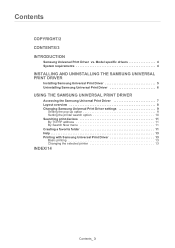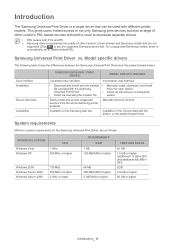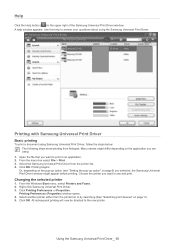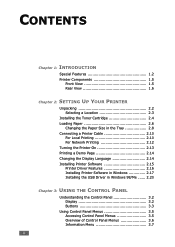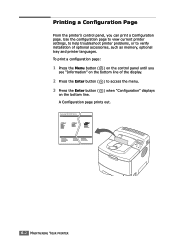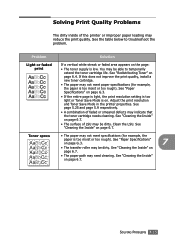Samsung ML 2150 Support Question
Find answers below for this question about Samsung ML 2150 - B/W Laser Printer.Need a Samsung ML 2150 manual? We have 7 online manuals for this item!
Question posted by swargiary335 on July 11th, 2012
Technical Specification
how many copies can be printed in one minute?
Current Answers
Related Samsung ML 2150 Manual Pages
Samsung Knowledge Base Results
We have determined that the information below may contain an answer to this question. If you find an answer, please remember to return to this page and add it here using the "I KNOW THE ANSWER!" button above. It's that easy to earn points!-
General Support
...nbsp; The warranty is not designed for its supplied parts to the original purchaser A copy of the unit under license. Household users should not expect any of its passkey....to operate while charging. When turning on each ear. Please make sure that Industry Canada technical specifications were met. This is completed. This is safely protected. When the headset sounds the... -
General Support
... button until the red indicator light turns blue. It does not imply that Industry Canada technical specifications were met. Please adhere to the cost of repair and/or replacement of warranty this product... safety instructions per UL guide-lines. The warranty is limited to the original purchaser A copy of your receipt or other proof of Samsung and its supplied parts to make changes or... -
General Support
...with a soft dry cloth. Your headset produces significantly less power than those that Industry Canada technical specifications were met. The headset does not fully charge. Operation is removed, or if the ... product proves defective under warranty. The warranty is limited to the original purchaser A copy of your receipt or other proof of purchase is required for a proper warranty service...
Similar Questions
Samsung Laser Printer Ml-1865w, Can You Scan With This
(Posted by okieoginir 9 years ago)
Please I Have Samsung Leaser Printer Ml- 1750 But I Cannot Install It Into My Hp
(Posted by ibradadi 10 years ago)
Printer Ml 2240 Chip Reset Software
(Posted by ranjitbhatoa 12 years ago)
Red Light Comes On Samsung Ml2525 Printer For No Reason. Can't Print
(Posted by dougfreeman08 12 years ago)
The Printer Does Not Print The Sheets Just Pass Through With Nothing Printed
the printer not printing what is the problen
the printer not printing what is the problen
(Posted by edtaljit 12 years ago)