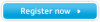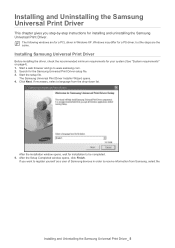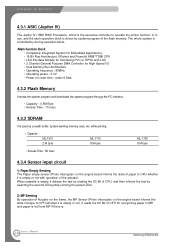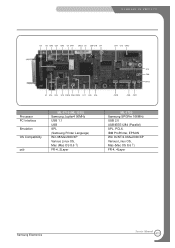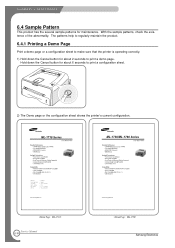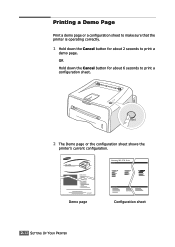Samsung ML-1750 Support Question
Find answers below for this question about Samsung ML-1750.Need a Samsung ML-1750 manual? We have 8 online manuals for this item!
Question posted by ibradadi on February 27th, 2014
Please I Have Samsung Leaser Printer Ml- 1750 But I Cannot Install It Into My Hp
The person who posted this question about this Samsung product did not include a detailed explanation. Please use the "Request More Information" button to the right if more details would help you to answer this question.
Current Answers
Answer #1: Posted by TommyKervz on February 27th, 2014 10:44 AM
Hi. You may be facing compatibility issues. Try and download a driver according to your OS version here or use the universal one on the same.
Related Samsung ML-1750 Manual Pages
Samsung Knowledge Base Results
We have determined that the information below may contain an answer to this question. If you find an answer, please remember to return to this page and add it here using the "I KNOW THE ANSWER!" button above. It's that easy to earn points!-
How to Change the Water Filter and Reset the Filter Indicator SAMSUNG
How to Clean Inside of the Printer ML-2571N 614. How to Change Drum Cartridge SCX-6345N/XAA 616. -
How to Clean the Inside of the Printer ML-3561N SAMSUNG
What Does The Software Update Change And How Can I Obtain This Update? SGH-I607 - How to Clean the Inside of the Printer ML-3561N 19155. -
How to Clean Inside of the Printer ML-2571N SAMSUNG
How to Clean Inside of the Printer ML-2571N STEP 3 STEP 4 STEP 5 STEP 6 STEP 7 STEP 5. How to Change the Water Filter and Reset the Filter Indicator How to Clean Inside of the Printer [Step 4] 617. ML-2571N 616. How to Clear Paper Jams in ML-2571N 615. Black and White Laser Printers > Product : Printers & Multifunction >
Similar Questions
How To Solve The Problem Samsung Printer Ml-2010 Light Online Error Or Toner
save
save
(Posted by FalcoEs 9 years ago)
Samsung Laser Printer Ml-1865w, Can You Scan With This
(Posted by okieoginir 10 years ago)
How To Install Samsung Printer Ml-2510 Wireless Installation
(Posted by jehbkocisk 10 years ago)
Printer Ml 2240 Chip Reset Software
(Posted by ranjitbhatoa 12 years ago)