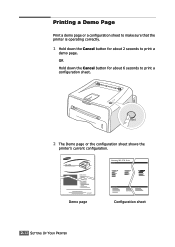Samsung ML-1750 Support and Manuals
Get Help and Manuals for this Samsung item
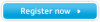
View All Support Options Below
Free Samsung ML-1750 manuals!
Problems with Samsung ML-1750?
Ask a Question
Free Samsung ML-1750 manuals!
Problems with Samsung ML-1750?
Ask a Question
Most Recent Samsung ML-1750 Questions
Please I Have Samsung Leaser Printer Ml- 1750 But I Cannot Install It Into My Hp
(Posted by ibradadi 10 years ago)
Samsung ML-1750 Videos
Popular Samsung ML-1750 Manual Pages
Samsung ML-1750 Reviews
 Samsung has a rating of 3.00 based upon 1 review.
Get much more information including the actual reviews and ratings that combined to make up the overall score listed above. Our reviewers
have graded the Samsung ML-1750 based upon the following criteria:
Samsung has a rating of 3.00 based upon 1 review.
Get much more information including the actual reviews and ratings that combined to make up the overall score listed above. Our reviewers
have graded the Samsung ML-1750 based upon the following criteria:
- Durability [1 rating]
- Cost Effective [1 rating]
- Quality [1 rating]
- Operate as Advertised [1 rating]
- Customer Service [1 rating]