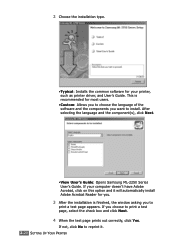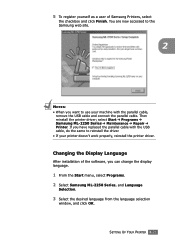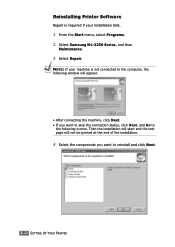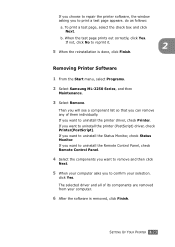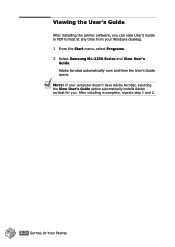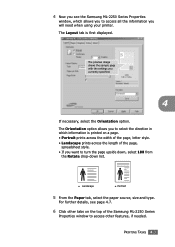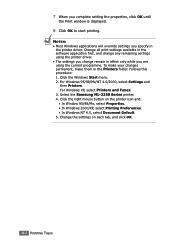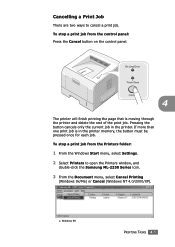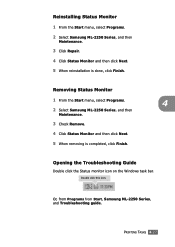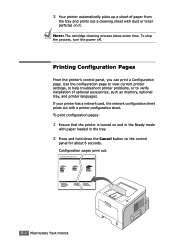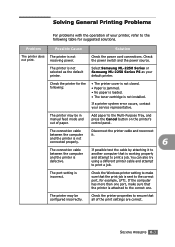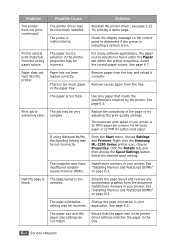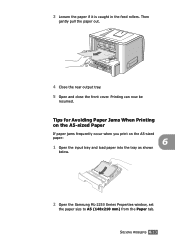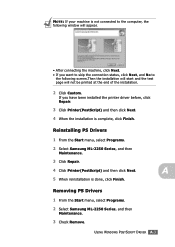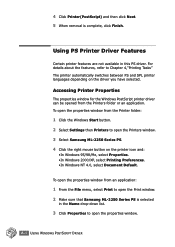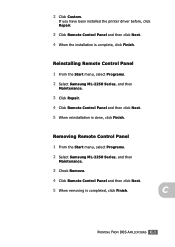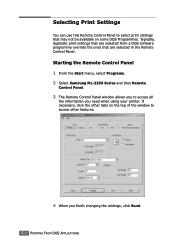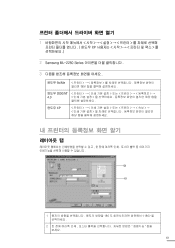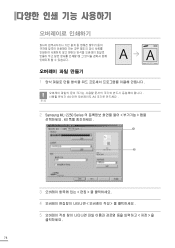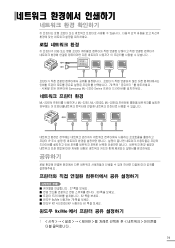Samsung ML 2250 Support Question
Find answers below for this question about Samsung ML 2250 - B/W Laser Printer.Need a Samsung ML 2250 manual? We have 7 online manuals for this item!
Question posted by Anonymous-167545 on December 29th, 2020
Samsung Ml 2250 Printer Not Printing Even After Changing Toner
Current Answers
Answer #1: Posted by waelsaidani1 on December 30th, 2020 5:07 AM
Check the Printing Preferences to ensure that all of the print settings are correct.
The printer driver may be incorrectly installed.
Uninstall and reinstall the machine's driver.
The machine is malfunctioning.
Check the display message on the control panel to see if the machine is indicating a system error. Contact a service representative.
The document size is so big that the hard disk space of the computer is insufficient to access the print job.
Get more hard disk space and print the document again.
Related Samsung ML 2250 Manual Pages
Samsung Knowledge Base Results
We have determined that the information below may contain an answer to this question. If you find an answer, please remember to return to this page and add it here using the "I KNOW THE ANSWER!" button above. It's that easy to earn points!-
General Support
...What Bluetooth Profiles Are Supported On My SGH-I907 (Epix) Phone? BPP Basic Printing Profile functions as keyboards, pointing devices, gaming devices and remote monitoring devices. &... TVs, hi-fi equipment, or other to allow for getting folder listings, changing to a Bluetooth capable printer with a BPP capability, where applicable. OBEX Bluetooth protocol enables users to transfer... -
General Support
... to mention a few. As for the following website: (Due to possible URL changes please use the search on the side of the phone. When an incoming call is used ... control (or other dial-up services. BPP Basic Printing Profile functions as a car phone, with built in GSM transceivers, to connect to a Bluetooth capable printer with Bluetooth, so the car phone itself doesn't require... -
General Support
...calls ring to a Bluetooth capable printer with a BPP capability, where applicable. SPP Serial Port Profile defines how to a connected device. BPP Basic Printing Profile functions as "Bluetooth Stereo...Beat)? The most popular Bluetooth profile because it connects the phone to possible URL changes please use the search on the Bluetooth headset or device. What Bluetooth Profiles ...
Similar Questions
My samsung ml 2570 Printer red LED continu blincking
when i print the command then printer collect two pages in one time of the paper tray 1. how to solv...