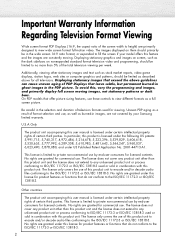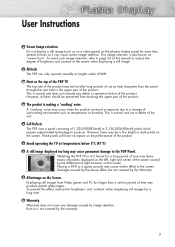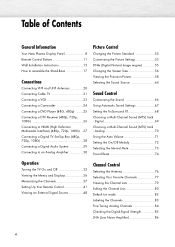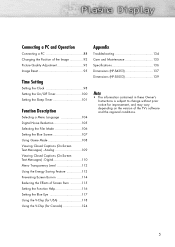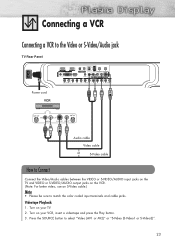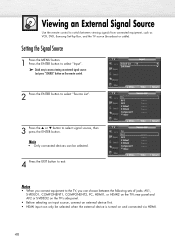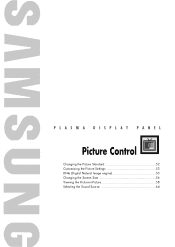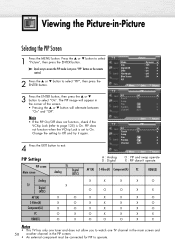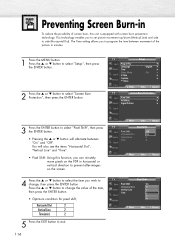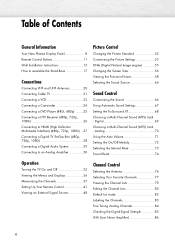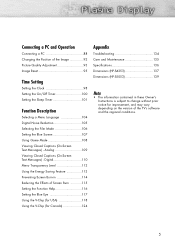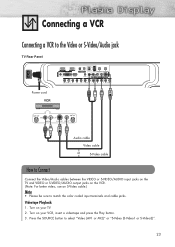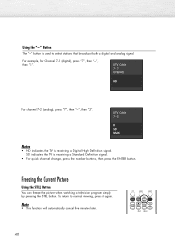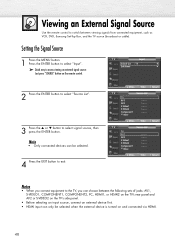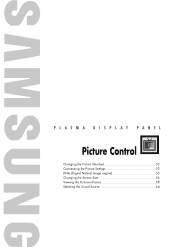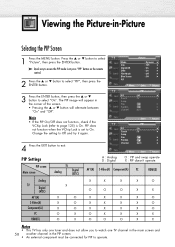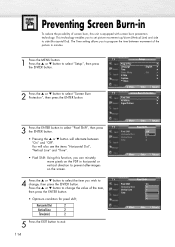Samsung HP-S4253 Support Question
Find answers below for this question about Samsung HP-S4253 - 42" Plasma TV.Need a Samsung HP-S4253 manual? We have 4 online manuals for this item!
Question posted by gr8daded on November 7th, 2010
Picture In Picture
HOW DO I ADD A SOURCE TO PIP MENU , I HAVE A VCR HOKED UP AND CAN WATCH IT ON HDMI 2 BUT CAN'T I PIP MODE?HDMI 2 SOURCE IS NOT OFFERED ?
Current Answers
Related Samsung HP-S4253 Manual Pages
Samsung Knowledge Base Results
We have determined that the information below may contain an answer to this question. If you find an answer, please remember to return to this page and add it here using the "I KNOW THE ANSWER!" button above. It's that easy to earn points!-
General Support
...your picture and you are presented below. In many setups, the television signal... comes into a set up as described above, you still may be able to adjust the sound synch function, call Samsung Customer Care at 1-800-SAMSUNG (1-800-726-7864) any day between 9 a.m. Unsynchronized Sound And Video With DLP TVs If the sound on the TV so that the sound and picture... -
General Support
... menu and you switch the source to the PC In jack on the TV using the Windows Display dialog which can use any HDMI in A. Note: 2008 models include LN series LCD TVs, HL series DLP TVs, PN and FP-T Plasma TVs and TX-T SlimFit TVs. 2007 models include LN-T series LCD TVs, HP-T and FP-T Plasma TVs, HL-T DLP TVs, and TX-T SlimFit TVs... -
General Support
... the HDMI 1, 2 or 3 jacks. Look for a particular Plasma TV. However, they also have PIP. See below shows the video sources that describes when and on what sources PIP can watch an analog TV channel in ATSC/NTSC tuner lets you have accessed. PIP and PIP swap will work . O's indicate compatibility - All PN, HP-T, FP-T, HP-S, SP-S, HP-R, and SP-R series Samsung Plasma TVs...
Similar Questions
Samsung. Pn42a450p1dxza Plasma Television Sound But No Picture
I would like to know what diagnostics I can do to tell which part I need
I would like to know what diagnostics I can do to tell which part I need
(Posted by dcharris812 8 years ago)
Samsung Hp-s4253 42-inch Hd Plasma Tv Wont Turn On
(Posted by lzgwendl 9 years ago)
How Do I Update Firmware For The Hps-4253 Plasma Tv
(Posted by Huvedj 10 years ago)
Samsung Plasma Model Hps4253x, Sounds Plays But No Picture
2007, turns on...has sound....no picture...WHY?
2007, turns on...has sound....no picture...WHY?
(Posted by kaceymcarter 12 years ago)
There Is No Picture In My Tv When I Turned It On I Hear Just The Sound
there is no picture im my samsung plazama 50 PH-T5054 I hear just the sound
there is no picture im my samsung plazama 50 PH-T5054 I hear just the sound
(Posted by salemsale 12 years ago)