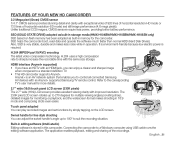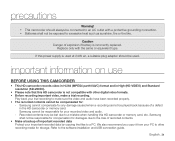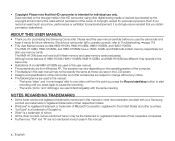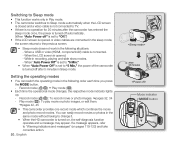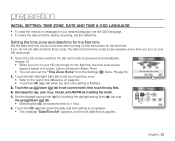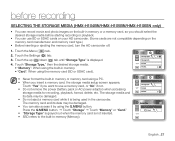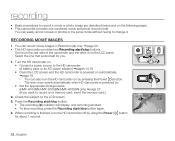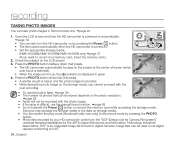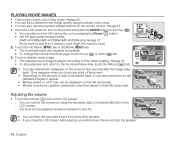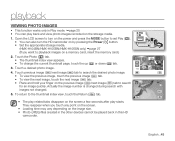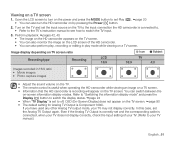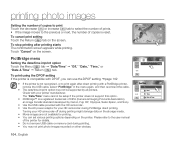Samsung HMX H100 Support Question
Find answers below for this question about Samsung HMX H100 - Camcorder - 1080i.Need a Samsung HMX H100 manual? We have 3 online manuals for this item!
Question posted by kimganelle on June 16th, 2011
Why Does My Screen Only Turn On When I Swivel The Screen?
The person who posted this question about this Samsung product did not include a detailed explanation. Please use the "Request More Information" button to the right if more details would help you to answer this question.
Current Answers
Related Samsung HMX H100 Manual Pages
Samsung Knowledge Base Results
We have determined that the information below may contain an answer to this question. If you find an answer, please remember to return to this page and add it here using the "I KNOW THE ANSWER!" button above. It's that easy to earn points!-
General Support
... below: screen, press the silver Camera key (#3 in the picture below) to activate the Camera Verify that the word "REC" is To switch from Camera mode to Stop recording The Video is as simple as a viewfinder, press the silver Camera key to start recording Press the the silver Camera key to Camcorder mode... -
General Support
...Home functions key to return to the Home menu screen To Delete All Pictures or Videos follow the steps below: From the Home menu screen , touch the Fun menu tab, located ...Home menu screen , touch the Main menu tab, located at the bottom, until it turns blue Drag the Bluetooth device to the trash can then release it turns yellow Touch My Photos Touch Camera Touch the ... -
General Support
To record video follow the steps below: From the Today screen, press and Hold the Camera/Camcorder key to activate the Camera If the Camcorder is in Camera mode, the Camera icon will be displayed in the top left corner Tap on the Camera icon , displayed in the top left corner, to switch to delete it...
Similar Questions
I Need A Memory Card For My Samsung Digital Camcorder Scd103 My Camera Still Wor
I also need the mini DV tapes I don't know where to find my camera still works always have never had...
I also need the mini DV tapes I don't know where to find my camera still works always have never had...
(Posted by nagnag359 2 years ago)
Videos Won't Play.
The videos on I record on my Samsung HD HMX100 video recorder will not play on anything in my comput...
The videos on I record on my Samsung HD HMX100 video recorder will not play on anything in my comput...
(Posted by chelras07 11 years ago)
When Open Screen To Rec/view,entire Screen White.cant Use Camera At All.help!
When I open the screen on Samsung HMX-H100, all I get is a white screen. Cant view/record anything. ...
When I open the screen on Samsung HMX-H100, all I get is a white screen. Cant view/record anything. ...
(Posted by letsgetaway 11 years ago)
No Picture On Lcd Screen On My Digital Video Camera Sc-d353
I get no pictue or any light on my lcd screen but i can retrieve pictures on my computer . My screen...
I get no pictue or any light on my lcd screen but i can retrieve pictures on my computer . My screen...
(Posted by joger571 12 years ago)
'card Full' Message
I don't have anything saved on my memory card, but when I try to use the camcorder, I get a 'Card Fu...
I don't have anything saved on my memory card, but when I try to use the camcorder, I get a 'Card Fu...
(Posted by scotchsky 12 years ago)