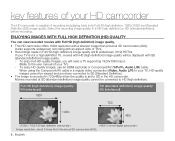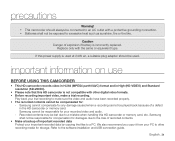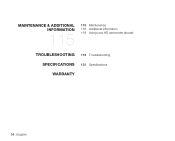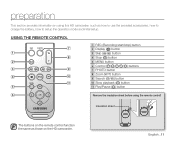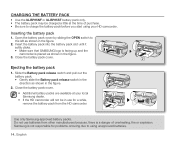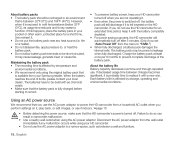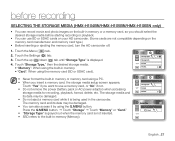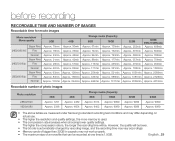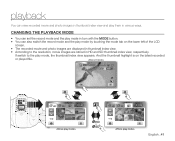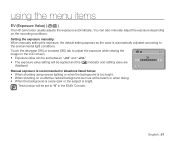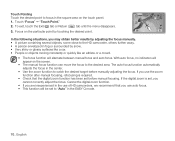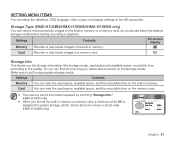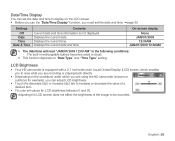Samsung HMX H100 Support Question
Find answers below for this question about Samsung HMX H100 - Camcorder - 1080i.Need a Samsung HMX H100 manual? We have 3 online manuals for this item!
Question posted by letsgetaway on July 5th, 2012
When Open Screen To Rec/view,entire Screen White.cant Use Camera At All.help!
When I open the screen on Samsung HMX-H100, all I get is a white screen. Cant view/record anything. Happened all of a sudden. No trauma to camera...treated like gold! How do I get rid of the white screen and use my camea again? It's only 1 and a half years old!
Current Answers
Related Samsung HMX H100 Manual Pages
Samsung Knowledge Base Results
We have determined that the information below may contain an answer to this question. If you find an answer, please remember to return to this page and add it here using the "I KNOW THE ANSWER!" button above. It's that easy to earn points!-
General Support
... Do I Record Video With My SCH-A670 Using The Screen As A ...Camera On My SCH-A670? A Draft Message On My A670? What Is The Difference Between The 1X Icon And The D Icon At The Top Of The Screen? Voice Dial, Notes or Commands How Do I Create A Voice Dial Entry? How Do I Activate Voice Recognition/Voice Signal? A Video As My Wallpaper, Opening Screen Or Closing Screen... -
General Support
... to record another person's privacy the flip open, follow the steps below : While in places where you may interfere with the built-in Digital Camera Mode, click here Note : If you receive an incoming call while using the camcorder, the video recording will be stopped. If the call Ignore / Accept screen. Recording Videos with another Video For more... -
General Support
... Shutter Sound 2: Sound1 3: Sound 2 4: Sound 3 5: View Mode 1: Full Screen 2: Wide Screen 6: Status Bar 1: Show 2: Hide 7: Memory Info 6: Launch 1: Review Pictures 2: Camcorder 1: Video Mail 2: Long Video (Video Mail/Long Video) 1: Self-Timer 2: 5 Seconds 3: 10 Seconds 3: White Balance 4: Settings.. 1: Quality 3: Video Length 5: Review Album 6: Camera Mode 4: My Albums 1: In Phone 3: Online Albums...
Similar Questions
Samsung Sc-d382 Camcorder - Need Manuals.
Inherited SC-D382 camcorder - recorded but cannot figure out how to rewind and view the tape recorde...
Inherited SC-D382 camcorder - recorded but cannot figure out how to rewind and view the tape recorde...
(Posted by SPARBIND 11 years ago)
Turns On But Stays On Opening Screen
I turn on my recorder and it powers up but wont come off the screen that says samsung digital record...
I turn on my recorder and it powers up but wont come off the screen that says samsung digital record...
(Posted by prodri73 12 years ago)
Flickering In My Lcd Screen.
Why does my camcorders 2.7 inch LCD screen start flickering when I take it outside to start filming?...
Why does my camcorders 2.7 inch LCD screen start flickering when I take it outside to start filming?...
(Posted by mbakamrinvincible 12 years ago)
'card Full' Message
I don't have anything saved on my memory card, but when I try to use the camcorder, I get a 'Card Fu...
I don't have anything saved on my memory card, but when I try to use the camcorder, I get a 'Card Fu...
(Posted by scotchsky 12 years ago)
Why Does My Screen Only Turn On When I Swivel The Screen?
(Posted by kimganelle 12 years ago)