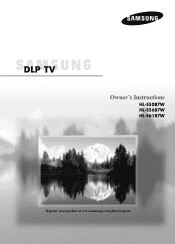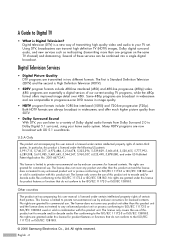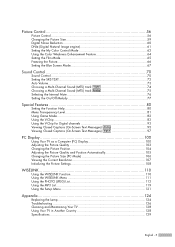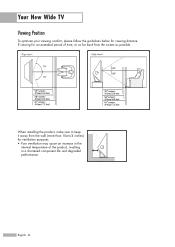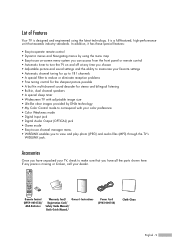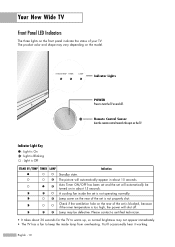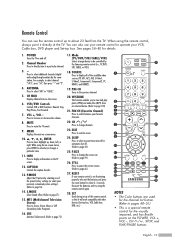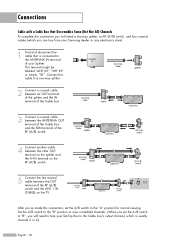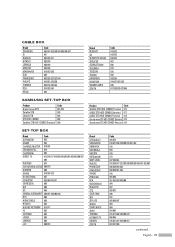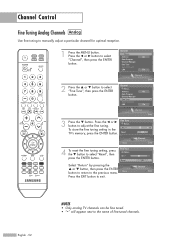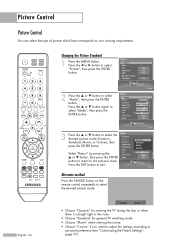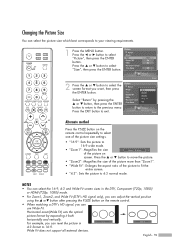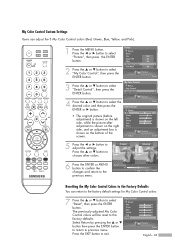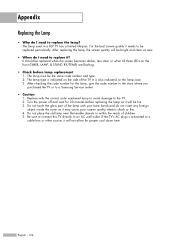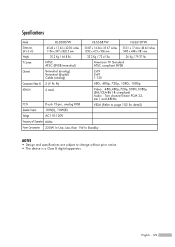Samsung HLS5687W Support Question
Find answers below for this question about Samsung HLS5687W - 56" Rear Projection TV.Need a Samsung HLS5687W manual? We have 2 online manuals for this item!
Question posted by orvince on September 6th, 2014
Samsung Hl S5687w How To Reset Lamp Life
The person who posted this question about this Samsung product did not include a detailed explanation. Please use the "Request More Information" button to the right if more details would help you to answer this question.
Current Answers
Related Samsung HLS5687W Manual Pages
Samsung Knowledge Base Results
We have determined that the information below may contain an answer to this question. If you find an answer, please remember to return to this page and add it here using the "I KNOW THE ANSWER!" button above. It's that easy to earn points!-
Using Anynet+ With A Home Theater SAMSUNG
... Theater, follow these steps: Connect an HDMI cable between the TV (HDMI in on the rear of the TV to the Optical In on the back of the Anynet+ Home Theater (HT-AS720ST) HDMI connections on the rear of the Anynet+ Television (LN40750) connections on the rear of the Anynet+ Home Theater (HT-AS720ST) connections on... -
How To Program Your Remote Control SAMSUNG
... if you are programing the remote to control a DVD player press the DVD button). Product : Televisions > Press the corresponding button on the bottom of the remote that you don't have your TV for any remote control codes. HL-S5687W 13020. Click here to control. (i.e. How To Find Your Model And Serial Number DLP... -
General Support
... FP-T5084 HL-T5087S LN-T4681F FP-T5584 HL-T5687S LN-T5281F FP-T5884 HL-T6187S LN-T5781F HL-T5089W HL-T5689S HL-T6189S HL-T7288W Other - Wiselink LN-T466F 2006 HL-S4266W HL-S4666W HL-S7178W HL-S5679W HL-S5086W HL-S5686W HL-S6186W HL-S5087W HL-S5687W HL-S6187W HL-S5088W HL-S5688W HL-S6188W 9 Series - To see if your television has Wiselink or Wiselink Pro, find your TV's model number...
Similar Questions
Hl-s4266w How To Find Lamp Life Counter
(Posted by kumawbm 9 years ago)
P Hl-t6176s How To Reset Lamp In Service Menu
(Posted by Wasmilkma 9 years ago)
How To Reset Lamp Timer Samsung Hls5687wx/xaa
(Posted by firskary 10 years ago)
How Do I Reset Lamp On My Samsung Hl-s5687w
(Posted by sdaJm 10 years ago)
Samsung Hls5687wx- 56' Rear Projection Tv
Where do you find the fan #2 in the tv
Where do you find the fan #2 in the tv
(Posted by sturmpaula 11 years ago)