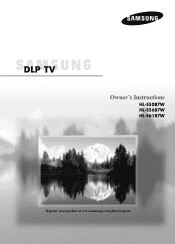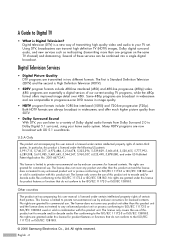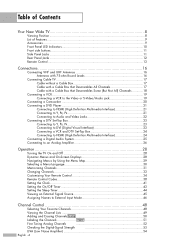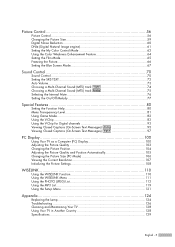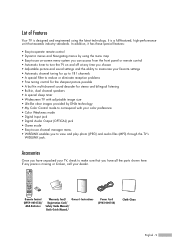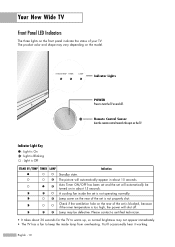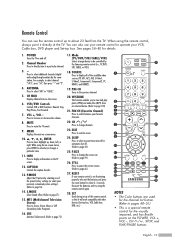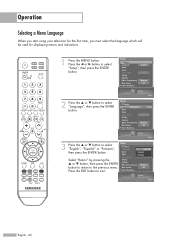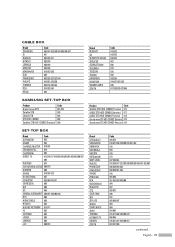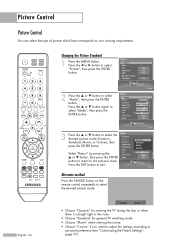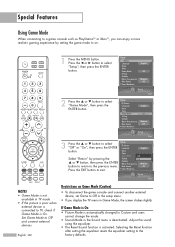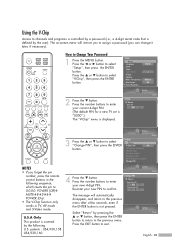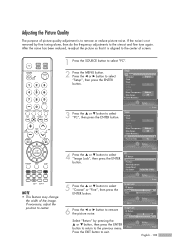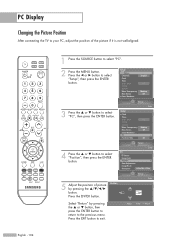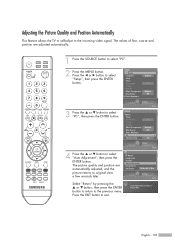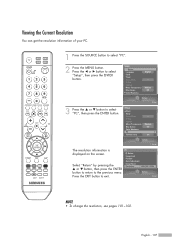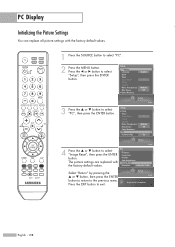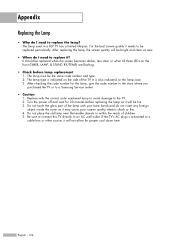Samsung HLS5687W Support Question
Find answers below for this question about Samsung HLS5687W - 56" Rear Projection TV.Need a Samsung HLS5687W manual? We have 2 online manuals for this item!
Question posted by firskary on May 7th, 2014
How To Reset Lamp Timer Samsung Hls5687wx/xaa
The person who posted this question about this Samsung product did not include a detailed explanation. Please use the "Request More Information" button to the right if more details would help you to answer this question.
Current Answers
Answer #1: Posted by online24h on May 30th, 2014 12:35 PM
Hello
See link below
Hope this will be helpful "PLEASE ACCEPT"
Related Samsung HLS5687W Manual Pages
Samsung Knowledge Base Results
We have determined that the information below may contain an answer to this question. If you find an answer, please remember to return to this page and add it here using the "I KNOW THE ANSWER!" button above. It's that easy to earn points!-
General Support
...going into the menu by setting your DLP TV to Dynamic mode temporarily and then resetting it to the Dynamic mode: The Mode menu appears.... You can decrease the life of the picture. Consequently, we recommend setting your DLP TV to increase the brightness of the lamp. How Do I Adjust The Brightness On My DLP TV... -
How To Change The Lamp In Your DLP TV SAMSUNG
DLP TV STEP 4. Product : Televisions > How To Clean Fingerprints And Other Greasy Smudges Off Of Your TV Screen Checking Your TV Firmware Version 33658. Unscrew the Lamp Cover Screws Using a screwdriver, unscrew the four screws holding the lamp cover in place. 33640. -
Using Anynet+ With A Home Theater SAMSUNG
... explanation, the connections are using an HT-AS720ST Home Theater Receiver and an LN40A750 LCD Television. Optical out on the rear of how to connect an Anynet+ TV to the other HDMI connections (HDMI 2, HDMI 3, etc.). To connect a television and home theater with Anynet+, you connect an Anynet+ device (in this case the home...
Similar Questions
When To Replace Samsung Hls5687wx/xaa Lamp?
(Posted by HATRblah 9 years ago)
Will Sound Go Out If Lamp Is Bad On Samsung Rear Projection
(Posted by drmwjbal 9 years ago)
How To Reset The Samsung Hl56a650c1fxza Dlp Lamp Timer
(Posted by guetcdesh 10 years ago)
How Do Change The Lamp On A Samsung Hls5687wx Xaa Tv
(Posted by naala 10 years ago)
Samsung Hls5687wx- 56' Rear Projection Tv
Where do you find the fan #2 in the tv
Where do you find the fan #2 in the tv
(Posted by sturmpaula 11 years ago)