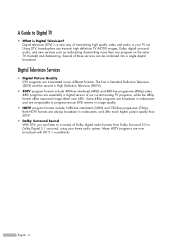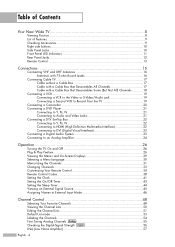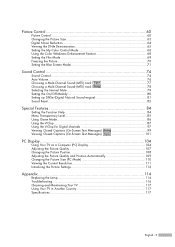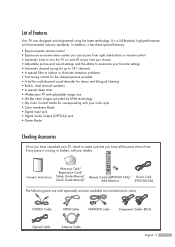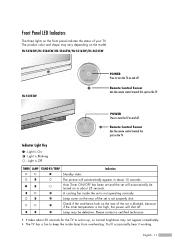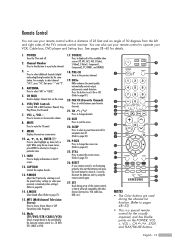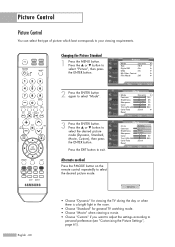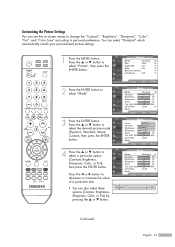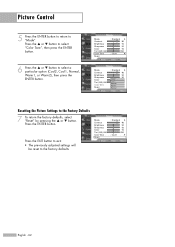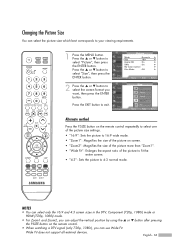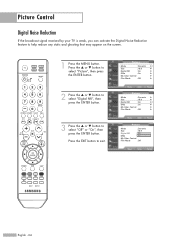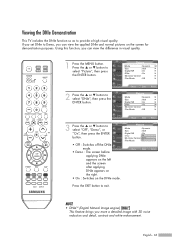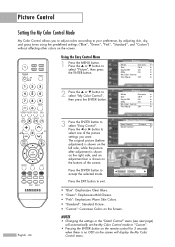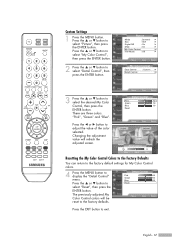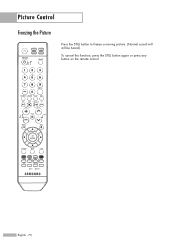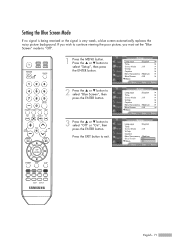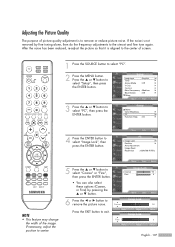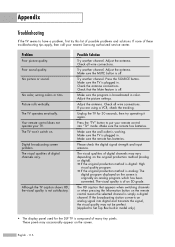Samsung HL-S5065w Support Question
Find answers below for this question about Samsung HL-S5065w - 50" Rear Projection TV.Need a Samsung HL-S5065w manual? We have 1 online manual for this item!
Question posted by sbielke on September 2nd, 2011
Why Does Fan Come On Immediately And No Picture?
Current Answers
Answer #1: Posted by TVDan on September 2nd, 2011 8:35 PM
I will give an over view of the "off" to "on" sequence, you will notice that one of the last things to happen is the lamp is turned on.
Press the power button, the microprocessor receives the command and tell the power supply to start up (as long as the lamp cover interlock switch is closed) the "run voltages". then the microprocessor turns on the input selector, video, audio, cooling fans, digital and the DMD (DLP chip controller) circuits. All of these circuits turn on and give the "OK" signal back to the microprocessor. Then the command is given to activate the lamp control circuits to the DMD board. This board turns on the color wheel and monitors that it get up to the proper speed and locks on to that speed in a given time frame. If it fails to meet this critical threshold the color wheel is powered down and it will try again. It will do this a total of three times before the microprocessor shut down the TV and gives the three LED indicator blink (lamp failure indication). Then like normal the cooling fans will run for a preset length of time just in case the lamp had been on and it gives it a chance to cool off. If the color wheel did start up correctly, the the DMD gives the ballast circuit the enable signal to start up the mercury vapor lamp. If the lamp is worn out or the ballast circuit is damaged the the set will try three times, just like the color wheel failure. The same indicators will flash. Finally if the ballast and the lamp works fine, then the microprocessor gets the lamp has lit OK signal, then then video blank is turned off enabling the picture to be displayed.
Under normal operation the fans should be pretty quiet, and the color wheel will only be heard if you are putting your ear to the back cover, and there should be a high pitched whir. These color wheels fail all the time due to the heat, and many think it's a bad fan. just remember the color wheel will start up, and shut off three times before it turns off if the bearings are starting to seize. The fans will continue to run for minutes after the set is turned off. The fans can fail too, but normally it will turn on long enough to put up the failing fans number on the screen before it turns off (CHECK FAN 1).
You have a rear projection DLP HDTV. The picture is produced by lighting a mercury vapor lamp, shine it through a color wheel to develop the three primary colors (red, green and blue). When you select a particular show to watch the analog and digital circuits prepares the video signals to control a micro-mirrored device (the DLP Chip). So when the color wheel is in the red section, the red portion of the picture is shown on the DLP chip. Then as the color wheel changes to the green portion the mirrors move to show the green part of the picture. Finally the blue portion does it's thing and then it repeats at 1800 times a minute (RPM). So when it;s working the picture is virtually seamless to our eyes.
TV Dan
Related Samsung HL-S5065w Manual Pages
Samsung Knowledge Base Results
We have determined that the information below may contain an answer to this question. If you find an answer, please remember to return to this page and add it here using the "I KNOW THE ANSWER!" button above. It's that easy to earn points!-
General Support
... the size you access to adjust the screen size using the controls on the TV. Not all TVs. Note 1: On some TVs your set top box or receiver for additional information. Panorama enlarges a 4:3 picture to select Size, button. If your TV. Size or Aspect button, you may not be different. For exact information about changing... -
Using Anynet+ With A Home Theater SAMSUNG
... using an HT-AS720ST Home Theater Receiver and an LN40A750 LCD Television. HDMI connections on the rear of the Anynet+ Television (LN40750) connections on the rear of the Anynet+ Home Theater (HT-AS720ST) connections on the rear of the Anynet+ television (LN40A750) in on the TV and connecting any devices that do not have the Anynet+ to... -
General Support
... you call Samsung Customer Care at 1-800-Samsung (1-800-726-7864) any day between 9:00 a.m. If a DLP TV picture has snow, ghosts, dots, or white noise, it usually means that the cables connecting your TV to your TV and inadvertently left on hand when you are on your user's manual on line. The...
Similar Questions
Displays check Fan #1 on the tv screen. Please illustrate location of fan # 1 and how to replace it ...
I HAVE NO PICTURE OR SOUND . the led light flashes for a few seconds then all three lights come on f...
After replacing the bulb twice from samsung dealer and replacing color wheel due to loud grinding no...
My tv is either stuck on standby or timer and I cant get it off that mood. It will come on but dont ...
I have had my 50 in tv for 7 years and it just started to click off while watching it, and the front...