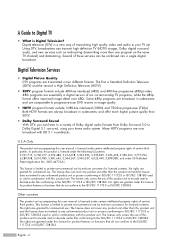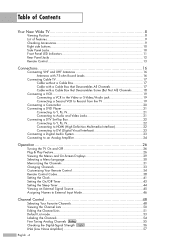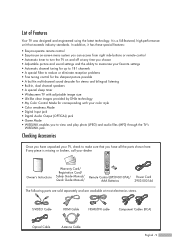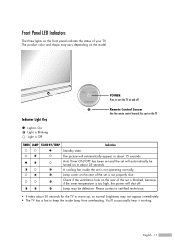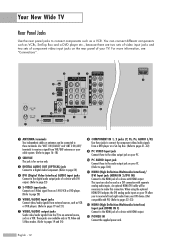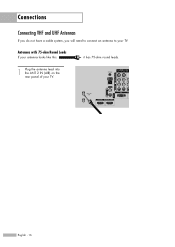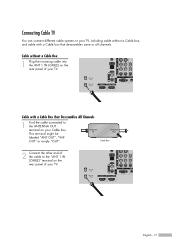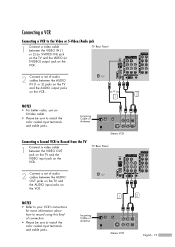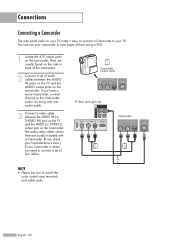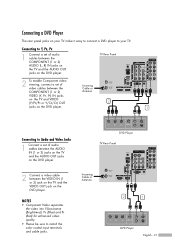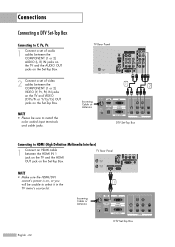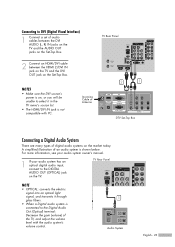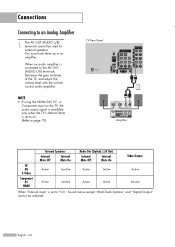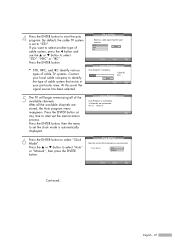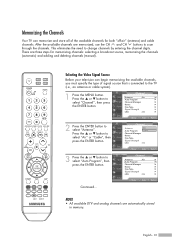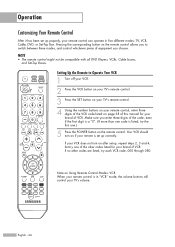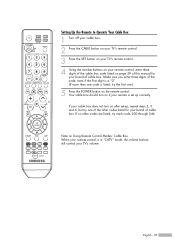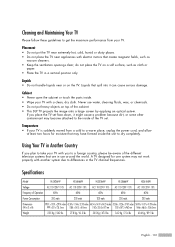Samsung HL-S4666W Support Question
Find answers below for this question about Samsung HL-S4666W - 46" Rear Projection TV.Need a Samsung HL-S4666W manual? We have 2 online manuals for this item!
Question posted by exit31 on January 25th, 2011
Users Manual For Hls4666wxxaa
The person who posted this question about this Samsung product did not include a detailed explanation. Please use the "Request More Information" button to the right if more details would help you to answer this question.
Current Answers
Related Samsung HL-S4666W Manual Pages
Samsung Knowledge Base Results
We have determined that the information below may contain an answer to this question. If you find an answer, please remember to return to this page and add it here using the "I KNOW THE ANSWER!" button above. It's that easy to earn points!-
General Support
.... To find out which sources Game mode is available for on your TV, see your TV, Game mode might not be available for which Game mode is not available, Game ... on your game should be grayed-out on your TV's menu and inaccessible. If you have an HL-S5078, 5678, 6178, or 7178, Game mode is available on your users manual. Important: Depending on many current Samsung... -
General Support
... Picture, and then press the Enter button. For exact information about changing the picture size on your user's manual. Use the Up or Down arrow buttons on your TV, see your remote to change size of your TV. Panorama enlarges a 4:3 picture to select Size, button. Note 4: The screen size choices available at any given... -
General Support
... program some satellite boxes. You cannot program your Samsung remote control. If your user's manual does not have your user's manual on hand, click here to operate any other kind of control codes in the TV owner's manual for programming your Samsung television remote to view your remote is manufactured by model, the procedure presented above is...
Similar Questions
When I Turn It Says Timer Lamp-standby And Then Turns The Tv Off
(Posted by cindiclark 11 years ago)
Im Having Trouble Programing My Remote To My Samsung Rear Projection Tv.
all it does is make a sound when i push buttons. cant seem to figure it out. and also my tv makes a ...
all it does is make a sound when i push buttons. cant seem to figure it out. and also my tv makes a ...
(Posted by bonesjay23 11 years ago)
Tv Won't Turn On And Flashes Lamp And Temp. Changed Lamp And Still Doing The Sam
(Posted by Anonymous-41059 12 years ago)
Problem With The Samsung Hlp6163w 61 In. Rear Projection Tv
Picture Went Black
Problem with the Samsung HLP6163W 61 in. Rear Projection TVPicture went black but the sound was stil...
Problem with the Samsung HLP6163W 61 in. Rear Projection TVPicture went black but the sound was stil...
(Posted by jtompley 12 years ago)