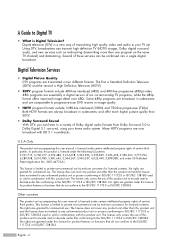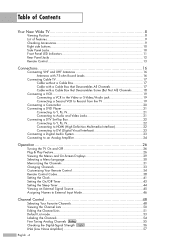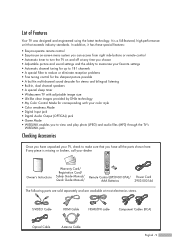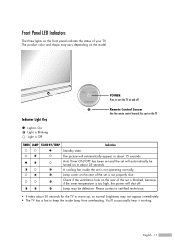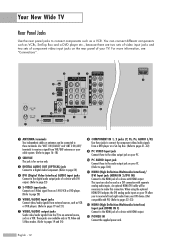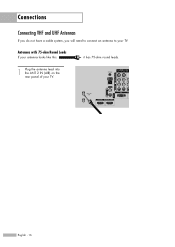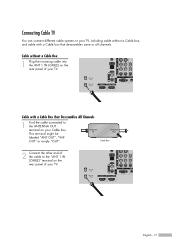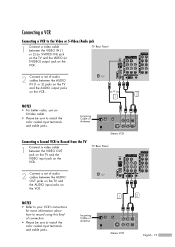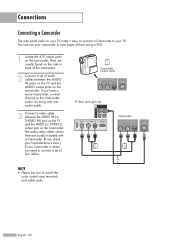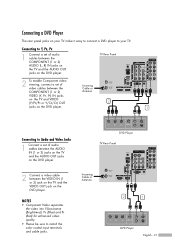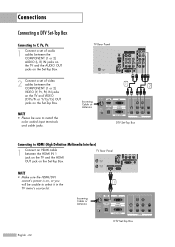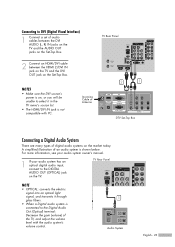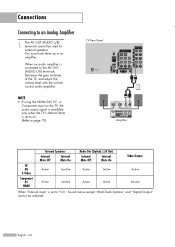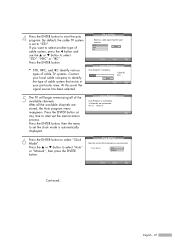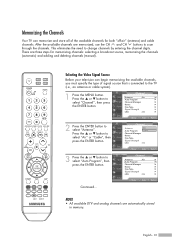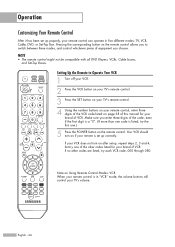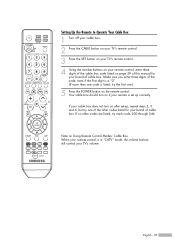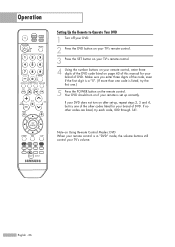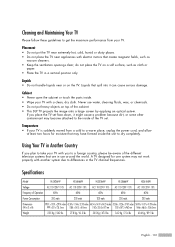Samsung HL-S4666W Support Question
Find answers below for this question about Samsung HL-S4666W - 46" Rear Projection TV.Need a Samsung HL-S4666W manual? We have 2 online manuals for this item!
Question posted by LISA6669 on July 1st, 2011
Hls4666w Tv Manual
The person who posted this question about this Samsung product did not include a detailed explanation. Please use the "Request More Information" button to the right if more details would help you to answer this question.
Current Answers
Related Samsung HL-S4666W Manual Pages
Samsung Knowledge Base Results
We have determined that the information below may contain an answer to this question. If you find an answer, please remember to return to this page and add it here using the "I KNOW THE ANSWER!" button above. It's that easy to earn points!-
General Support
... with its operation. Please read the instruction manual to get started and to make the best use are...a held call . Consult a dealer or an experienced radio/TV technician for the Samsung SBH170 Bluetooth headset. A copy of ...the headset. During a call Press and hold to radio or television reception, which Bluetooth devices communicate with this equipment does cause harmful... -
General Support
...BD-P2500, BD-P2550 (updated 12/4/08). Follow the on the rear of the settings revert back to set -up your work, use ... your television and your modem and to the LAN terminal on -screen instructions for network update." Please try again later." Manually enter... Network Settings With the unit in the active Connect the Ethernet cable to the LAN terminal on your TV needs... -
Using Anynet+ With A Home Theater SAMSUNG
... same for all of the Anynet+ Home Theater (HT-AS720ST) Product : Televisions > To connect a television and home theater with the Anynet+ function. Optical out on the rear of how to connect an Anynet+ TV to the other HDMI connections (HDMI 2, HDMI 3, etc.). LED TV 2318. Using Anynet+ With A Home Theater STEP 2. Connecting An Anynet...
Similar Questions
When I Turn It Says Timer Lamp-standby And Then Turns The Tv Off
(Posted by cindiclark 11 years ago)
Im Having Trouble Programing My Remote To My Samsung Rear Projection Tv.
all it does is make a sound when i push buttons. cant seem to figure it out. and also my tv makes a ...
all it does is make a sound when i push buttons. cant seem to figure it out. and also my tv makes a ...
(Posted by bonesjay23 11 years ago)
Tv Won't Turn On And Flashes Lamp And Temp. Changed Lamp And Still Doing The Sam
(Posted by Anonymous-41059 12 years ago)
Problem With The Samsung Hlp6163w 61 In. Rear Projection Tv
Picture Went Black
Problem with the Samsung HLP6163W 61 in. Rear Projection TVPicture went black but the sound was stil...
Problem with the Samsung HLP6163W 61 in. Rear Projection TVPicture went black but the sound was stil...
(Posted by jtompley 12 years ago)
Users Manual For Hls4666wxxaa
(Posted by exit31 13 years ago)