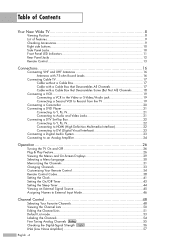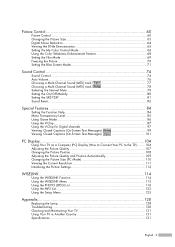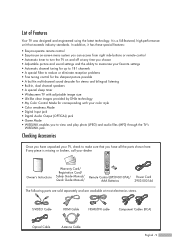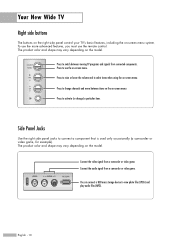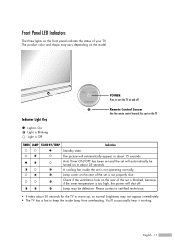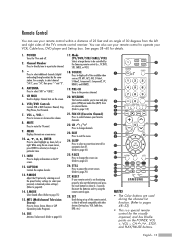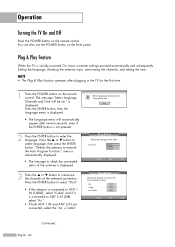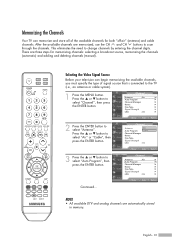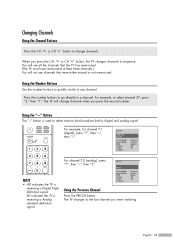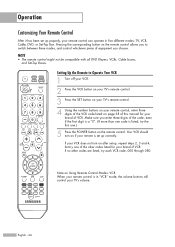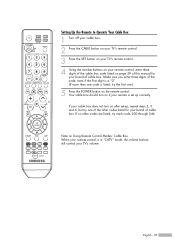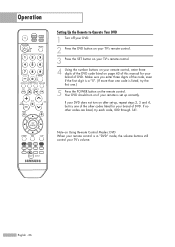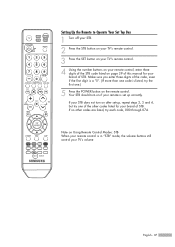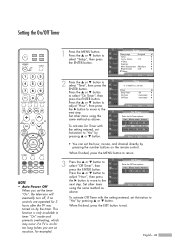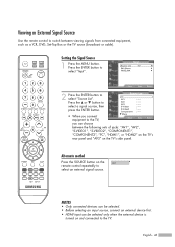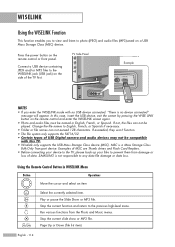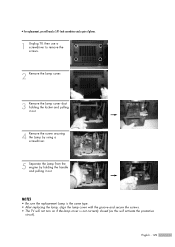Samsung HL-S4666W Support Question
Find answers below for this question about Samsung HL-S4666W - 46" Rear Projection TV.Need a Samsung HL-S4666W manual? We have 2 online manuals for this item!
Question posted by Anonymous-41059 on October 23rd, 2011
Tv Won't Turn On And Flashes Lamp And Temp. Changed Lamp And Still Doing The Sam
Current Answers
Answer #1: Posted by TVDan on October 24th, 2011 3:00 AM
The normal failures are the lamp and the color wheel. Unfortunately there is NO way to test a lamp. I have seen nearly 100 lamps come into my shop that has failed in less than a month, and many that didn't last one full day. These lamp you buy off the web are many times factory seconds. I have had some customers send back a lamp two, three, and four times before they got one that lasted through the warranty. Our shop only buys from the manufacturer.
When you turn on this DLP HDTV the fans will start up first and then the color wheel will spin-up. If the color wheel doesn't get up to the 1800 RPM and maintain that speed then the lamp will not get to enable pulse. unfortunately after three attempts the set will shut down and the indicators will blink telling the customer to change the lamp, and of course after the customer does it, the problem remains the same. The microprocessor is located in the signal cluster and all it knows is that the lamp didn't light up correctly, so it gives the change lamp LED indicator blink
TV Dan
Related Samsung HL-S4666W Manual Pages
Samsung Knowledge Base Results
We have determined that the information below may contain an answer to this question. If you find an answer, please remember to return to this page and add it here using the "I KNOW THE ANSWER!" button above. It's that easy to earn points!-
General Support
... end of a microSDHC 16GB capacity memory card. If not, click on your service provider. Change the phone's Bluetooth visibility to On On the PC Connect the Bluetooth adaptor to the ... on both the PC & Service Provider Contact Information MP3 files can also be formatted by turning it . Player Sync Music option allows the transfer of said device. Windows Media™... -
General Support
..." the PC If the Select USB Mode box appears on a method listed below : Turn Bluetooth On (For instructions click here) Set the phone's Bluetooth visibility to configuration, specifications and...PC. are greater than 300 KB. You cannot set an MP3 file as the incoming call ringtone. Change the phone's Bluetooth visibility to the phone from another phone Using PC Studio From a PC, via... -
General Support
...the connected A new Removable Disk box will now see "Not Connected" Change the phone's Bluetooth visibility to Phone box will not be The minimum size limit for... follow the steps below: Insert a formatted memory card into the drive on your phone, turn Bluetooth On The music player supports audio files with your service provider for subscription information...
Similar Questions
using the mute-128-power menu. It still shuts down after a minute. What else can it be??
Problem with the Samsung HLP6163W 61 in. Rear Projection TVPicture went black but the sound was stil...
NEED NEW TEMP SENSOR