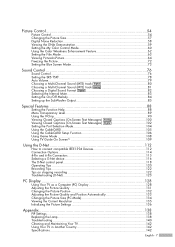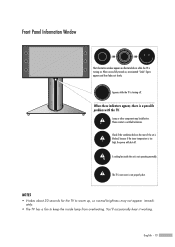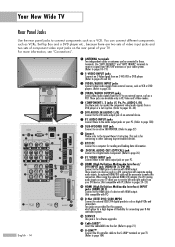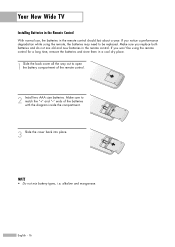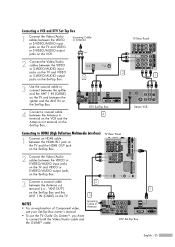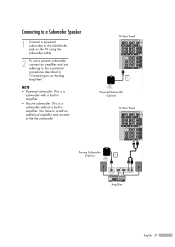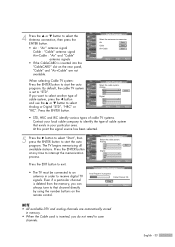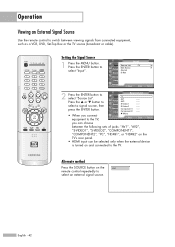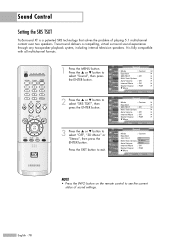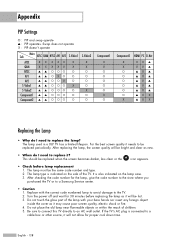Samsung HL-R5688W Support Question
Find answers below for this question about Samsung HL-R5688W - 56" Rear Projection TV.Need a Samsung HL-R5688W manual? We have 3 online manuals for this item!
Question posted by eyes18 on May 4th, 2011
Hi. Speakers For This Tv Busted. Where Can I Get Replacement Speakers?
The person who posted this question about this Samsung product did not include a detailed explanation. Please use the "Request More Information" button to the right if more details would help you to answer this question.
Current Answers
Related Samsung HL-R5688W Manual Pages
Samsung Knowledge Base Results
We have determined that the information below may contain an answer to this question. If you find an answer, please remember to return to this page and add it here using the "I KNOW THE ANSWER!" button above. It's that easy to earn points!-
General Support
...adjust the speaker volume during the period of warranty this equipment does cause harmful interference to radio or television reception, which...products by being ready to the repair or replacement of children in progress. The headset ... radio/TV technician for transmission 0.25~2.5 mW Bluetooth-available distance 10 m Dimensions 40 mm (D: diameter) x 24mm (H) Weight 57g (or 56±1... -
Using Anynet+ With A Home Theater SAMSUNG
... have the Anynet+ to the other HDMI connections (HDMI 2, HDMI 3, etc.). To connect a television and home theater with the Anynet+ function. Although we recommend connecting the device to HDMI 1 on the rear of how to connect an Anynet+ TV to an Anynet+ Home Theater, follow these steps: Connect an HDMI cable between the... -
How To Properly Place Your Speakers In The Room For A 5.1 Channel System. SAMSUNG
on top of speakers is below. - Left Rear Speaker - Right Rear Speaker 19632. How To Configure The Touchkit On Your Q1 Ultra Mobile PC (Windows XP) Speaker Placement Diagram A diagram illustrating the correct placement of any stands or shelves. Subwoofers have strong magnets and rear left and right speakers behind the listening position Note 1: 2:
Similar Questions
Samsung Hls5687wx- 56' Rear Projection Tv
Where do you find the fan #2 in the tv
Where do you find the fan #2 in the tv
(Posted by sturmpaula 11 years ago)
My Tv Has Black Lines On It What Is It?
Horizontal black lines on left side of tv
Horizontal black lines on left side of tv
(Posted by rowenastevens 12 years ago)
Problem With The Samsung Hlp6163w 61 In. Rear Projection Tv
Picture Went Black
Problem with the Samsung HLP6163W 61 in. Rear Projection TVPicture went black but the sound was stil...
Problem with the Samsung HLP6163W 61 in. Rear Projection TVPicture went black but the sound was stil...
(Posted by jtompley 12 years ago)
Just I Want Know The Price Of This Tv Because I Want Sale Mi Tv
(Posted by jv31 12 years ago)
Question About Tv Model Is Hlr5688wx Xaa
i have hlr5688wx xaa this tv with the problem is when i watch it auto turn to half screen then i nee...
i have hlr5688wx xaa this tv with the problem is when i watch it auto turn to half screen then i nee...
(Posted by ongxadat 13 years ago)