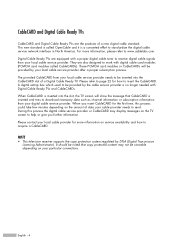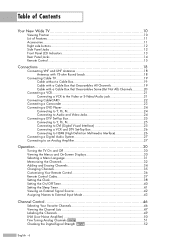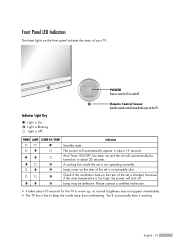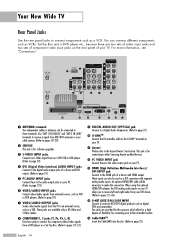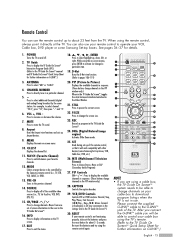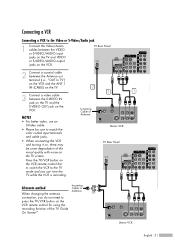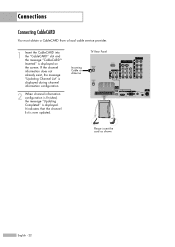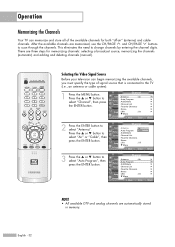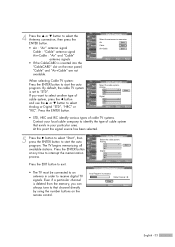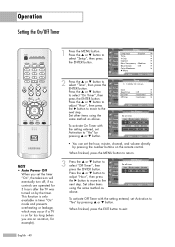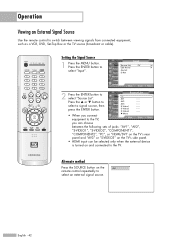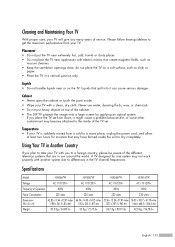Samsung HL-R4667W Support Question
Find answers below for this question about Samsung HL-R4667W - 46" Rear Projection TV.Need a Samsung HL-R4667W manual? We have 2 online manuals for this item!
Question posted by Roeedakhalil on February 23rd, 2013
Tv System
Is this TV comparable with the PAL B/ M system
Current Answers
Related Samsung HL-R4667W Manual Pages
Samsung Knowledge Base Results
We have determined that the information below may contain an answer to this question. If you find an answer, please remember to return to this page and add it here using the "I KNOW THE ANSWER!" button above. It's that easy to earn points!-
Using Anynet+ With A Home Theater SAMSUNG
... recommend connecting the device to HDMI 1 on the back of our home theaters and TVs with the Anynet+ logo.) Although we are the same for all of the TV to the Optical In on the rear of the Anynet+ Television (LN40A750) HDMI When you need an HDMI cable and a Digital... -
How To Connect A Home Theater System (Analog) SAMSUNG
... stereo cables, connect the left and right AUDIO OUT from the TV to turn this feature on you connected the audio cables to highlight...HL-R4664W How To Connect A Home Theater System (Analog) Analog Stereo Cable Important: Samsung strongly recommends setting the Internal Mute to the TV picture. the TV on, and then press [Menu] on . 18983. the [Down Arrow] to . Product : Televisions... -
How To Program Your Remote Control SAMSUNG
How To Transfer MP3 Files Using Mass Storage How To Program Your Remote Control 18983. SCH-I920 - HL-R5067W 12959. Product : Televisions > How To Set Camera Settings 18988. DLP TV > SCH-I920 -
Similar Questions
Samsung Tv Hl-r4667w Wont Turn On
(Posted by vandbloc 9 years ago)
How To Find Chassis Code Samsung Hl-r4667w Tv
(Posted by newtssflor 9 years ago)
Im Having Trouble Programing My Remote To My Samsung Rear Projection Tv.
all it does is make a sound when i push buttons. cant seem to figure it out. and also my tv makes a ...
all it does is make a sound when i push buttons. cant seem to figure it out. and also my tv makes a ...
(Posted by bonesjay23 11 years ago)
Problem With The Samsung Hlp6163w 61 In. Rear Projection Tv
Picture Went Black
Problem with the Samsung HLP6163W 61 in. Rear Projection TVPicture went black but the sound was stil...
Problem with the Samsung HLP6163W 61 in. Rear Projection TVPicture went black but the sound was stil...
(Posted by jtompley 12 years ago)
How To Change A Projection Bulb For Dlp Tv Model Hlp4663wx/xaa
(Posted by lucky3915 12 years ago)