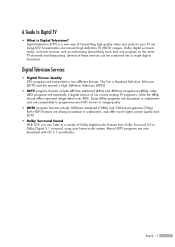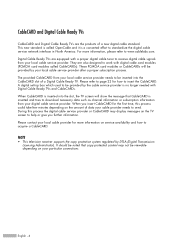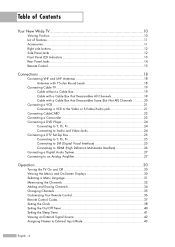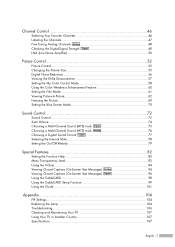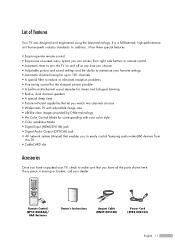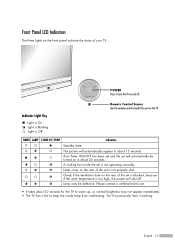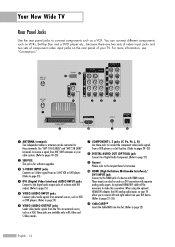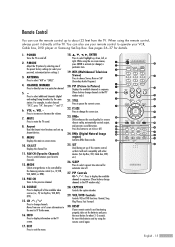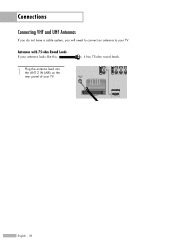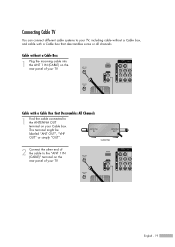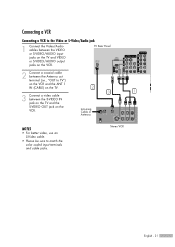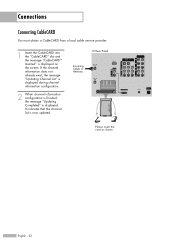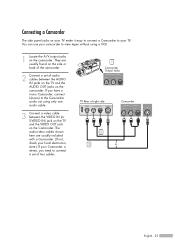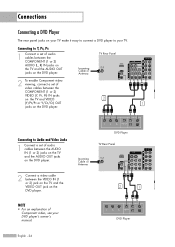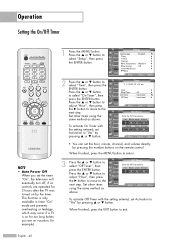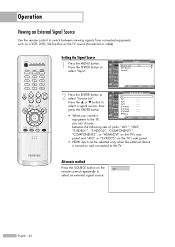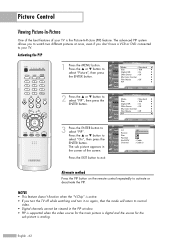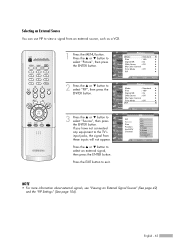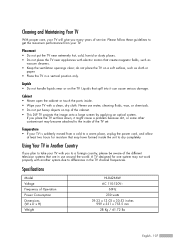Samsung HLR4266WX Support Question
Find answers below for this question about Samsung HLR4266WX - 42" Rear Projection TV.Need a Samsung HLR4266WX manual? We have 1 online manual for this item!
Question posted by debhauck on September 18th, 2010
How do I turn the DNIE on?
The person who posted this question about this Samsung product did not include a detailed explanation. Please use the "Request More Information" button to the right if more details would help you to answer this question.
Current Answers
Related Samsung HLR4266WX Manual Pages
Samsung Knowledge Base Results
We have determined that the information below may contain an answer to this question. If you find an answer, please remember to return to this page and add it here using the "I KNOW THE ANSWER!" button above. It's that easy to earn points!-
General Support
... to resolve the problem. the HDMI IN 1 jack, follow these steps: on your laptop's video card to your TV. Turning On Your Laptop and TV Turn on your laptop. You must use to your TV. Turn on your TV. Also, on most laptops, each time you press the FN key and the appropriate function key, you must... -
Using Anynet+ With A Home Theater SAMSUNG
..., connect to Optical 2 which is an explanation of how to connect an Anynet+ TV to the Optical In on the rear of our home theaters and TVs with the Anynet+ logo.) HDMI connections on the rear of the Anynet+ Television (LN40750) connections on the rear of the Anynet+ Home Theater (HT-AS720ST) connections on the... -
How To Use Game Mode SAMSUNG
... Game Mode follow these steps. arrow to select the Game Mode options portion of the major changes is the DNIe chip in the TV. Use the ▼ arrow to leave the menu. 15173. Use the ▲ or ▼ arrow to... Use Film Mode 15016. Use the ▼ How To Change The Aspect Ratio On Your TV When Game mode is bypassed. This will appear. Product : Televisions >
Similar Questions
Step By Step Replacement Of Light Tunnel, Tv Model Dlp Hlr4266wx
Repair manual pages available for this ?
Repair manual pages available for this ?
(Posted by obamasucks 9 years ago)
Im Having Trouble Programing My Remote To My Samsung Rear Projection Tv.
all it does is make a sound when i push buttons. cant seem to figure it out. and also my tv makes a ...
all it does is make a sound when i push buttons. cant seem to figure it out. and also my tv makes a ...
(Posted by bonesjay23 11 years ago)
Problem With The Samsung Hlp6163w 61 In. Rear Projection Tv
Picture Went Black
Problem with the Samsung HLP6163W 61 in. Rear Projection TVPicture went black but the sound was stil...
Problem with the Samsung HLP6163W 61 in. Rear Projection TVPicture went black but the sound was stil...
(Posted by jtompley 12 years ago)
Samsung Hlr4266wx/xaa Dlp Projection Tv Made Loud Pop And Now Screen Is Black. W
(Posted by dsmith1978 13 years ago)
Tv Will Not Turn On , Picture Lost Its Color Then Went Out,
(Posted by damonarchuleta 13 years ago)