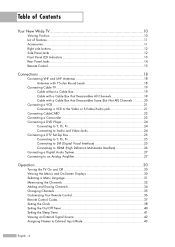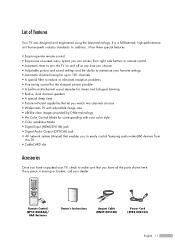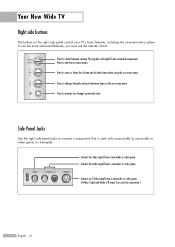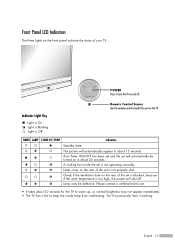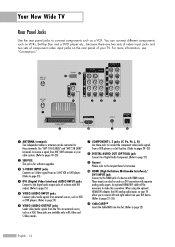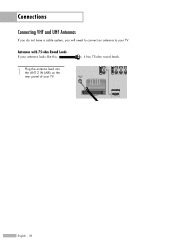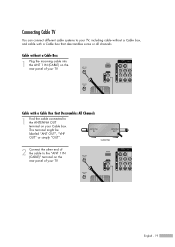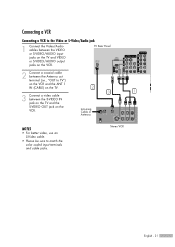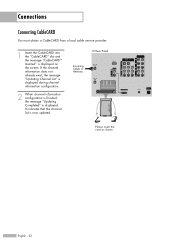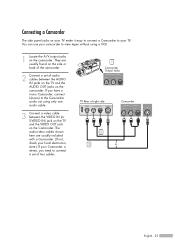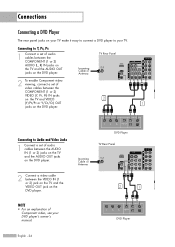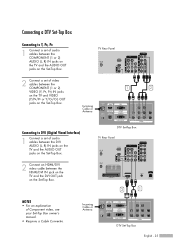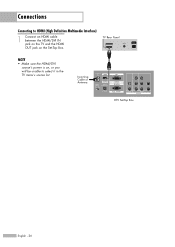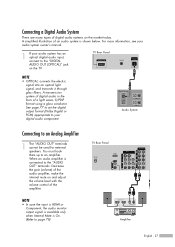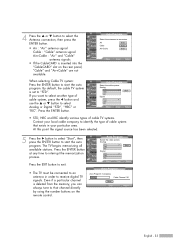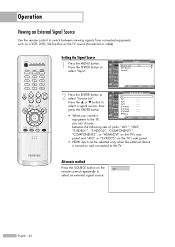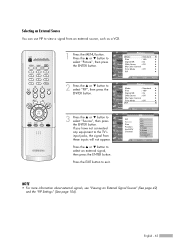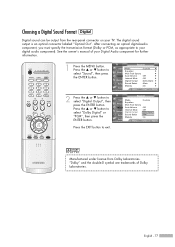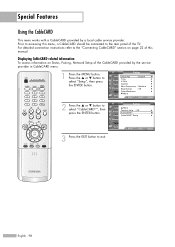Samsung HLR4266WX Support Question
Find answers below for this question about Samsung HLR4266WX - 42" Rear Projection TV.Need a Samsung HLR4266WX manual? We have 1 online manual for this item!
Question posted by Anonymous-59791 on May 19th, 2012
What Are The Round Doors For On Both Sides Of The Tv?
The person who posted this question about this Samsung product did not include a detailed explanation. Please use the "Request More Information" button to the right if more details would help you to answer this question.
Current Answers
Related Samsung HLR4266WX Manual Pages
Samsung Knowledge Base Results
We have determined that the information below may contain an answer to this question. If you find an answer, please remember to return to this page and add it here using the "I KNOW THE ANSWER!" button above. It's that easy to earn points!-
General Support
... image, you have a composite AV input on the side of Component 1, if your picture to the wrong input. You can use that side input. The Component 2 input cannot accept a composite signal. Why Is My Screen Showing A Black And White Image? Some TVs have connected the cables to come in properly. You must... -
General Support
... Your Laptop If you don't get the update. Double click the Loudspeaker icon on the lower right side of your TV, you may also need a PC audio out (stereo mini) jack on your laptop and a stereo mini... FN key (usually in the lower left and right audio in jack or left side of your TV and laptop are below. An example of this article. If your... -
Using Anynet+ With A Home Theater SAMSUNG
...), we are using an HT-AS720ST Home Theater Receiver and an LN40A750 LCD Television. Using Anynet+ With A Home Theater STEP 2. Optical out on the rear of how to connect an Anynet+ TV to Optical 2 which is an explanation of the Anynet+ television (LN40A750) in on the home theater. (On the HT-AS720ST, connect to...
Similar Questions
Step By Step Replacement Of Light Tunnel, Tv Model Dlp Hlr4266wx
Repair manual pages available for this ?
Repair manual pages available for this ?
(Posted by obamasucks 10 years ago)
Im Having Trouble Programing My Remote To My Samsung Rear Projection Tv.
all it does is make a sound when i push buttons. cant seem to figure it out. and also my tv makes a ...
all it does is make a sound when i push buttons. cant seem to figure it out. and also my tv makes a ...
(Posted by bonesjay23 11 years ago)
Problem With The Samsung Hlp6163w 61 In. Rear Projection Tv
Picture Went Black
Problem with the Samsung HLP6163W 61 in. Rear Projection TVPicture went black but the sound was stil...
Problem with the Samsung HLP6163W 61 in. Rear Projection TVPicture went black but the sound was stil...
(Posted by jtompley 12 years ago)
How Do I Fix My Tv Wen Screen Is Up Side Dwn
need to fix dlp my screen upside dwn
need to fix dlp my screen upside dwn
(Posted by bigsin559 13 years ago)
Samsung Hlr4266wx/xaa Dlp Projection Tv Made Loud Pop And Now Screen Is Black. W
(Posted by dsmith1978 13 years ago)