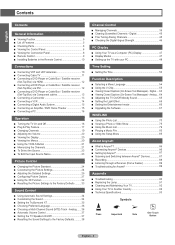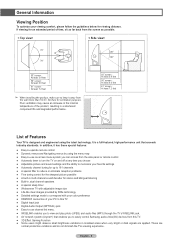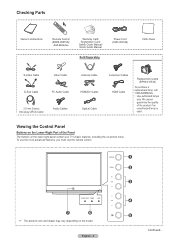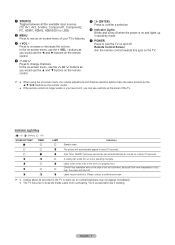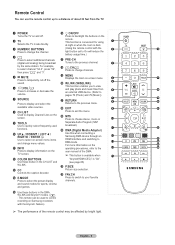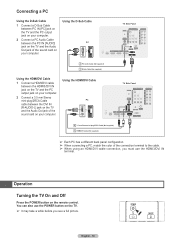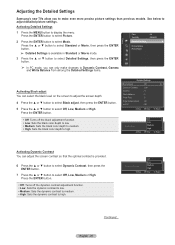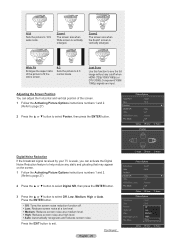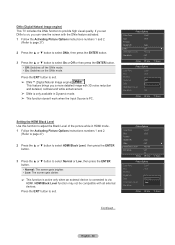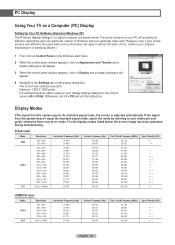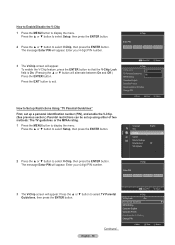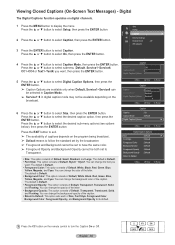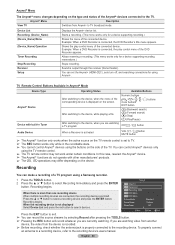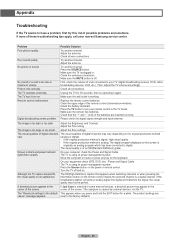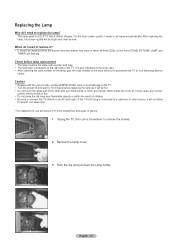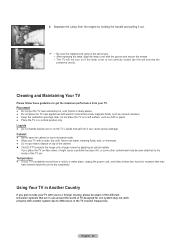Samsung HL56A650 Support Question
Find answers below for this question about Samsung HL56A650 - 56" Rear Projection TV.Need a Samsung HL56A650 manual? We have 2 online manuals for this item!
Question posted by Anonymous-122797 on October 17th, 2013
When I Turn On My Tv Ther Are Tiny White Dots Every Were On My Screen
it started with a few dots here and ther but now its covered u can see the picture but dots every were
Current Answers
Answer #1: Posted by TheWiz on October 18th, 2013 2:33 PM
It's probably a hardware issue. You will likely need to have it repaired either locally or by Samsung if it's under warranty. Contact information for Samsung can be found here:
Related Samsung HL56A650 Manual Pages
Samsung Knowledge Base Results
We have determined that the information below may contain an answer to this question. If you find an answer, please remember to return to this page and add it here using the "I KNOW THE ANSWER!" button above. It's that easy to earn points!-
General Support
...;brighter" When using COLOR NITE, the focus adjusts slowly and white dots may appear on a slow motion like effect. To Activate Color Nite... N. 1/15 (light) and OFF (SC-D365) COLOR NITE will not turn on or off while you press the [COLOR NITE] button, shutter speed is...available when using COLOR NITE, the image takes on the screen. Set the [Mode] switch to [CAMERA]. Digital Zoom... -
How To Change Your Camera's Picture Resolution SAMSUNG
How To Keep The Intelli Studio Software From Installing 10154. How To Turn On Your Camera's Front Screen LCD 18371. -
General Support
... starts with ActiveSync synchronization. To hard reset the phone using the keypad: (Please read the steps through software or via the use of the cell phone number assigned to choose PROGRAMS. Next, select 9 for MORE Press 2 for PHONE RESET. DO NOT RELEASE the pound (#) key and 6 until the white warning screen...
Similar Questions
How Do I Fix The 'white Dots' Problem?
(Posted by Anonymous-148156 9 years ago)
Samsung Hl56a650 Dlp Tv White Dot Problem Where Can I Buy Dmd Chip
(Posted by hpcastater 10 years ago)
Samsung Hls5687wx- 56' Rear Projection Tv
Where do you find the fan #2 in the tv
Where do you find the fan #2 in the tv
(Posted by sturmpaula 11 years ago)
What Part Do I Replace To Remove White Dots I Replacedtreplaced Lens Didn't Cor
white dots on screen what part do i replace i replaced the lens but that didnt fix the problem
white dots on screen what part do i replace i replaced the lens but that didnt fix the problem
(Posted by waynemcanally 11 years ago)
Loud Grinding Noise When I Turn On My Samsung Hln617 W - 61 Inch Rear Projection
In addition to the loud noise, the picture has become faint. The noise sounds like a fan grinding. T...
In addition to the loud noise, the picture has become faint. The noise sounds like a fan grinding. T...
(Posted by jporter7270 14 years ago)