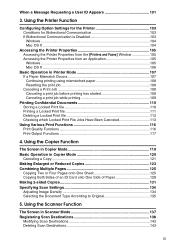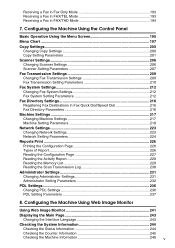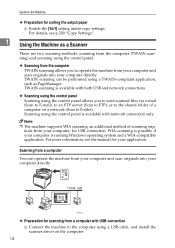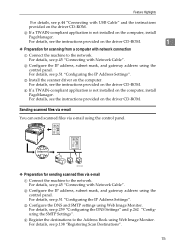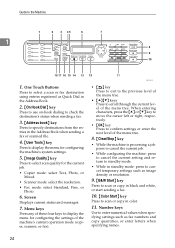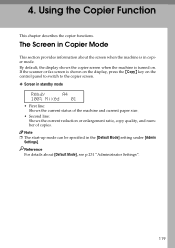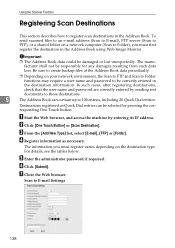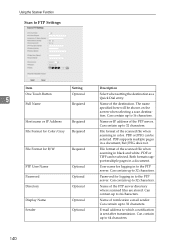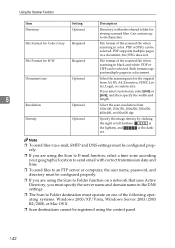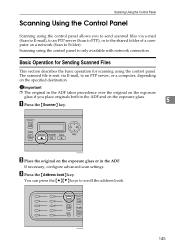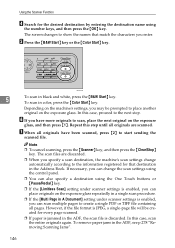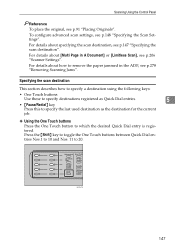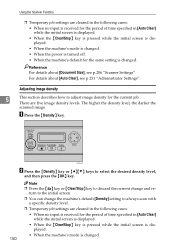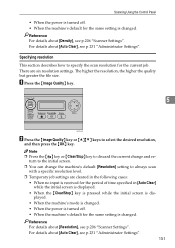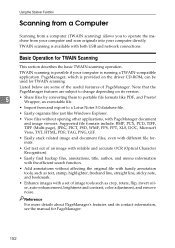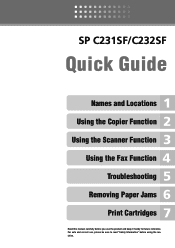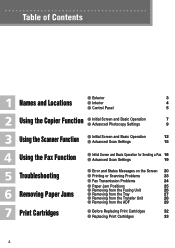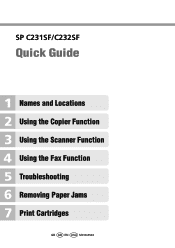Ricoh Aficio SP C232SF Support Question
Find answers below for this question about Ricoh Aficio SP C232SF.Need a Ricoh Aficio SP C232SF manual? We have 1 online manual for this item!
Question posted by Lalluben on July 27th, 2014
How To Set Up A Ricoh Aficio Sp C232sf Scanner
The person who posted this question about this Ricoh product did not include a detailed explanation. Please use the "Request More Information" button to the right if more details would help you to answer this question.
Current Answers
Answer #1: Posted by bengirlxD on July 27th, 2014 9:35 AM
Please view page 14 ofthe manual(24 of the document) on instructions on how to set up the scanner:
http://www.manualslib.com/manual/477836/Ricoh-Aficio-Sp-C232sf.html?page=24#manual
Feel free to resubmit the question if you didn't find it useful.
Related Ricoh Aficio SP C232SF Manual Pages
Similar Questions
How To Set Aficio Mp 6002 Scanner To Pdf Default
(Posted by sacroaks 9 years ago)
How Do I Replace The Waste Toner Bottle Located On The Ricoh Aficio Sp C232sf
color laser multifunction
color laser multifunction
(Posted by wmrpVhonna 10 years ago)
How To Set Up The Smtp Setting For Aficio Sp C232sf
(Posted by deltrebo 10 years ago)