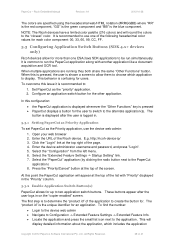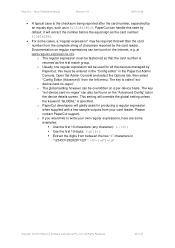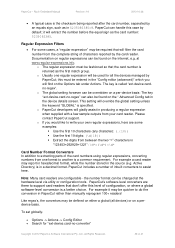Ricoh Aficio MP C2050 Support Question
Find answers below for this question about Ricoh Aficio MP C2050.Need a Ricoh Aficio MP C2050 manual? We have 1 online manual for this item!
Question posted by sacroaks on July 16th, 2014
How To Set Aficio Mp 6002 Scanner To Pdf Default
The person who posted this question about this Ricoh product did not include a detailed explanation. Please use the "Request More Information" button to the right if more details would help you to answer this question.
Current Answers
Answer #1: Posted by freginold on July 20th, 2014 6:13 AM
Hi, you can view detailed instructions for setting PDF as the scan type default here:
- How to configure the default scan settings for a Ricoh Aficio MP series copier
- How to configure the default scan settings for a Ricoh Aficio MP series copier
Related Ricoh Aficio MP C2050 Manual Pages
Similar Questions
How To Set Ricoh Aficio Mp 4500 Scanner To Default To Email Address Book
(Posted by CRTcar 10 years ago)
How To Scan Directly To A Pdf File On The Aficio Mp 6002
(Posted by capKaun 10 years ago)
How To Set Up Ricoh 4500 Scanner To Default To Pdf
(Posted by vasjl12 10 years ago)
Ricoh Aficio Mp C2050 Scanner Setup
I don't have the user manual for this machine and want to know how to set up the scanner.
I don't have the user manual for this machine and want to know how to set up the scanner.
(Posted by trevordent30 12 years ago)