Ricoh Aficio SP C232SF Support Question
Find answers below for this question about Ricoh Aficio SP C232SF.Need a Ricoh Aficio SP C232SF manual? We have 1 online manual for this item!
Question posted by deltrebo on February 7th, 2014
How To Set Up The Smtp Setting For Aficio Sp C232sf
The person who posted this question about this Ricoh product did not include a detailed explanation. Please use the "Request More Information" button to the right if more details would help you to answer this question.
Current Answers
There are currently no answers that have been posted for this question.
Be the first to post an answer! Remember that you can earn up to 1,100 points for every answer you submit. The better the quality of your answer, the better chance it has to be accepted.
Be the first to post an answer! Remember that you can earn up to 1,100 points for every answer you submit. The better the quality of your answer, the better chance it has to be accepted.
Related Ricoh Aficio SP C232SF Manual Pages
User Guide - Page 8


... to User 255 Printing Reports 256 Configuring the Network Settings 257
Checking the Network Status 257 Configuring the Network Application Settings 258 Configuring the DNS Settings 259 Configuring the Alert Message Settings 260 Configuring the SNMP Settings 261 Configuring the SMTP Settings 262 Configuring the Administrator Settings 264 Configuring the Password 264 Restoring the Default...
User Guide - Page 25
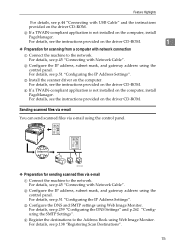
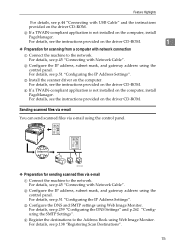
... a computer with Network Cable". For details, see p.259 "Configuring the DNS Settings" and p.262 "Configuring the SMTP Settings". C Configure the DNS and SMTP settings using the control panel. For details, see p.51 "Configuring the IP Address Settings".
For details, see p.51 "Configuring the IP Address Settings". B Configure the IP address, subnet mask, and gateway address using Web...
User Guide - Page 62
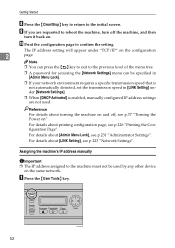
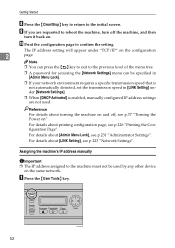
... can be used . The IP address setting will appear under [Network Settings].
❒ When [DHCP Activated] is not automatically detected, set the transmission speed in [LINK Setting] under "TCP/IP" on .
For details about [Admin Menu Lock], see p.223 "Network Settings".
I If you are not used by any other device
on ". Getting Started
H Press the {Clear...
User Guide - Page 114
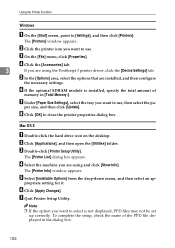
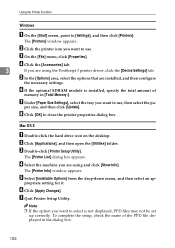
...]. D Click the [Accessories] tab.
3
If you are using the PostScript 3 printer driver, click the [Device Settings] tab. per size, and then click [Update]. Mac OS X
A Double-click the hard drive icon on...
The [Printers] window appears. The [Printer Info] window appears.
G Under [Paper Size Settings], select the tray you want to select is installed, specify the total amount of the PPD...
User Guide - Page 152
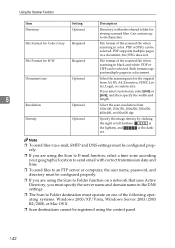
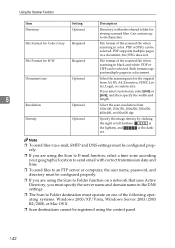
... dark- is
the lightest, and est. Note ❒ To send files via e-mail, SMTP and DNS settings must be selected. PDF or JPEG can be registered using the control panel.
142
erly.
...dpi. PDF or TIFF can be configured prop-
Using the Scanner Function
Item
Setting
Description
Directory
Optional
Directory within the shared folder for Color/Gray Required
File format of the scanned...
User Guide - Page 153


..., and then click [Delete].
143
For details about using Web Image Monitor, see p.241 "Using Web Image Monitor".
Reference
For details about SMTP and DNS settings, see p.262 "Configuring the SMTP Settings".
Registering Scan Destinations
Reference To test sending files to a Scan to FTP or Scan to Folder destination, see p.265 "Backing Up the...
User Guide - Page 201
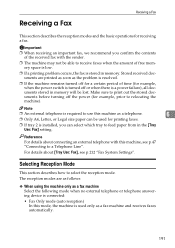
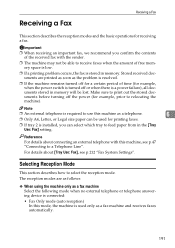
... machine only as a fax machine Select the following mode when no external telephone or telephone answering device is connected: • Fax Only mode (auto reception) In this mode, the machine is ...a printing problem occurs, the fax is required to use this machine, see p.212 "Fax System Settings". Reference For details about [Tray Use: Fax], see p.47 "Connecting to a Telephone Line".
...
User Guide - Page 202
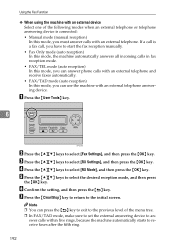
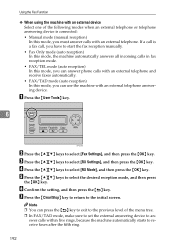
... after the fifth ring.
192
Using the Fax Function
❖ When using the machine with an external device Select one of the menu tree. ❒ In FAX/TAD mode, make sure to set the external answering device to select [RX Mode], and then press the {OK} key. swer calls within five rings, because...
User Guide - Page 204
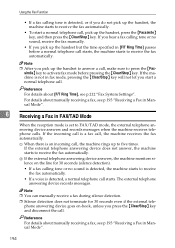
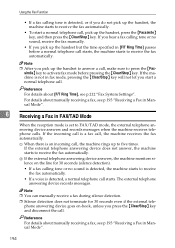
..., the machine starts to receive the fax automatically.
If the external telephone answering device does not answer, the machine starts to receive
the fax automatically. • If...normal telephone call. Reference For details about manually receiving a fax, see p.212 "Fax System Settings". Note ❒ You can manually receive a fax during silence detection. ❒ Silence ...
User Guide - Page 237


...Prints a scan transmission report.
❖ Maintenance Page Prints the maintenance page. Reading the Configuration Page
❖ Device Info
• Model Name Shows the machine model name.
7
• Serial Number Shows the serial number assigned....
• Bypass Tray Shows paper size and type settings.
• Tray 1 Shows paper size and type settings.
• Tray 2 Shows paper size and type...
User Guide - Page 267


...This page contains six tabs: [Network Status], [Network Application], [DNS], [Alert Messages], [SNMP], and [SMTP]. To use DHCP, select [Enable]. Enter the IP address of the machine. Shows the MAC address of...network gateway.
257 Checking the Network Status
Click the [Network Status] tab on the network settings page to identify the machine on the network. Shows the name used to display network ...
User Guide - Page 272


... Number Authentication Method
User Name Password
262
Description
Enter the IP address or host name of the SMTP/POP3 server.
Enter the user name for logging in to the SMTP server. Configuring the SMTP Settings
Click the [SMTP] tab on the main page. Select an authentication method from the following: [Anonymous]: The user name and...
User Guide - Page 273


This address is set correctly.
8
263 Select a time zone according your geographic location. Selecting a different time ...used as alert e-mail messages and Scan to E-mail notifications. Item System Admin E-mail
Timeout Time Zone
Configuring the Network Settings
Description
Enter the system administrator's e-mail address.
Can contain up to 100). Enter the number of e-mail messages sent...
User Guide - Page 280
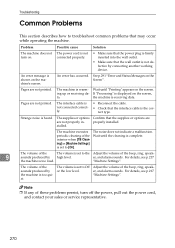
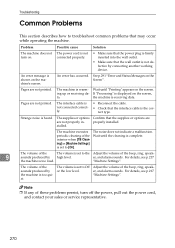
... high level.
See p.291 "Error and Status Messages on the screen. Wait until the cleaning is set to [On].
stalled. The volume of the
The volume is complete.
The interface cable is not ...sounds produced by connecting another working device.
Strange noise is warm- "Machine Settings".
The machine is heard.
An error has occurred. Pages are not printed.
User Guide - Page 306
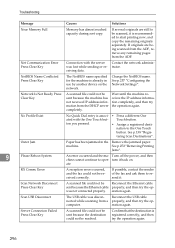
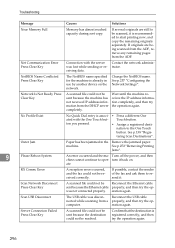
...Error Press Clear Key
Connection with the One Touch but- See p.257 "Configuring the Network Settings".
tering Scan Destinations".
Confirm that the destination is associ- • Press a different One...data.
See p.138 "Regis-
Outer Jam
Paper has been jammed in use by another device on . See p.272 "Removing Printing
Jams".
9
Please Reboot System
An error occurred ...
User Guide - Page 352


... 147, 254 Scan directory list, 256 Scanner key, 23, 40, 137 Scanner mode, 23, 137 Scanner settings, 206 Scan settings, 134, 148, 178 Scan to E-mail, 138 Scan to Folder, 138 Scan to FTP, 138 Scan transmission... log, 226, 230, 256 Screen, 23 Shift key, 23 SMTP, 262 SNMP, 261 Sort, 13 Speaker volume,...
User Guide - Page 358


...
❖ Preparation for sending scanned files to an FTP server
A Connect the machine to an FTP server using the control panel.
C Configure the DNS and SMTP
settings using Web Image
C Install the scanner driver on the
computer.
1
For details, see the instructions provided on the com-
For details, see p.3 "Configuring the IP...
User Guide - Page 364


.... Password for B/W
Required
Document size
Optional
Resolution Density
Optional Optional
Description
Select when setting the destination as a Quick Dial entry.
Specify the image density by clicking the right... or left buttons. Note
❒ To send files via e-mail, SMTP and DNS settings must be configured properly.
❒ To send files to the destination computer. Consists...
User Guide - Page 365


...the desired destination
by entering the destination name using the control panel. If necessary, configure advanced scan settings. In this step until all originals have more originals to
scan, place the next original on one ..., and then press the {OK} key. Reference
For details about SMTP and DNS settings, see "Configuring the DNS Settings" and "Configuring the SMTP Settings", User Guide .
User Guide - Page 390


... FTP), or to Folder). • Scan destinations must be registered using Web Image Monitor in advance. BPC236S
You can send scanned files via e-mail, SMTP and DNS settings must be configured properly in advance.
Press the [Scanner] key. BPC203S
12 Using the Scanner Function
Initial Screen and Basic Operation
The following is...
Similar Questions
How To Disable Bypass Tray On Ricoh Aficio Sp C232sf
(Posted by jowel 9 years ago)
How To Set Up A Ricoh Aficio Sp C232sf Scanner
(Posted by Lalluben 9 years ago)
How Do I Replace The Waste Toner Bottle Located On The Ricoh Aficio Sp C232sf
color laser multifunction
color laser multifunction
(Posted by wmrpVhonna 10 years ago)

